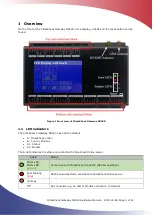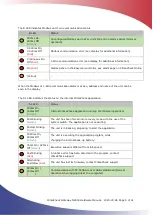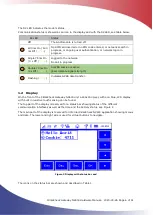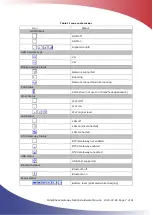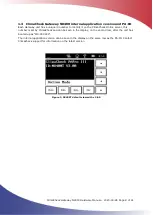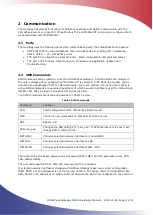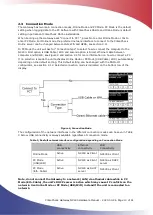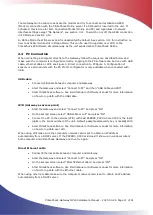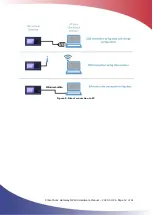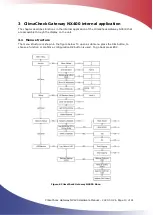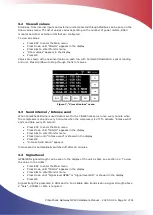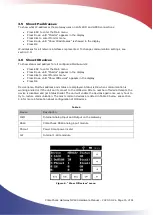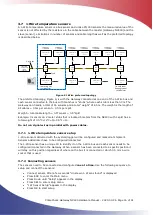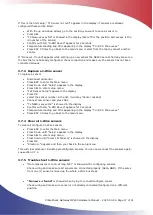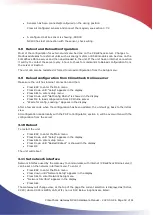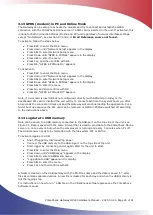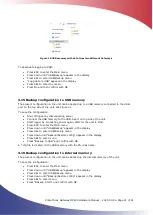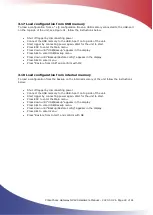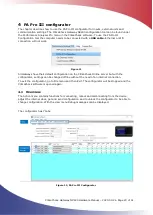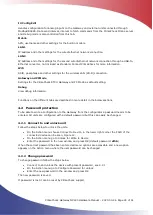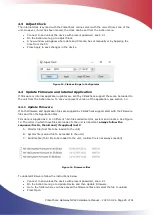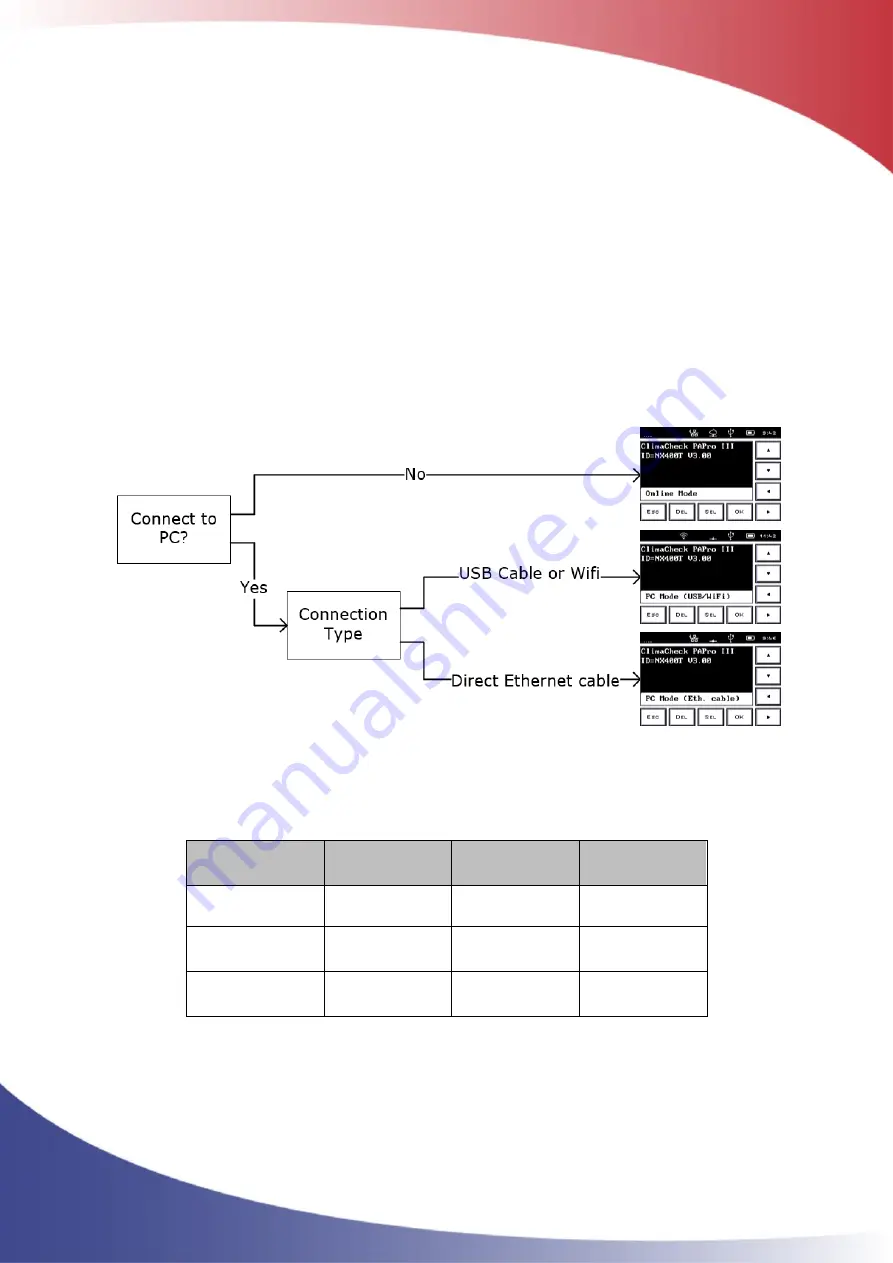
ClimaCheck Gateway NX400 Hardware Manual
–
2020-03-26 Page 10 of 41
2.3
Connection Mode
The Gateway has two main connection modes, Online Mode and PC Mode. PC Mode is the default
setting when logging data to the PC Software with ClimaCheck Onsite and Online Mode is default
setting in permanent ClimaCheck Online installations.
When booting up the Gateway
asks “Connect to PC ?”, press No to enter Online Mode
or Yes to
enter PC Mode. For Online mode the preferred network interface to connect to the ClimaCheck
Online server can be changed between LAN, Wifi and GPRS, see section 3.11.
In PC Mode the unit will
ask for “Connection type” to select how to connect the computer to the
NX400. First option is USB Cable / WiFi and second option is Direct ethernet cable between
computer and NX400, see Figure 4 and section 2.4 for more information on how to connect a PC.
If no selection is made the unit activates Online Mode or PC Mode (USB Cable / WiFi) automatically
depending on the default setting. This default setting can be changed with the PAPro III
configurator, see section 4.12. Selected connection mode is indicated on the bottom row of the
display.
Figure 4, Connection Mode
The configuration of the network interfaces in the different connection modes can be seen in Table
3 below. USB connectivity is always available regardless of connection mode.
Table 3, Deafult network interface configuration depending on Connection Mode
USB
connectivity
Ethernet
connectivity
WiFi
Connectivity
Online Mode
Active
NX400 as Client NX400 as Client
PC Mode
(USB/WiFi)
Active
NX400 as Client NX400 as DHCP
server
PC Mode
(Eth. Cable)
Active
NX400 as DHCP
server
NX400 as Client
Note, do not connect the Gateway to a network (LAN) via ethernet cable while in PC
Mode (Eth. Cable), the unit
’
s DHCP server is active which may cause IP conflicts on the
network. Use Online Mode or PC Mode (USB/WiFi) instead if the unit is connected to a
network.