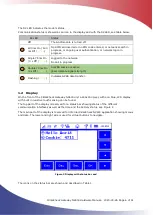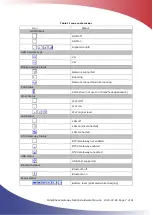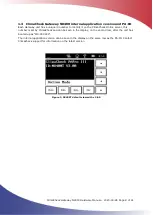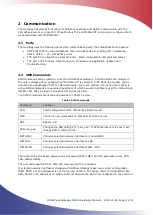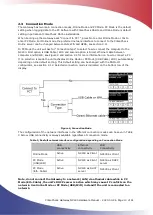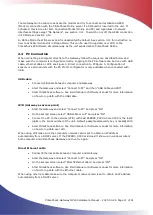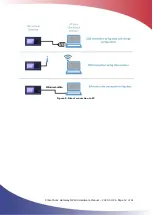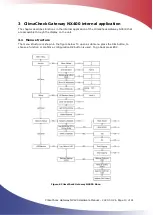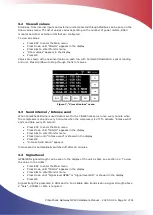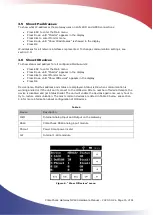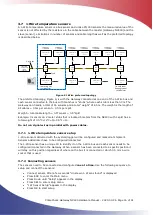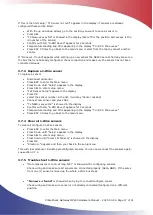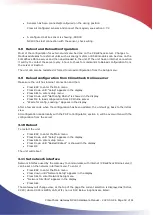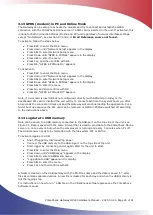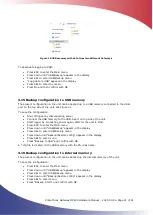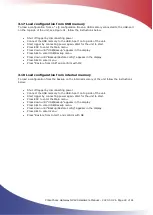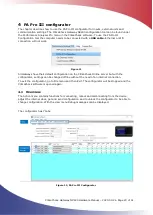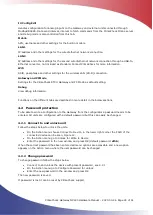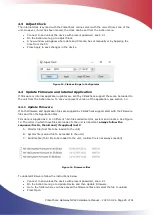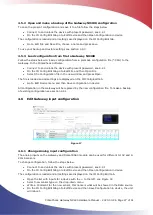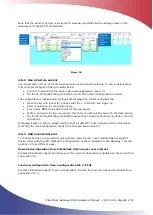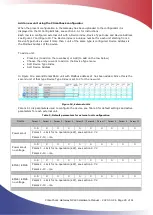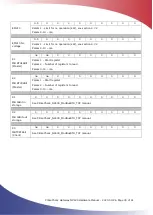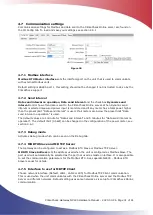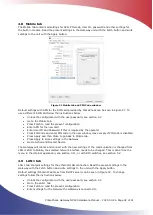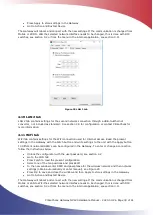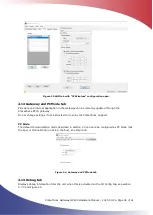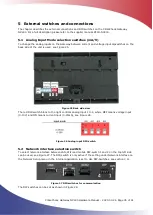ClimaCheck Gateway NX400 Hardware Manual
–
2020-03-26 Page 20 of 41
3.13
GPRS (modem) in PC and Online Mode
The Gateway can be setup to activate the modem and try to connect and establish a GPRS
connection with the ClimaCheck Online server if a SIM-card is inserted in the unit. If activated, this
is done for both Connection Modes (Online and PC) and regardless of network interface settings
except “No Network”, see section
Error! Reference source not found.
.
To activate, follow the steps below
•
Press ESC to enter the Main menu
•
Press down until “
Network
Setup”
appears in the display
•
Press SEL to enter Network Setup menu
•
Press Down until “
GPRS in PCMode
”
appears in the display
•
Press SEL to enter the menu
•
Press Yes, and then confirm with OK.
•
Press OK, “GPRS in PCMode On” appears
To deactivate
•
Press ESC to enter the Main menu
•
Press down until “
Network
Setup”
appears in the display
•
Press SEL to enter Network Setup menu
•
Press Down until “
GPRS in PCMode
”
appears in the display
•
Press SEL to enter the menu
•
Press No, and then confirm with OK
•
Press OK, “GPRS in PCMode Off” appears
Note, if a sim card is inserted but not configured correctly (with APN and pin code) or if a
deactivated sim card is inserted the unit will try to connect each time the system boots up. After
60 seconds the connection times out and the Gateway will continue loading the application. For a
faster boot up sequence the sim card can be removed or GPRS in PCMode switched off according
to the instructions above.
3.14
Log data to USB memory
Data can be saved to a USB memory connected to the USB-port on the top side of the unit, see
Figure 31. Data is saved with the same interval that is used to send data to the ClimaCheck Online
server i.e. once every minute when the compressor is running and every 5 minutes when it
’
s off.
The USB memory needs to be formatted with the file system FAT or FAT32.
To activate logging to USB:
•
Shut off logger by disconnecting power
•
Connect the USB memory to the USB-A port on the top side of the unit.
•
Start logger by connecting power again. Wait for the unit to start.
•
Press ESC to enter the Main menu
•
Press down until “USB/Backup” appears in the di
splay
•
Press SEL to enter USB/Backup menu
•
“Logg data to USB”
appears in the display
•
Press SEL to enter the menu,
•
Press Yes and then confirm with OK
A folder is created on the USB memory with the PA-ID as name and the data is saved in *.LOG
files as comma separated values. A new file is created for each day and when the USB memory is
full the logging stop.
For instructions on how to run *.LOG files in the ClimaCheck software please see the ClimaCheck
Software manual.