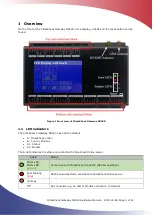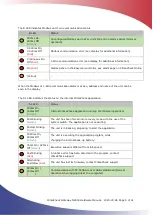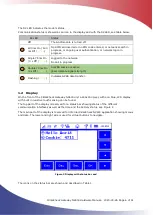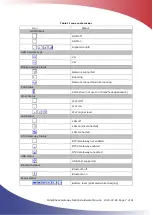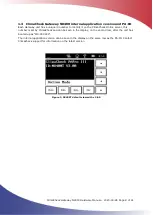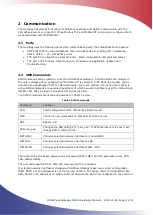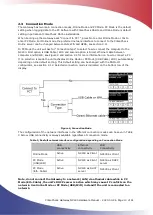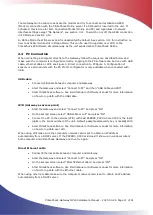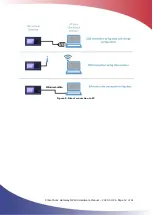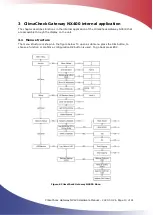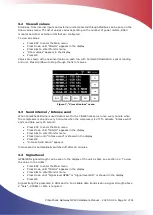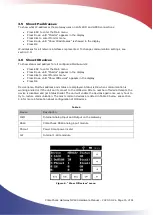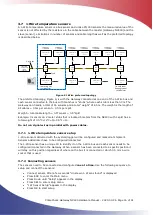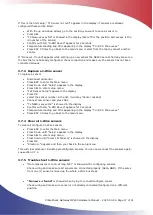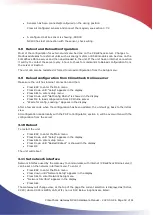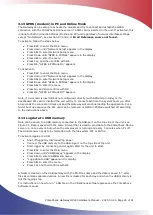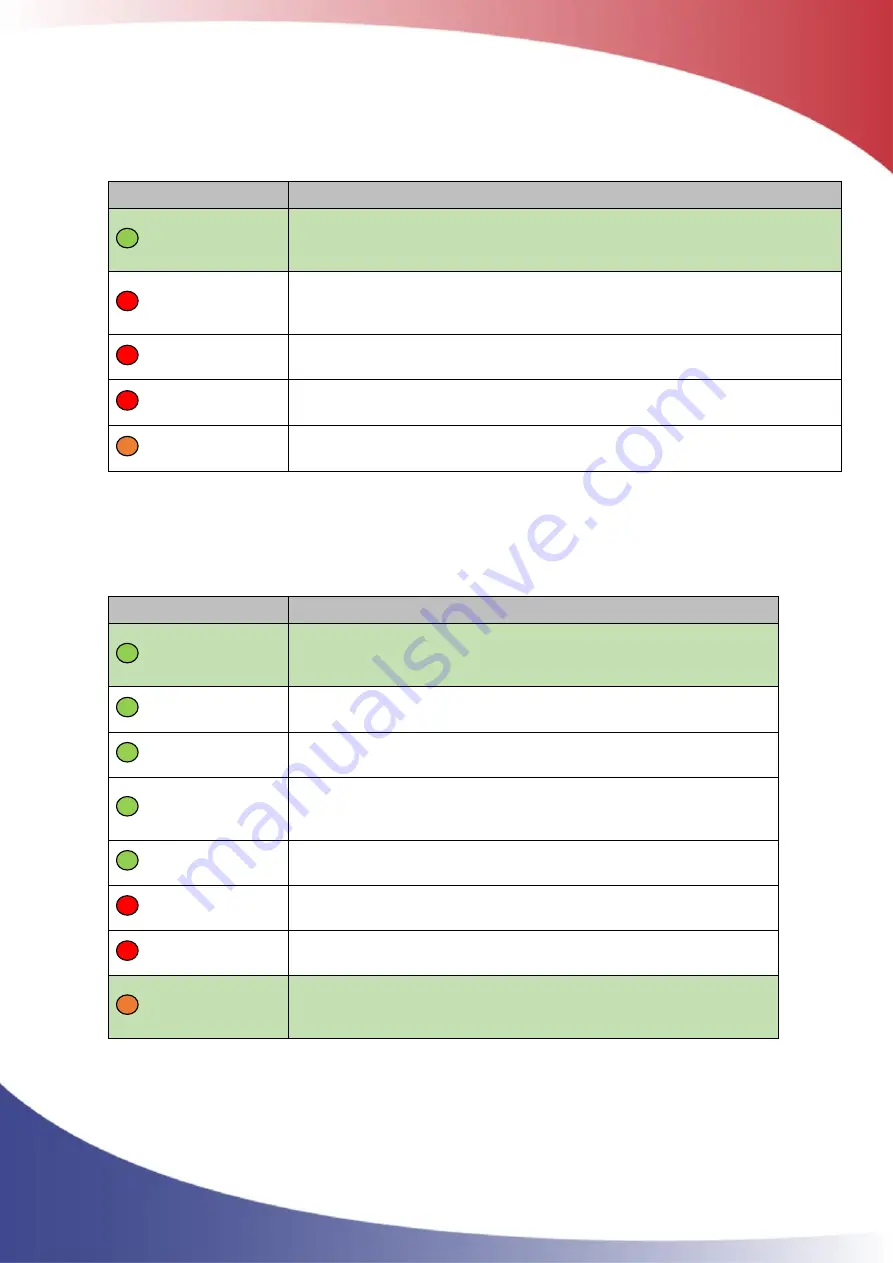
ClimaCheck Gateway NX400 Hardware Manual
–
2020-03-26 Page 5 of 41
The B LED indicates Modbus and 1 wire communication status
B LED
Status
900ms On,
900ms Off
(
Green
)
All configured Modbus and 1-Wire units OK and no Alarms active (Normal
operation)
0.400ms On,
0.400ms Off
(
Red
)
Modbus communication error (see display for additional information)
Continuous On,
Off (
Red
)
1-Wire communication error (see display for additional information)
On (
Red
)
Alarms active in the Easycool controller, see alarm page on ClimaCheck Online
(Yellow)
-
When the Modbus or 1-Wire communication alarm is active, address and name of the unit can be
seen in the display.
The S1 LED indicates the status on the internal ClimaCheck application.
S1 LED
Status
500ms On,
500ms Off
(
Green
)
Internal ClimaCheck application running OK (Normal operation)
Fast blinking
(
Green
)
The unit has been forced into recovery mode with the use of the
system switch. The application is not executing.
Fastest blinking
(
Green
)
The unit is initializing, preparing to start the application.
1500ms On,
500ms Off
(
Green
)
The unit is executing the application program, while
charging the internal back-up battery.
75ms On / 925ms
Off (
Green
)
Execution speed is different from full-speed.
Fast blinking,
(
Red
)
A runtime error has been detected in the program, contact
ClimaCheck support
Alternating
Fast/Slow (
Red
)
The unit has lost its firmware, contact ClimaCheck support
500ms On /
500ms Off
(
Yellow
)
Communication with PC Software over USB established (Normal
operation when logging direct to a computer)