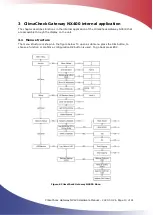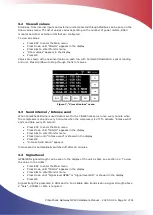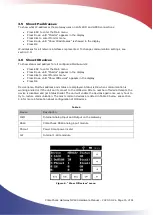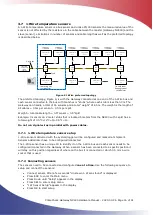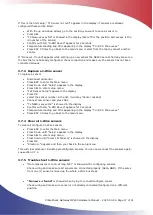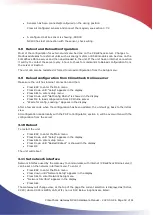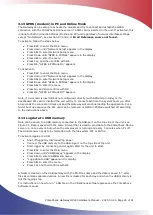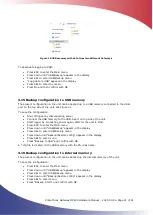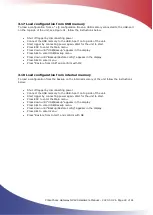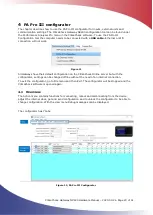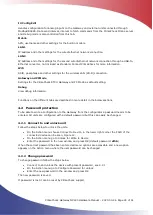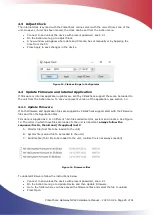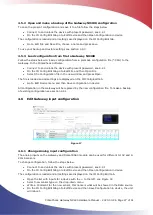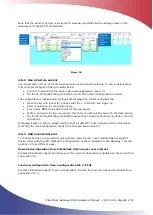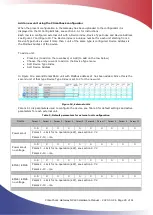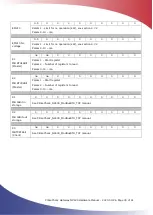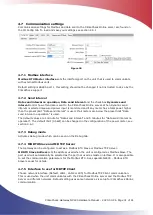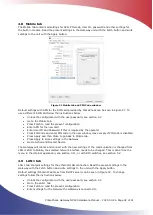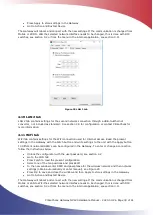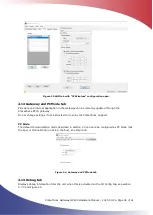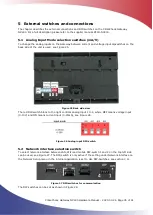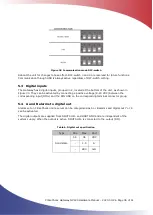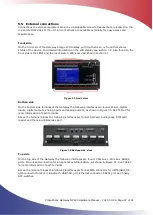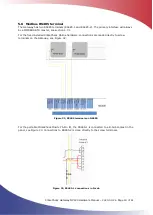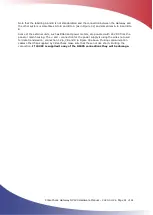ClimaCheck Gateway NX400 Hardware Manual
–
2020-03-26 Page 27 of 41
4.5.2
Open and make a backup of the Gateway NX400 configuration
To open the present configuration and save it to a file follow the steps below
•
Connect to and unlock the device with present password, see 4.2.1
•
On the IO Config Edit tab go to Edit Device and then Open Configuration in device
The configuration is loaded and all settings are displayed on the IO Config Edit tab.
•
Go to Edit File and Save File, choose a name and press save.
To use your backup and restore settings see section 4.5.3
4.5.3
Load configuration from file to Gateway NX400
Follow the steps below to load a configuration from a premade configuration file (*.CFG) to the
Gateway. In the ClimaCheck Software
•
Connect to and unlock the device with present password, see 4.2.1
•
On the IO Config Edit tab go to Edit File and then Open File
•
Select the Configuration file in the new window and press Open.
The file is loaded and all settings are displayed on the IO Config Edit tab.
•
Go to Edit Device menu and then Save configuration in device
All configuration in the Gateway will be replaced by the new configuration file. To make a backup
of existing configuration see section 4.5.1
4.6
Edit Gateway input configuration
Figure 17
4.6.1
Change Analog input configuration
The analog inputs on the Gateway and Domat R560 module can be used for different 0-10V and 4-
20mA sensors.
To change configuration, follow the steps below.
•
Connect to and unlock the device with present password, see 4.2.1
•
On the IO Config Edit tab go to Edit Device and then Open Configuration in device
The configuration is loaded and all settings are displayed on the IO Config Edit tab.
•
Open the list with inputs for a device with the + to the left, see Figure 18
•
Select new sensor type on the drop-down menu
•
Write a Comment for the new sensor, this name is what will be showed in the Data source.
•
On the IO Config Edit tab go to Edit Device and then Save Configuration in device, the unit
will reboot.