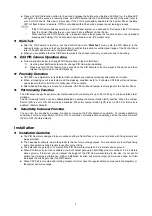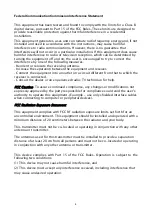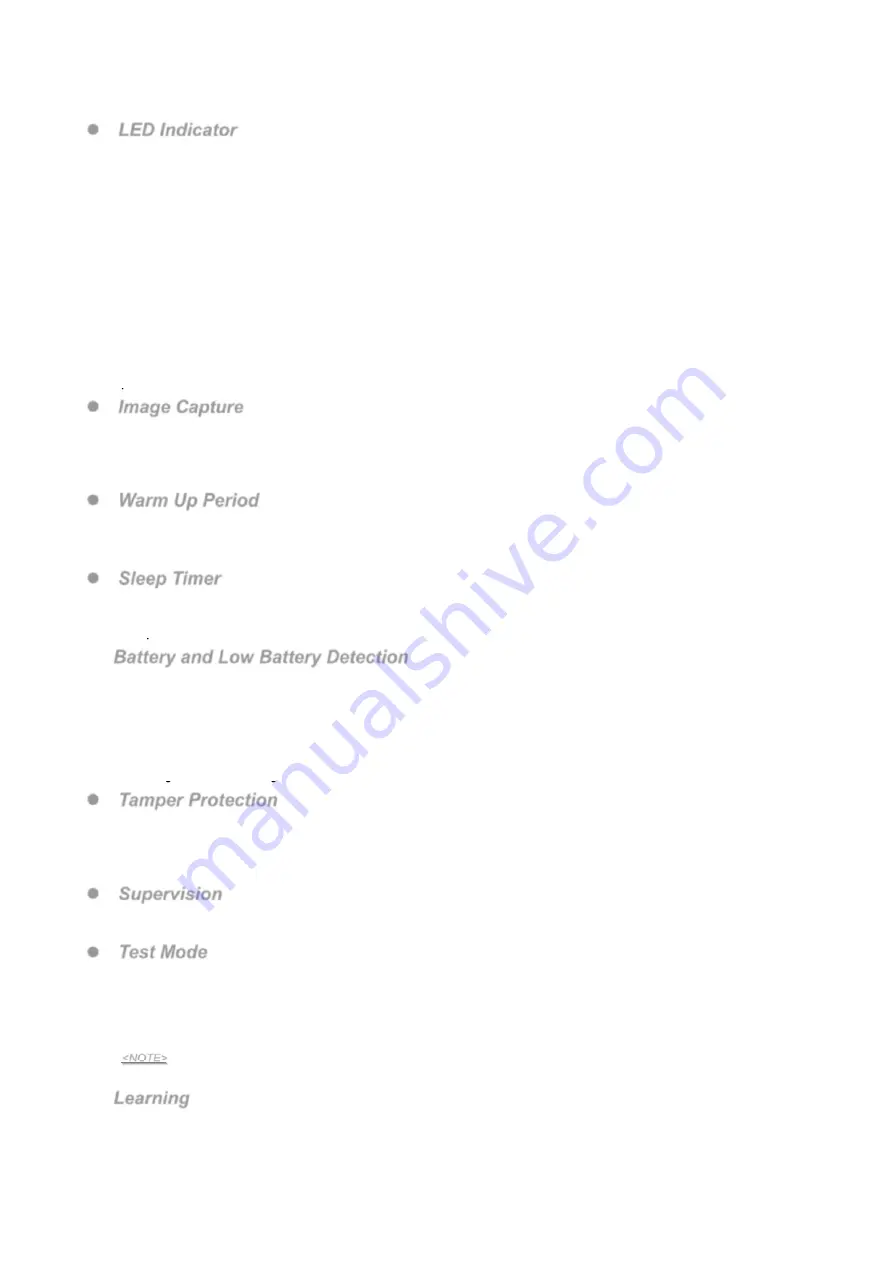
2
Features
LED Indicator
In Normal operation mode, the Blue LED will not light except in the following situations:
When the PIR Camera is in low battery condition, every time it transmits a detected movement, the Blue LED will
flash for 2 seconds.
When the cover is opened and the tamper switch is violated, the Blue LED will flash for 2 seconds, to indicate it is
transmitting “Tamper” signal.
When the Tamper condition persists, every time it transmits a detected movement, the Blue LED will flash for 2
seconds.
When PIR Camera enters Test Mode, the Blue LED will flash for 1 second. During Test mode, the Blue LED will
also flash for 2 seconds every time a movement is detected.
When the PIR Camera is in 30 seconds warm up period, the Blue LED will slow flash.
When the PIR Camera is transmitting captured images under fault conditions (low battery, tamper switch
activated), the Blue LED will continuous flash.
The LED will not flash if the PIR Camera tamper and battery are normal and is not under test mode,
If the LED flashes to indicate signal transmission, it will flash twice rapidly upon receiving acknowledgement from
panel.
Image Capture
When the alarm system is armed, the PIR Camera will capture 1, 3 or 6 alarm images in 640 x 480 or 320 x 240
resolutions (programmable from Control Panel) upon movement detection. You can also manually request the PIR
Camera to take a picture through the Control Panel. The captured images will be transferred to the Control Panel for
users view.
Warm Up Period
When the Control Panel system enters arm mode, or when PIR Camera is put into Test Mode, the PIR Camera will
warm up for 30 seconds. During the 30-second warm up period, the PIR Camera will not be activated. The Blue
LED will slow flash during the warm up period only when PIR enters for Test Mode.
Sleep Timer
The PIR Camera has a “
sleep time
” of approximately 1 minute to conserve power. After transmitting for a detected
movement, the PIR Camera will not retransmit for 1 minute. Any detected movement during this period will reset the
sleep time to 1 minute. Continuous movement in front of the PIR Camera will therefore not exhaust the battery.
Battery and Low Battery Detection
The PIR Camera uses three CR123A 3V Lithium batteries
in series connection
as its power source. Remove the
Battery Compartment Cover and insert the batteries to activate the PIR Camera.
The PIR Camera features Low Battery Detection function. When the battery voltage is low, the PIR Camera will
transmit Low Battery signal to the Control Panel. If movement is detected under Low Battery condition, the Blue
LED will flash for 2 seconds.
When changing battery, after removing the old battery, press the Tamper Switch or the Function Button twice to fully
discharge before inserting new batteries
Tamper Protection
The PIR Camera is protected by a tamper switch which is compressed when the PIR Camera is properly installed.
When the PIR Camera is removed from mounted surface or its cover opened, the tamper switch will be activated and
the PIR Camera will send a tamper open signal to the system control panel to remind the user of the condition. If
movement is detected when the tamper switch is open, the Blue LED will flash for 2 seconds.
Supervision
T
he PIR Camera will conduct a Self-test Periodically by transmitting a supervisory signal once every 90 to 110
minutes.
Test Mode
Test mode is for you to check the PIR camera’s detection range (not shooting coverage).
Press the Function button once to enter Test mode for 3 minutes, the Blue LED will flash for 1 second.
The PIR camera will warm up for 30 seconds. Please do not trigger the Camera during this warming-up period.
After the warm-up period, you can trigger PIR camera to check IR detection range. If PIR camera is triggered, the
Blue LED will flash for 2 seconds.
<NOTE>
For Test Mode to run smoothly, It is recommended to disable sleep timer.
Learning
Remove the Battery Compartment Cover by loosening the Battery Compartment Screw.
Insert the batteries. Orient the battery according to the polarity indication.
Put the Control Panel into learning mode, refer to Control Panel manual for details.