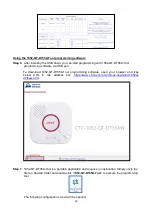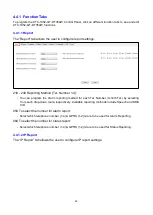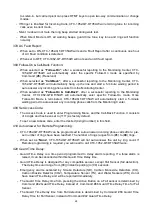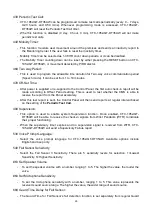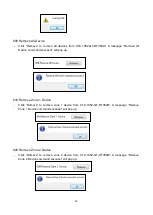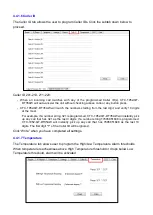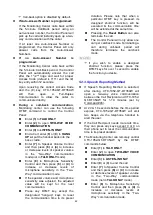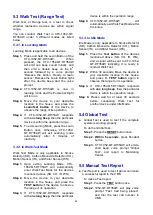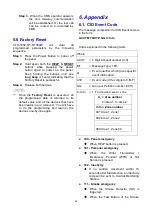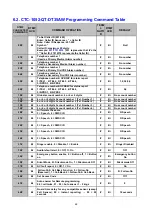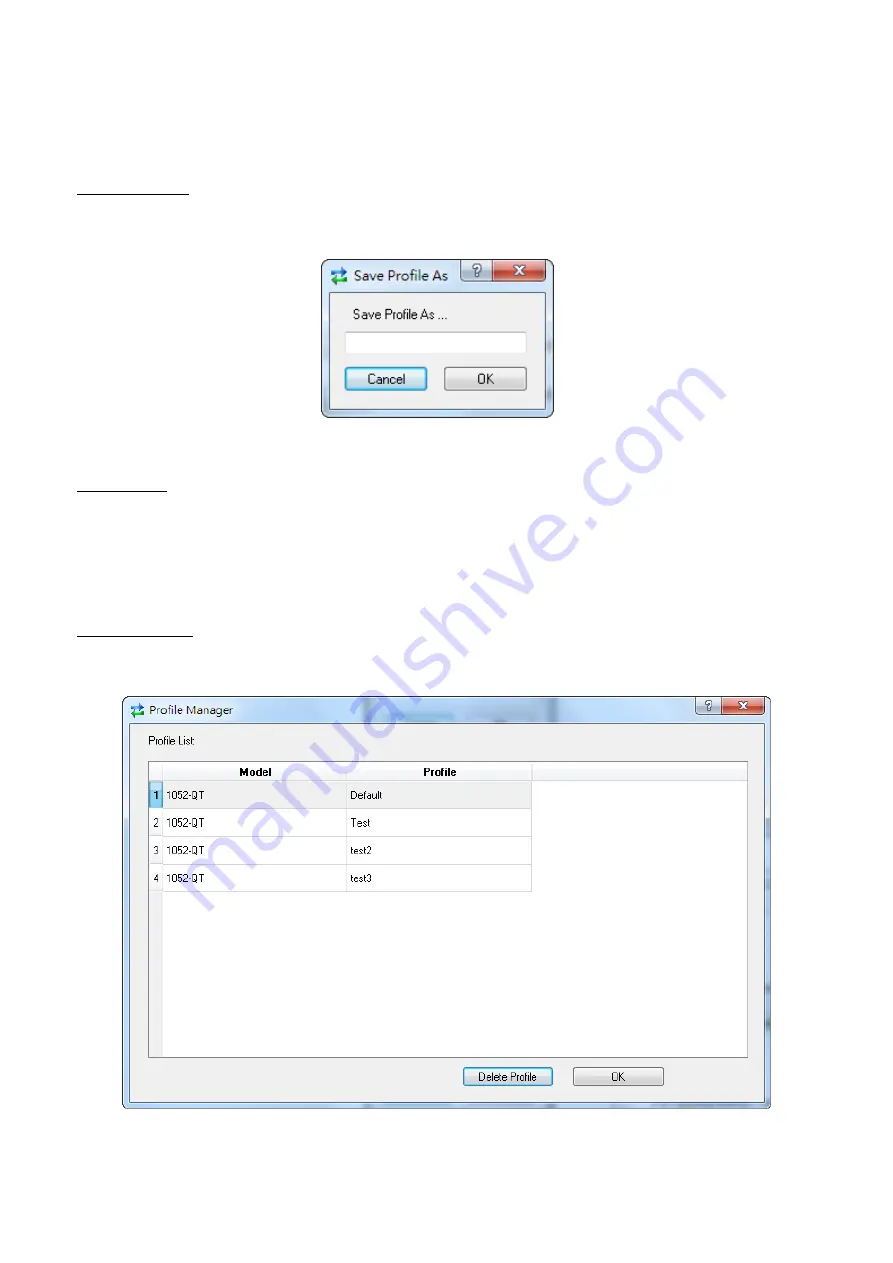
36
After editing the settings, click “
Save Profile
” to save the profile settings. A pop-up window will
indicate the profile has saved. You can use this profile in the future to apply the same setting to other
CTC-1052-QT.
Save Profile As
After editing the settings of a profile, you can make a copy of the current profile with a different name
by clicking “
Save Profile As
”. A pop-up window will prompt you to enter the new profile name.
After entering the profile name and clicking OK, the new profile will be saved
Apply profile
If you wish to apply all the configuration of a profile into 1052-QT-Tool, go to each individual page
and click on all the “Write” buttons, or just click the “Write All” button to make sure all settings are
programmed into 1052-QT-Tool.
Profile Manager
Click on “
Profile Manager
” to manage the profiles:
Delete Profile