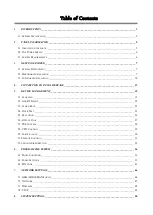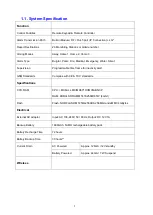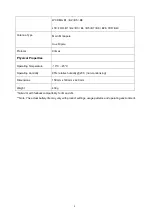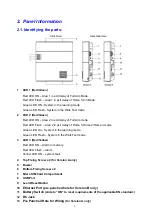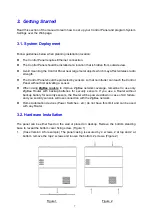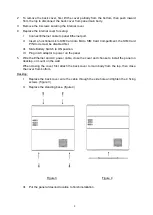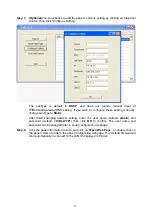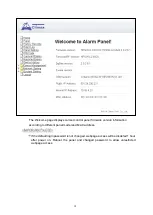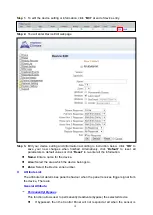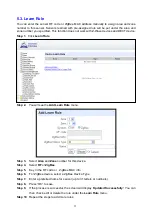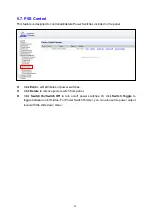4. Connection to Panel Webpage
For first time setup, webpage connection is only available within 1 hour after the panel is
powered on; if the panel has been powered on for more than 1 hour. Webpage access will
be disabled. Reboot the panel to enable webpage function again.
Change default password after login to gain unrestricted webpage access.
Step 1.
Select the Control Panel in the Finder software and click on “Open Webpage” to
connect to panel webpage.
Alternatively, enter the Control Panel IP address displayed in Finder into your
browser’s address section and proceed.
Step 2.
Enter the User name & Password to proceed
Default user name:
admin
Default password:
cX+HsA*7F1
(If wrong user name and password are entered for
5
times, the local webpage login
will be disabled for
5
minutes.)
Step 3.
You will enter change password page. Enter and repeat a new password (username
change is optional), take care that both username and password are case sensitive.
Click OK to confirm.
Step 4.
Upon confirming new username and password. You will enter panel Welcome page.
The panel will prompt you to re login with new username and password.
Step 5.
You will enter panel Welcome page. The Control Panel’s information will be displayed.
Click on the pages and folders on the left to access the Control Panel’s various
functions
13