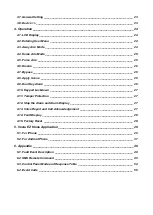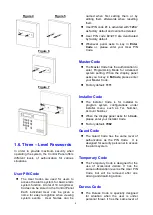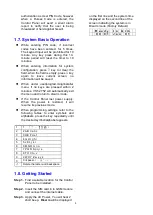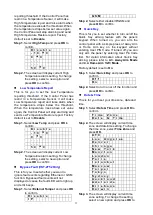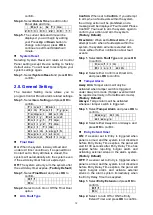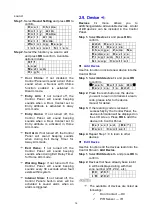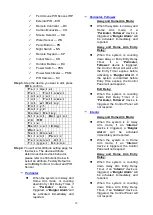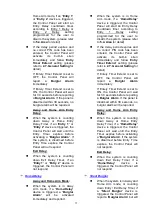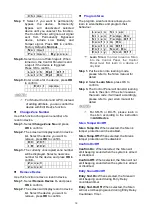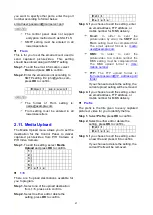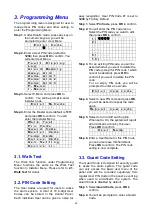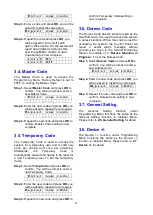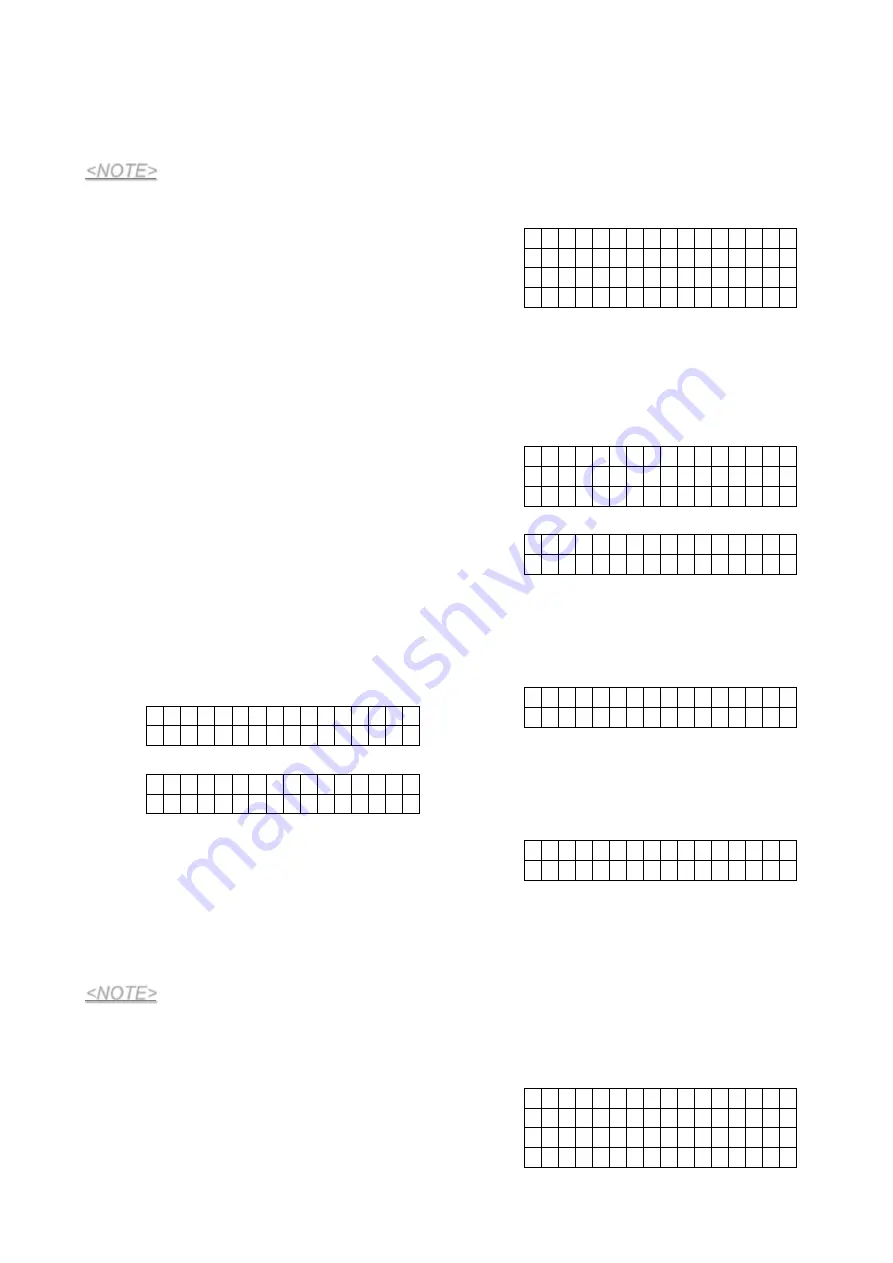
8
reported.
Alarm:
Only
alarm events will be
reported.
<NOTE>
Voice Reporting will only report alarm
events. If set to status event, the
Control Panel will not make any
reports.
2.4. Test Report
This function is for you to test the reporting
destination you entered.
Step 1.
Select
Test Report
and press
OK
to
confirm.
Step 2.
The Control Panel will send a test
report to the first reporting destination.
2.5. Record Message
Use the function to record your Address
Message for Voice Report, the Address
Message is the first message played in every
voice report to notify the call recipient of the
caller’s information. The maximum length of
the message is 10 seconds.
Step 1.
Select
Record Msg
and press
OK
to
confirm.
S t a r t R e c o r d i n g
( O K ? )
Step 2.
Press
OK
to start recording.
R e c o r d i n g . . .
P r e s s O K t o s t o p
Step 3.
The Control Panel will emit a beep.
Start recording after the beep, speak
clearly and slowly for the Control Panel
to record your address. When you
finish recording, press
“OK”
to stop
recording, the recording will
automatically stop when it reaches 10
second.
<NOTE>
If you do not record your own Address
Message, the system will play default
alarm message when reporting. The
default message is ―Alarm System.‖
2.6. GSM Setting
The GSM function allows you to program
GRPS network and MMS settings,
(This
function is disabled for VST-2735)
Step 1.
Select
GSM Setting
and press
OK
to
confirm.
G P R S S e t t i n g
M M S S e t t i n g
G S M S i g n a l
G S M R e s e t
GPRS Setting
In order to use GPRS to serve as a back-up IP
Reporting method, this section will need to be
programmed before reporting.
Step 1.
Select
GPRS Setting
and press
OK
to
confirm.
A P N
U s e r
P a s s W o r d
Step 2.
Select
APN
and press
OK
to confirm.
A P N E d i t
i n t e r n e t
Step 3.
Enter your APN(Access Point Name)
and press
OK
to confirm. Inquire your
service provider for information if
needed.
Step 4.
Select
User
and press
OK
to confirm.
U s e r N a m e
Step 5.
Enter your log in user name and press
OK
to confirm. Inquire your service
provider for information if needed.
Step 6.
Select
Password
and press
OK
to
confirm.
P a s s w o r d
Step 7.
Enter your log in password and press
OK
to confirm. Inquire your service
provider for information if needed.
MMS Setting
MMS setting is required if you want to send
pictures/videos captured by PIR Camera or
PIR Video Camera to mobile phones.
Step 1.
Select
MMS Setting
and press
OK
to
confirm.
A P N
U s e r
P a s s w o r d
U R L