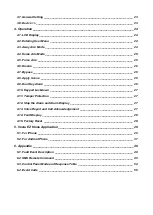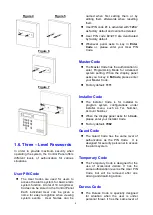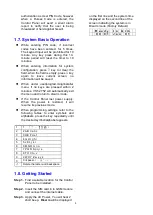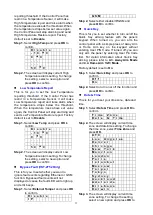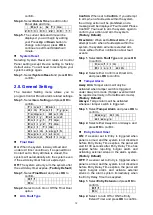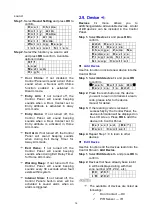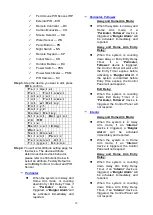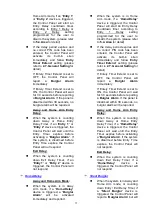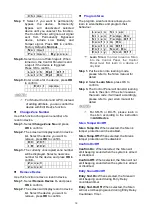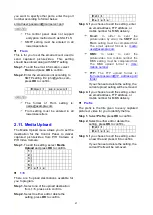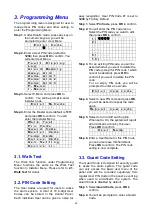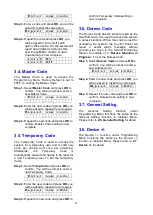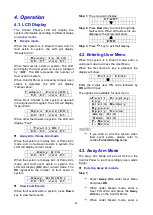9
P r o x y A d d r e s s
P o r t
Step 2.
Select
APN
and press
OK
to confirm.
A P N E d i t
m m s
Step 3.
Enter your APN(Access Point Name)
and press
OK
to confirm. Inquire your
service provider for information if
needed.
Step 4.
Select
User
and press
OK
to confirm.
U s e r N a m e
Step 5.
Enter your log in user name and press
OK
to confirm. Inquire your service
provider for information if needed.
Step 6.
Select
Password
and press
OK
to
confirm.
P a s s w o r d
Step 7.
Enter you log in password and press
OK
to confirm. Inquire your service
provider for information if needed.
Step 8.
Select
URL
and press
OK
to confirm.
U R L
Step 9.
Enter your MMS APN URL and press
OK
to confirm. Inquire your service
provider for information if needed.
Step 10.
Select
Proxy Address
and press
OK
to confirm.
P r o x y A d d r e s s
Step 11.
Enter your MMS Proxy Address and
press
OK
to confirm. Inquire your
service provider for information if
needed.
Step 12.
Select
Port
and press
OK
to confirm.
P o r t
Step 13.
Enter your MMS Port and press
OK
to confirm. Inquire your service
provider for information if needed.
GSM Signal
GSM Signal function displays your current
GSM strength in RSSI value,
Step 1.
Select
GSM Signal
and press
OK
to
confirm.
G S M S i g n a l
R S S I = 9
Step 2.
The screen will display GSM strength
in RSSI value from 1 to 9.
GSM Reset
This is for you to reset your GSM module.
Step 1.
Select
GSM Reset
and press
OK
to
confirm.
A r e y o u s u r e ?
Step 2.
The screen will ask you to confirm the
action, press
OK
of you want to reset
GSM.
Step 3.
The GSM module will be reset.
2.7. Panel Setting
The Panel Setting menu allows you to program
Control Panel configurations.
Step 1.
Select
Panel Setting
and press
OK
to
confirm.
K e y w o r d
P - w o r d
A C F a i l R e p o r t
J a m m i n g r e p o r t
A u t o c h e c k - i n
O f f s e t p e r i o d
F o l l o w - o n T i m e
H i g h T e m p R p t
L o w T e m p R p t
B y p a s s F a u l t
Q u i c k K e y
D a t e & T i m e
S y s t e m R e s e t
Keyword
The Keyword is used for receiving SMS
commands from users. When a user sends a
SMS command to the Control Panel, the
correct keyword must be entered along with a
valid User PIN code for the Control Panel to
recognize the command. The Keyword is
disabled by default.
Step 1.
Select
Keyword
and press
OK
to
confirm.
K e y w o r d
Step 2.
The screen will display current
Keyword. Enter the new keyword if you
want to edit keyword, press
OK
to
confirm the change.
P-word
The P-word is also used for receiving SMS