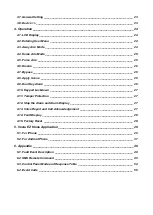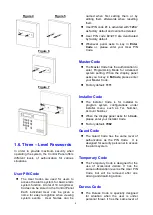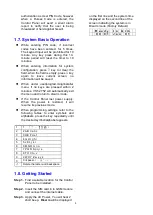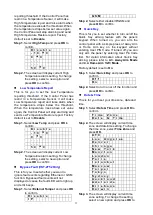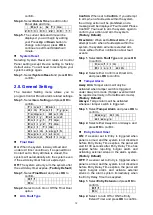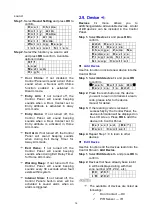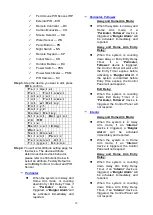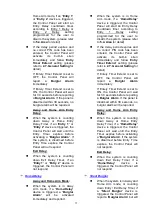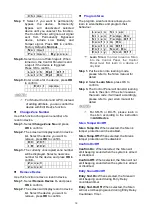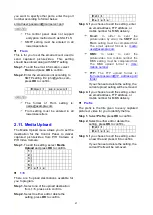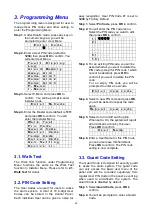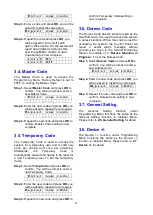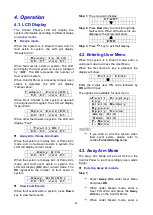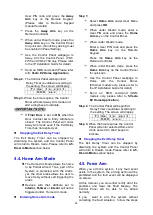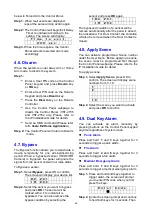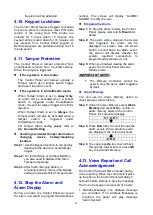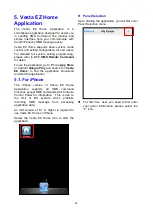14
sound
Step 1.
Select
Sound Setting
and press
OK
to
confirm.
D o o r C h i m e
E n t r y A r m
E n t r y H o m e
E x i t A r m
E x i t H o m e
W a r n i n g B e e p
I n t e r n a l S i r e n
Step 2.
Select the function you want to edit
and press
OK
to confirm. Available
options include:
O f f
L o w
M e d i u m
H i g h
Doo
r Chime:
If not disabled, the
Control Panel will sound a door chime
sound when a Sensor with Chime
function enabled is activated in
Disarm mode.
Entry Arm:
If not turned off, the
Control Panel will sound beeping
sounds when a Door Contact set to
Entry attribute is activated in Away
Arm mode.
Entry Home:
If not turned off, the
Control Panel will sound beeping
sounds when a Door Contact set to
Entry attribute is activated in Home
Arm mode.
Exit Arm:
If not turned off, the Control
Panel will sound beeping sounds
when during Exit Delay Timer for
Away Arm mode.
Exit Home:
If not turned off, the
Control Panel will sound beeping
sounds when during Exit Delay Timer
for Home Arm mode.
Warning Beep:
If not turned off, the
Control Panel will sound beeping
sounds every 30 seconds when fault
exists within system.
Internal Siren:
If not turned off, the
Control Panel’s built-in siren will be
activated to sound alarm when an
alarm is triggered.
2.9. /-
Devices
+/-
menu
allows
you
to
add/change/delete all available devices. A total
of
40
devices can be included in the Control
Panel.
Step 1.
Select
/-
and press
OK
to
confirm.
A d d D e v i c e
E d i t D e v i c e
C h a n g e Z o n e N o
R e m o v e D e v i c e
P r o g r a m S i r e n
G r o u p C o n t r o l
Add Device
Use this function in include new device into the
Control Panel.
Step 1.
Select
Add /-
and press
OK
to confirm.
P u s h B u t t o n O n
D e v i c e t o A d d
Step 2.
Press the learn button on the device
you want to learn in to transmit a learn
code, please refer to the device
manual for detail.
Step 3.
If the learning code is received
successfully by the Control Panel, the
device information will be displayed on
the LCD screen. Press
OK
to add the
device into Control Panel.
D e t e c t e d ( O k ? )
D o o r C o n t a c t
Step 4.
Repeat Step 1~3 to learn in other
devices.
Edit Device
Use this function edit the devices learnt into the
Control Panel in
Add Device
.
Step 1.
Select
Edit /-
and press
OK
to
confirm.
Step 2.
Devices that have already been learnt
in will be displayed along with their
zone number (Z01, Z02…etc).
D C Z 0 1
I R Z 0 2
<NOTE>
The available of devices are listed as
followings:
Door Contact --- DC
PIR Sensor --- IR