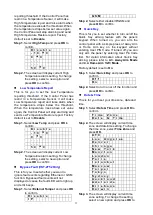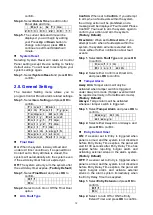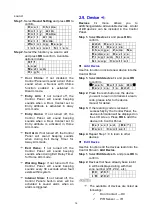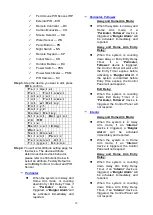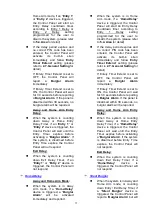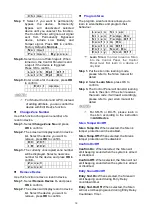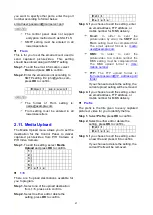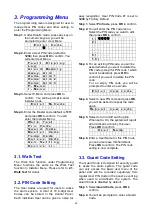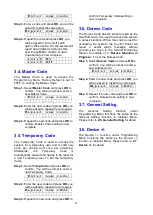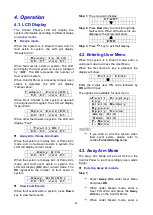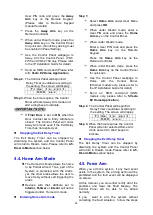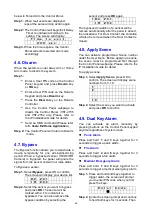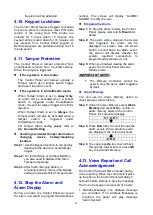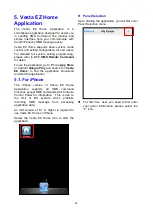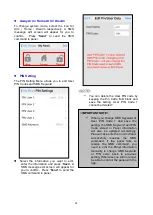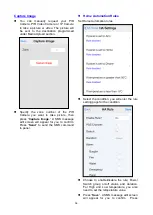22
3. Programming Menu
The programming menu is designed for user to
mange User PIN codes and other setting. to
enter the Programming Menu:
Step 1.
Under Disarm mode, press any key on
the numeric keypad, you will be
prompted to enter User Menu.
E n t e r C o d e
. . .
Step 2.
Enter a User PIN code (default is
1234
) then press
OK
to confirm. You
will enter User Menu
F a u l t D i s p l a y
L o g
A l a r m M e m o r y
A w a y A r m
H o m e A r m 1
H o m e A r m 2
H o m e A r m 3
P - M e n u
I - M e n u
Step 3.
Select P-Menu and press
OK
to
confirm. You will be prompt to enter
Installer Code.
E n t e r M - C o d e
. . . .
Step 4.
Enter the Master code (default is
1111
and press
OK
to confirm. You will
enter the Installer Menu.
W a l k T e s t
P i n C o d e
G u a r d C o d e
M a s t e r C o d e
T e m p C o d e
D u r e s s C o d e
G e n . S e t t i n g
D e v i c e + / -
3.1. Walk Test
The Walk Test function under Programming
Menu functions the same as the Walk Test
function in Installer Menu. Please refer to
2.1.
Walk Test
for detail.
3.2. PIN Code Setting
The User Codes are used for users to acess
the alarm system. A total of 10 4-digit User
Codes can be stored in the Control Panel.
Each individual User can be given a name for
easy recognition User PIN Code #1 is set to
1234
by Factory Default.
Step 1.
Select
Pin Code
, press
OK
to confirm.
Step 2.
You will enter the PIN code menu.
Select the PIN code you want to edit,
then press
OK
to confirm.
1 )
2 ) . . . .
. . .
. . .
. . .
9 ) . . . .
1 0 ) . . . .
Step 3.
For an existing PIN code, you will be
asked whether you want to delete the
PIN code (except for PIN code 1 which
cannot be deleted), press
OK
to
confirm if you want to delete the PIN
code
For an empty PIN code, you will be
prompted to enter a new code.
E n t e r n e w c o d e
. . . .
Step 4.
Select a new PIN code and press
OK
,
you will be asked to repeat the code
again.
R e p e a t n e w c o d e
. . . .
Step 5.
Select to turn on/off Latch option.
When set to On, the system will report
all arm/disarm action by this user.
Press
OK
to confirm.
U s e r N a m e
Step 6.
Enter a User Name for this PIN Code,
you can also leave this field blank.
Press
OK
to confirm. The PIN code
setting is now complete.
3.3. Guard Code Setting
The Guard Code is designed for security guard
to acess the alarm system. The guard code
can only access the basic user menu of the
panel and will be recorded separately from
regular User PIN Code in the panel’s event log
when used to arm/disarm the system. The
Guard Code is disabled by default.
Step 1.
Select
Guard Code
, press
OK
to
confirm.
Step 2.
You will be prompted to enter a Guard
Code.