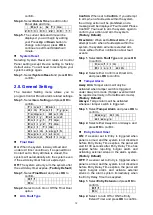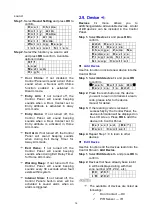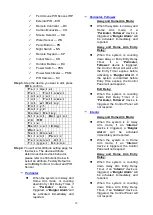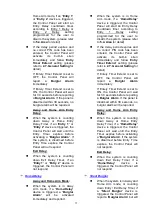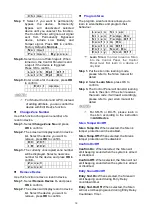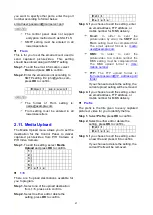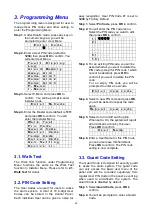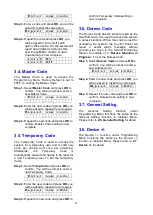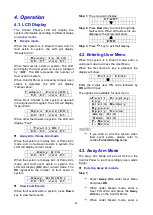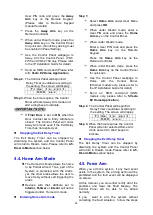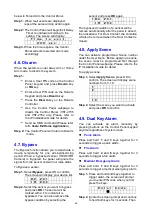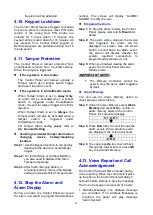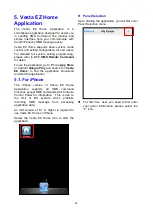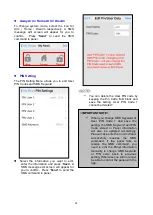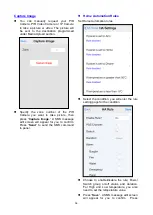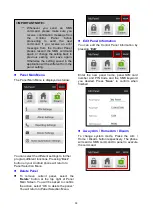26
below to Forced Arm the Control Panel.
Step 1:
When fault events are displayed,
repeat the same arming action again
Step 2:
The Control Panel will begin Exit Delay
Timer countdown according to the
setting. The screen will display:
T i m e t o e x i t
X X X s e c
Step 3.
When the timer expires, the Control
Panel will enter selected arm mode
accordingly
4.6. Disarm
When the system is under Away Arm or Home
Arm mode, to disarm the system:
Step 1:
Enter a User PIN code on the Control
Panel keypad and press
Disarm
key
or
OK
key.
Enter a User PIN code on the Remote
Keypad and press
Disarm
key.
Press the
Disarm
key on the Remote
Controller.
Use the Control Panel webpage to
disarm the Control Panel. (VST-2735
and VST-2752 only, Please refer to
the IP installation Guide for detail)
Send an SMS command (Please refer
to
5. Vesta EZ Home Application
).
Step 2:
The Control Panel will return to Disarm
mode.
4.7. Bypass
The Bypass function allows you to deactivate a
device temporarily for one arming/disarming
period. When a bypassed sensor (IR/DC/PIR
Camera) is triggered, the panel will ignore the
signal from the sensor and will not raise alarm.
To Bypass a sensor:
Step 1.
Select
Bypass
, press OK to confirm.
The screen will display your device list:
D C Z 0 1
I R Z 0 2
Step 2.
Select the sensor you want to bypass
and press
OK
. The sensor will be
marked with a
+
to indicate it is
bypassed. You can also remove the
bypass condition by selecting the
sensor and press
OK
again.
+ D C Z 0 1
I R Z 0 2
The bypassed condition of a sensor will be
remove automatically after the panel is armed,
then disarmed. For Door Contact, the condition
will also be removed when the Door Contact is
closed.
4.8. Apply Scene
You can activate programmed Scene number
under the User Menu. Before applying a scene,
the scene must be programmed first through
the Control Panel webpage. Please refer to the
IP Installation Guide for detail.
To apply a scene:
Step 1.
Select
Apply Scene
, press OK to
confirm. The screen will display scene
numbers from 1~10:
1
2
1 0
Step 2.
Select the scene you want to activate
and press
OK
to confirm.
4.9. Dual Key Alarm
You can activate an alarm manually by
pressing buttons on the Control Panel keypad
anytime regardless of system mode.
Panic Alarm
Press and hold
1
and
3
keys together for 3
seconds to trigger a panic alarm.
Fire Alarm
Press and hold
4
and
6
keys together for 3
seconds to trigger a fire alarm.
Medical Emergency Alarm
Press and hold
7
and
9
keys together for 3
seconds to trigger a medical emergency alarm.
Step 1.
Press and hold both keys together to
trigger alarm, the screen will prompt
you to enter PIN code when you first
press the keys.
E n t e r C o d e
. . . .
Step 2.
Ignore the screen prompt and continue
to hold both keys for 3 seconds. Then