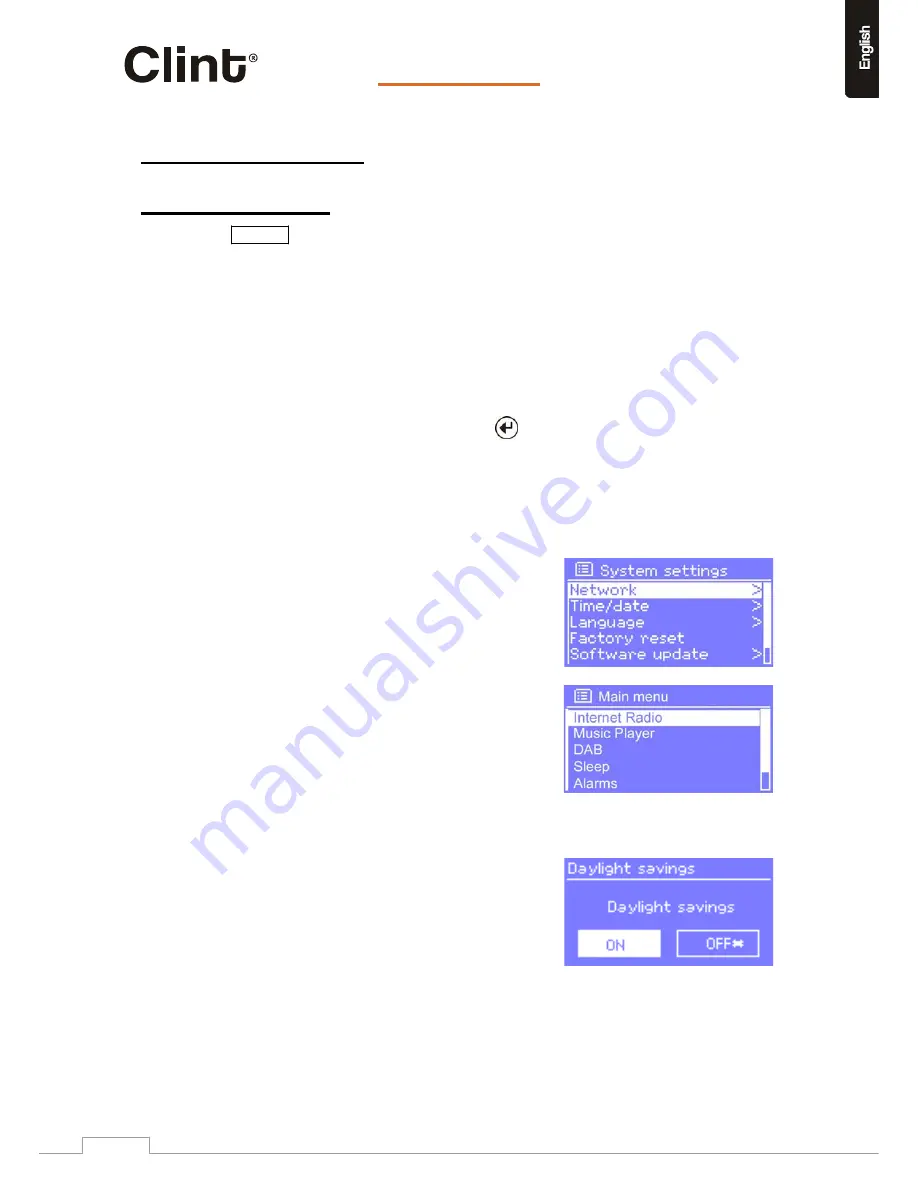
…it’s
all
about listening
6.
GENERAL
INFO
and
SETTINGS
Conventions
used
in
this
manual
Button
(press)
Physical
button
on
the
remote
Option
(select)
Menu
option
shown
on
the
display
Name
Menu,
screen
or
other
name
H2
has
numerous
features
which
require
a
small
degree
of
setup
before
users
are
able
to
fully
use
all
the
functionalities
of
the
radio.
The
Main
Menu
Æ
System
Setup
menu
has
a
series
of
options
that
allow
system
‐
wide
settings
to
be
altered.
These
settings
are:
H2
has
basically
three
types
of
menu.
Use
the
control
to
step
through
and
select
options.
A
scroll
bar
on
the
right
of
the
screen
shows
if
there
are
further
options
above
or
below
those
visible.
In
addition,
each
mode
menu
has
two
final
options:
System
settings
>
and
Main
menu
>
.
The
‘
>
’
indicates
options
leading
to
further
menus.
The
System
settings
menu
allows
access
to
system
settings
and
information
such
as
network,
time,
language
and
software
update.
Menus
with
more
options
than
will
fit
on
one
screen
have
a
scroll
bar
to
the
right.
The
Main
menu
allows
access
to
all
modes
plus
sleep
and
alarm
functions.
Some
menus,
for
example
the
System
settings
menu,
have
several
submenus.
Dialogue
screens
Dialogue
screens
are
shown
to
allow
the
user
to
change
settings.
They
vary
in
complexity
from
simple
Yes/No
options
up
to
the
scrollable
network
password
input
screen.
As
with
menus,
the
selected
item
is
shown
with
a
white
background.
Dialogue
screens
mark
the
current
setting
with
an
asterisk
(*).
www.clintdigital.com
11












































