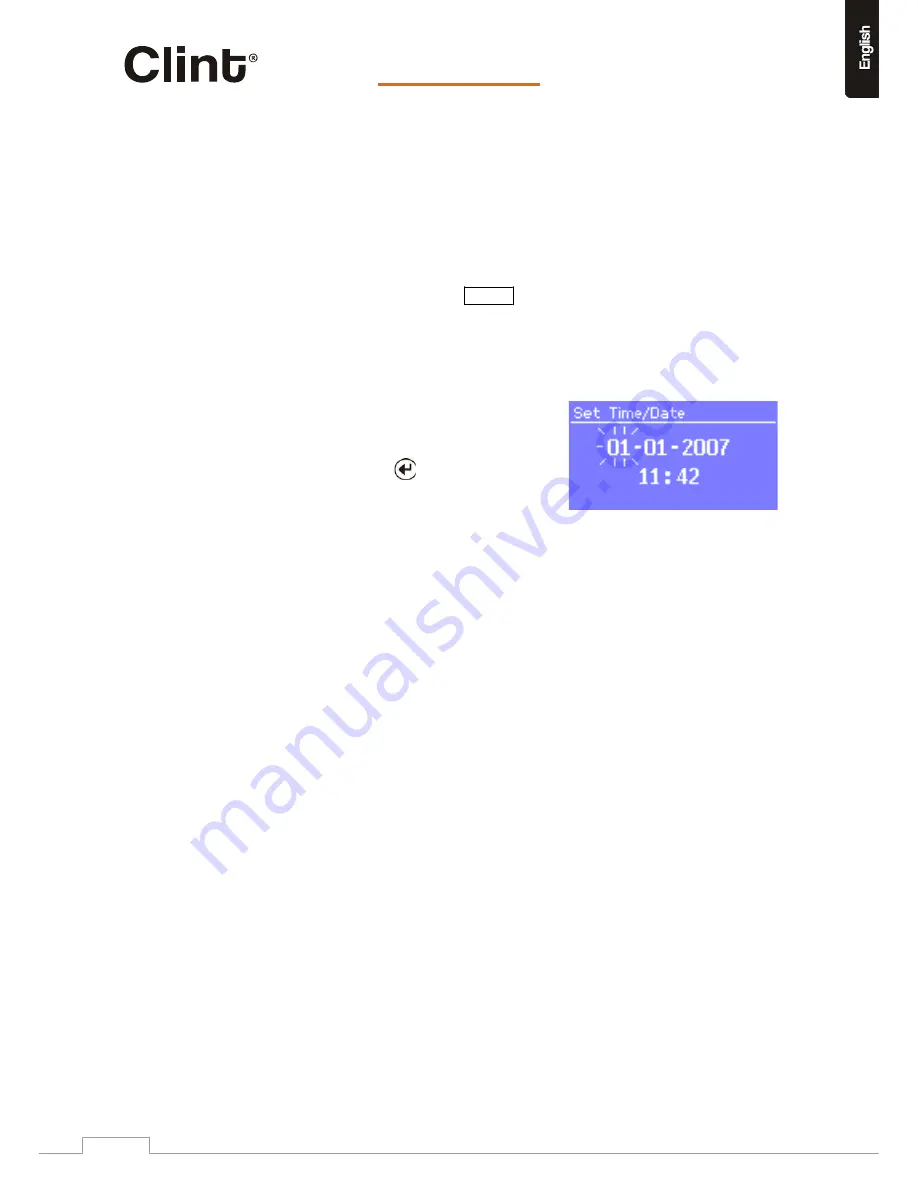
…it’s
all
about listening
8.2
Setting
the
time/date
The
time
and
date
can
be
updated
manually
or
automatically.
Setting
manually
is
simpler,
but
the
time
and
date
are
lost
when
power
is
removed.
Setting
to
update
automatically
is
a
little
more
complicated
at
first,
but
the
time
and
date
are
automatically
synchronised
with
external
clocks,
so
it
should
only
need
to
be
done
once.
Auto
update
is
generally
more
accurate.
To
enter
the
Time
settings
menu,
select
Menu
>
System
settings
>
Time/date
>
Manual
update
Enter
Set
time/date
>
The
date
and
time
are
displayed
as
dd
‐
mm
‐
yyyy
and
hh:mm
AM/PM
with
the
first
value,
dd
active
(flashing).
Adjust
each
value
with
the
control.
As
each
value
is
adjusted,
the
next
value
becomes
active
and
flashes.
When
you
select
the
final
value
(minutes
or
AM/PM,
depending
on
whether
the
clock
is
set
to
12
or
24
hour
mode),
the
display
reverts
to
the
now
playing
screen
and
shows
the
newly
updated
time.
Auto
update
Auto
update
works
with
data
sent
over
the
network
(only
when
such
data
is
present
in
the
stream).
The
clock
is
only
updated
when
in
a
corresponding
mode,
so
it
is
best
to
select
a
mode
you
use
regularly.
o
Network
uses
a
time
signal
sent
from
the
Frontier
Silicon
Internet
radio
portal
when
in
Internet
radio
or
Music
player
modes.
1.
Select
Auto
update
>
then
select
Update
from
Network
.
2.
Set
your
time
zone
through
Set
timezone
>
.
3.
If
your
country
uses
daylight
saving,
the
automatically
updated
time
may
be
wrong
by
one
hour.
When
daylight
savings
are
in
effect
(during
the
summer),
turn
on
the
Daylight
savings
option
through
Daylight
savings
>
ON.
H2
will
auto
‐
update
from
the
selected
source
when
time
information
is
available.
12/24
hour
display
To
change
between
12
and
24
hour
display,
select
Set
12/24
hour
and
then
select
your
preference.
www.clintdigital.com
13














































