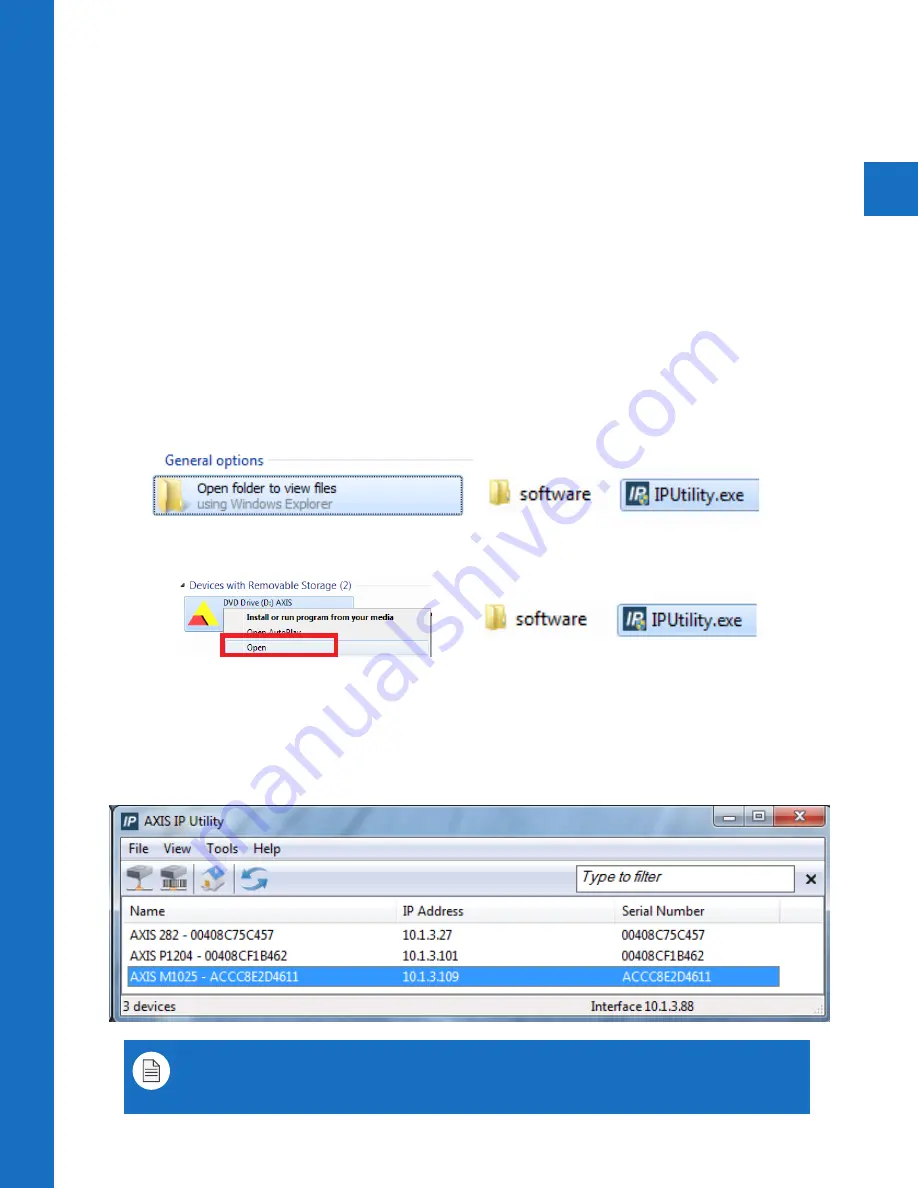
13
Axis Camer
a Se
tup
The A-Series PVMs feature an Axis M1025 camera built-in. This IP camera is POE capable (48V
POE). When using POE, the camera will continue to be powered, and output video even if the
main 24VDC (or 110VAC) power is disconnected from the PVM.
You can quickly view, setup, and configure the Axis IP camera inside the PVM by using the
included software on the Mini-CD. If your computer does not have a Mini-CD capable drive you
can download the software direct from the Axis website:
www.Axis.com/techsup/software
For more detailed information on setting up the Axis camera, refer to the full user guide here:
www.Axis.com/files/manuals/um_m1025_63354_en_1505.pdf
Camera Overview
Run Axis IP Utility
Insert the CD into your computer and select the
Open folder to view files
option. Open the
software
folder. Double click the
IPUtility.exe
file and follow the prompts to download and
open.
If you initially choose to run the program, close the program, and
Right-click on the CD’s Axis
icon
. Click
Open
>
software
>
IPUtility.exe
Determine IP Address
Find the axis camera on the network. Double-click the
AXIS M1025
from the list. If multiple
PVMs are connected, use the Serial number shown on the Owner Authentication card included
with the PVM to find the correct PVM from the list, or simply connect to any M1025 from the
list until you choose the desired PVM view.
Note: Each A-Series PVM includes an Owner Authentication Key which shows the Serial
number for the unit. Keep this key in a safe place and if multiple PVMs are present,
document which unit the serial number is associated with for easy service in the future.
Mini-CD Setup Method
Summary of Contents for A-SERIES
Page 5: ...1 Hardware Overview ...
Page 10: ...2 Display Menu ...
Page 14: ...3 Camera Quick Setup ...




































