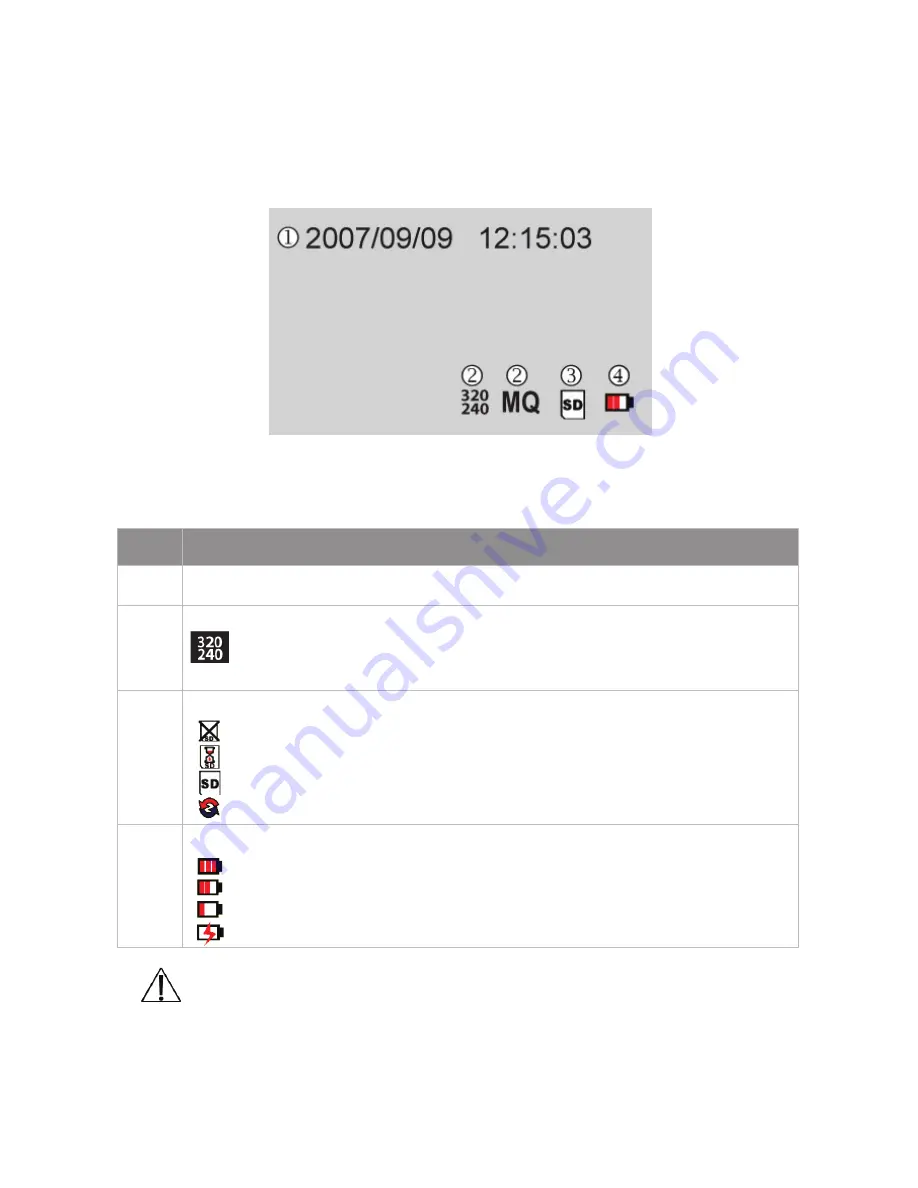
l
Live View
If the video output of the device is connected with a monitor, you can view the
live images on the monitor. Thereby the following information is shown:
Attention
- If no SD-Card is inserted only live view is possible.
No.
Live View Function
j
Shows the current date and time.
k
Shows the recording setup:
Shows the recording resolution
MQ
Shows the recording quality
l
Shows the status of the SD card:
SD-Card has been removed or SD-Card cannot be recognized
SD-Card is being checked
SD-Card has been recognized
SD-Card will be overwritten
m
Shows the battery status:
100% battery power
60% battery power
30% battery power
Battery is empty and has to be recharged / DC Power Connected
Sales: 1-800-447-3306 Support: 1-800-549-6393 www.clintonelectronics.com
10














































