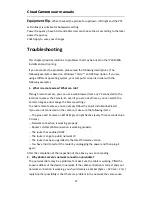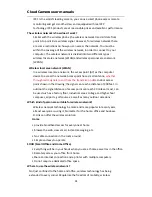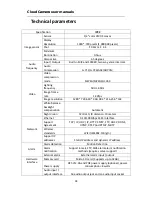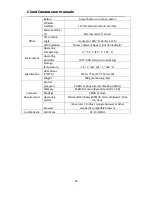Cloud Camera user manuals
28
such
as
hubs
or
switches.
Make
sure
the
power
for
all
devices
are
connected
and
working
properly.
3.
Why
Network
Camera
work
locally,
but
the
remote
does
not
work?
This
may
be
caused
by
the
firewall
protection
,
check
network
firewall
with
your
system
administrator.
The
firewall
may
need
to
make
some
configuration
changes,
in
order
to
access
to
the
network
Camera
externally
from
your
local
LAN,.
For
more
detailed
information,
please
refer
to
the
relevant
sections
of
the
Cameras
installed
in
the
router
backend.
Ensure
that
the
network
Camera
does
not
conflict
with
any
Web
server
running
in
your
network.
The
default
router
setting
might
be
the
problem.
Make
sure
that
the
router
settings
configured
to
allow
external
access
from
your
local
LAN
network
Cameras.
4.
Why
the
image
has
some
vertical
white
line?
There
may
be
the
CMOS
sensor
exposure
to
the
hard
light
(such
as
direct
exposure
to
sunlight
or
a
halogen
light)
and
overload
.The
CMOS
sensor
is
located
in
the
rear
of
the
lens,
its
role
is
the
measure
the
light
signal
and
converts
it
to
a
digital
format
.So
that
the
computer
will
present
the
digital
format
to
the
user
in
the
image
form.If
the
CMOS
sensor
is
in
the
bright
light
for
a
long
time,
do
not
transfer
the
network
Camera
to
a
dark
area
immediately,
so
as
not
to
damage
the
CMOS
sensor.
5.
The
Camera
has
blurred
image,
how
to
solve
it?
If
the
network
Camera
works
in
dim
place,
the
video
image
may
become
blurred.
Another
possibility
is
that
the
Camera
lens
and
CMOS
sensor
are
not
in
good
focus,
please
align
the
object
5
meters
away
from
the
camera,
adjust
the
lens
slowly
and
repeatedly
by
hand
adjusted
until
the
image
be
the
clearest.
6.
The
image
quality
is
poor,
how
to
improve?
Determine
your
computer's
display
properties
set
at
least
six
colors.16
or
256
colors
makes
the
image
appear
jitter
artifacts,
it
seems
the
quality
will
be
poor.
Network
Camera
image
display
is
not
configured
correctly.
Configuration
through
the
Web
Management
Web
video
interface,
you
can
adjust
the
parameters
to
improve
the
image
quality,
these
parameters
include:
brightness,
contrast,
and
color
saturation.
7.
Why
no
images
on
the
Web
browser?
The
ActiveX
might
not
enabled.
If
you
are
viewing
the
camera
via
Internet
Explorer
,make
sure
to
enable
ActiveX
in
the
Internet
Options
menu.
You
may
also
need
to
modify
the
browser's
security
settings
to
allow
installation
of
ActiveX
plug.
If
your
Internet
Explorer
version
is
less
than
7.0,
you
need
to
upgrade
to
a
Web
browser
in
order
to
watch
the
video
sent
by
the
network
Camera.