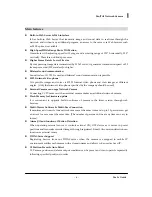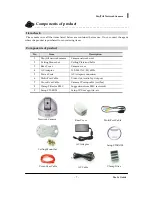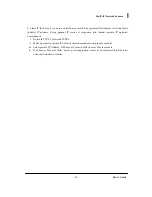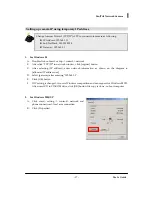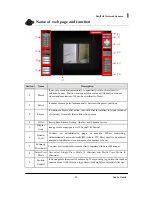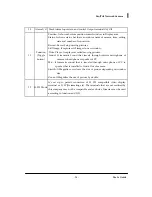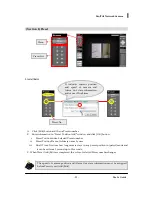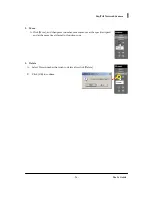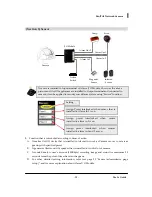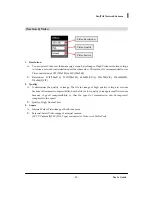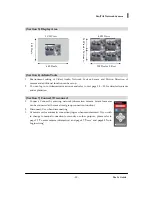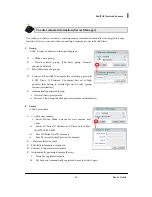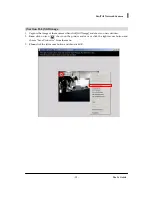- 20 -
User’s Guide
Pan/Tilt Network Camera
F.
When Administrator page is open
click [TCP/IP] of [Network] group on
the left side menu.
G.
After selecting Network Type (1), set
up IP Setting (2). Refer to text page 41-
42 for detailed setting method and
comment.
H.
Click [Apply] button to finish setting.
I.
1
2
Virtual IP Address is given to camera for emergency connection and it should not be
changed to be used in following cases
-
Do not know IP Address of camera
-
Change to other network type (Static IP, PPPoE) after setting camera to Dynamic
IP(DHCP) (
it is possible to connect in 1 min 10 sec after connecting power and
Cross-Over cable
)
-
Change to other Network Type (Dynamic IP, PPPoE) after setting camera to
PPPoE. (
it is possible to connect in 30 sec after connecting power and Cross-
Over cable
)