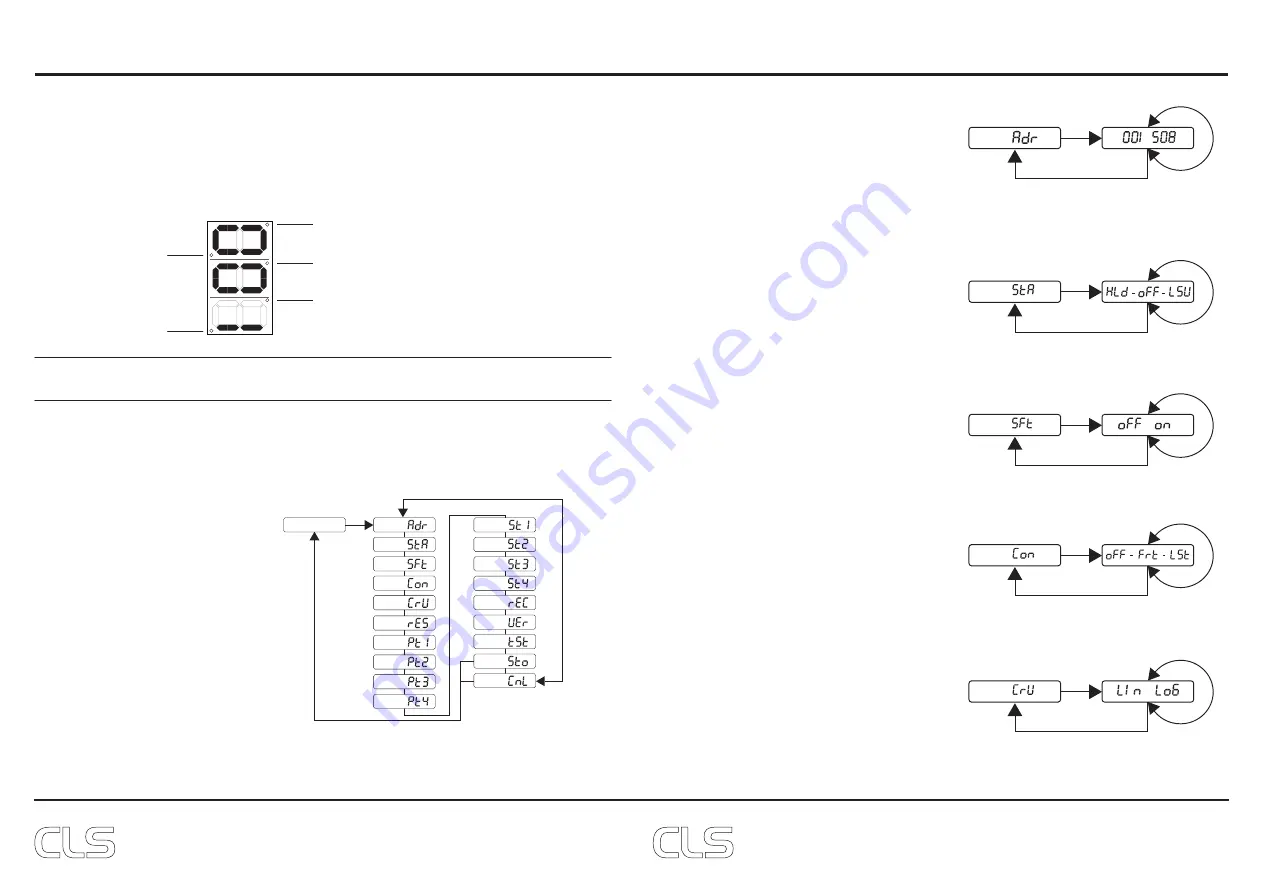
www.cls-led.com
www.cls-led.com
- 7 -
- 8 -
The LDV-45 has a display which is used to interface with the user. When the LDV-45 is powered the DMX
address is showed. When DMX is active the DMX status dot is on. When no DMX the dot is flashing
By pressing the menu button you can scroll through the different status pages.
The status pages dots will indicate which page is displayed. The status pages will show the output value of
the outputs 1-4 from 0 (min) to 255 (max).
DMX status
Page 4: output status Chn. 4
Page 1: output status Chn. 1
Page 2: output status Chn. 2
Page 3: output status Chn. 3
Page 1:
Status display
Page 2:
Page 3:
Page 4:
Page 5:
Page 6:
Page 7:
Page 8:
Page 9:
Page 10:
Page 11:
Page 12:
Page 13:
Page 14:
Page 15:
Page 16:
Page 17:
Page 18:
Page 19:
Hold Menu button for 3
seconds to enter menu
Hold Menu button for 3
seconds to store or cancel
Use Up/Down
button
Menu description
When the LDV-45 is powered the status
display is shown with the DMX address.
To enter the menu press and hold the
menu button for 3 seconds. The LDV-45
will enter menu interface on page 1. The
menu interface holds different pages.
Use the up and down button to scroll
through the pages. To select the page
press the menu button. In each page
the settings can be adjusted. To leave a
page press the menu button again.
CONFIGURATION
The LDV-45 must be configured to fit the application it is used for.
To make configuration easy the LDV-45 has a user friendly menu interface.
STATUS DISPLAY
Page 1: DMX addressing
In this page you can adjust the DMX address
of the LDV-45. Use the up and down button
to adjust the value. Hold down the up or down
button to scroll fast. When DMX address is
selected press the menu button to return to
the main menu.
Default DMX address: 1
-
Page 1:
Use Up/Down
button
Press the Menu button
to return
Page 2: Static behavior
Static behavior when no DMX is connected.
“HLd” = Hold last data
“oFF” = Output off
“LSv” = Load static values
Page 3: Soft dim option
“oFF” = softdim off
“on” = softdim on
Page 4: Master control configuration
Master used for dim channel;
“oFF” = Master function off
“Frt” = Master is first channel
“LSt” = Master is last channel
Page 5: Dim curve used
“Lin” = lineair
“LoG” = logarithmic
Page 2:
Use Up/Down
button
Press the Menu button
to return
-
Page 3:
Use Up/Down
button
Press the Menu button
to return
Page 4:
Use Up/Down
button
Press the Menu button
to return
-
Page 5:
Use Up/Down
button
Press the Menu button
to return
























