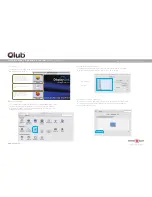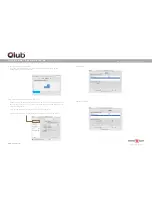www.club-3d.com
U LT R A S M A RT D O C K I N G S TAT I O N
FOR YOUR L APTOP
C S V- 3 24 2 H D A M A N U A L
Operation Guide
1. Click the DisplayLink icon on the taskbar.
The menu appears as shown below.
2. Select an option from the menu, using the following
table for the optionavailable.
Screen Rotation
Extend To
Extend
Set as Main Monitor
Notebook Monitor
Off
Mirror
Off
Fit to TV
Screen Resolution
Displays a list of available resolutions.
Note: Not available in mirror mode, as it is defined as the resolution
of the main monitor.
Normal/ Rotated Left/ Rotated Right/ Upside-Down
Right/ Left/ Above/ Below
Extends your Windows desktop onto this display.
Sets this screen as the main display.
Switches off the display of the notebook and makes the DisplayLink
display the main display.
Note: This option will only appear when 1 DisplayLink USB screen is
connected. It will also only appear on Laptop computers.
Copies what is on the main display and reproduces it on this display.
Note: The resolution of this display and the primary must be the
same in mirror mode. This may be lower than the preferred
resolution of the display
Switches off this display.
If the Windows desktop does not completely appear on the TV,
this option can be used to adjust the size of the Windows desktop.
• This option will only appear when 1 DisplayLink USB screen is
• This option will only work in extend mode. Selecting the option
in mirror mode will extend the displays.
connected
Ethernet Driver Verification
Once the driver installation for USB Universal Docking Station is finished, you
can go to Device Manager to verify if your Ethernet Adapter is properly installed.
3. Mac iSO
1. Double clicking on setup.exe
2. Choose
Install
USB Display Driver Installation
Double click Network Adapters, USB Ethernet should be
displayed.
Audio Verification
Go to Device Manager- USB Audio