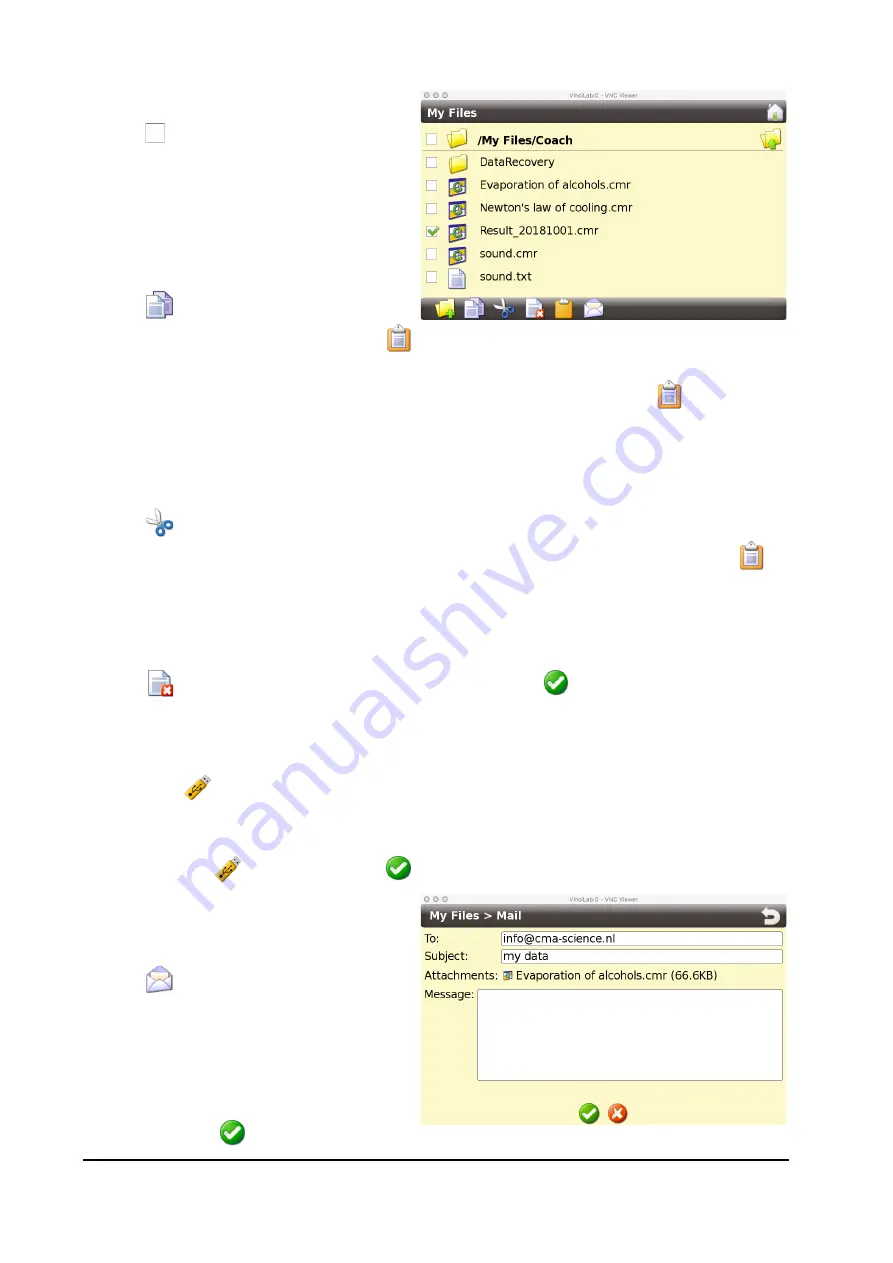
VinciLab User’s Guide
| 15
To select folders/files
•
Tap to select desired folders/files.
•
Check marks appear in the check
boxes and additional icons appear in
the bottom bar.
To copy selected items
•
First select items as described above.
•
Tap
to copy the selected items.
The clipboard icon changes into
to indicate that something is placed on the
clipboard.
•
Browse to the location where you want to copy the items and tap
to paste the
items in the selected location.
To move selected items
•
First select items as described above.
•
Tap
to cut the selected items.
•
Browse to the location where you want to move the selected items and tap
to
paste the items in the selected location.
To delete selected items
•
First select items as described above.
•
Tap
to delete the selected items and confirm with
.
To work with a USB memory stick
•
Insert your USB stick into the USB port of VinciLab.
•
The icon
appears on the bottom bar when the device is detected.
•
In My Files the USB folder is added. Now you can copy or move files between
VinciLab and the USB memory stick.
•
Tap the icon
and confirm with
. Remove the stick.
To e-mail selected items
•
First select items as described above.
•
Tap
to open a mail screen. The
selected items will be added as
attachments.
•
In the
To
field type in an e-mail
address.
•
Fill in
Subject
and
Message
.
•
Confirm with
.
















































