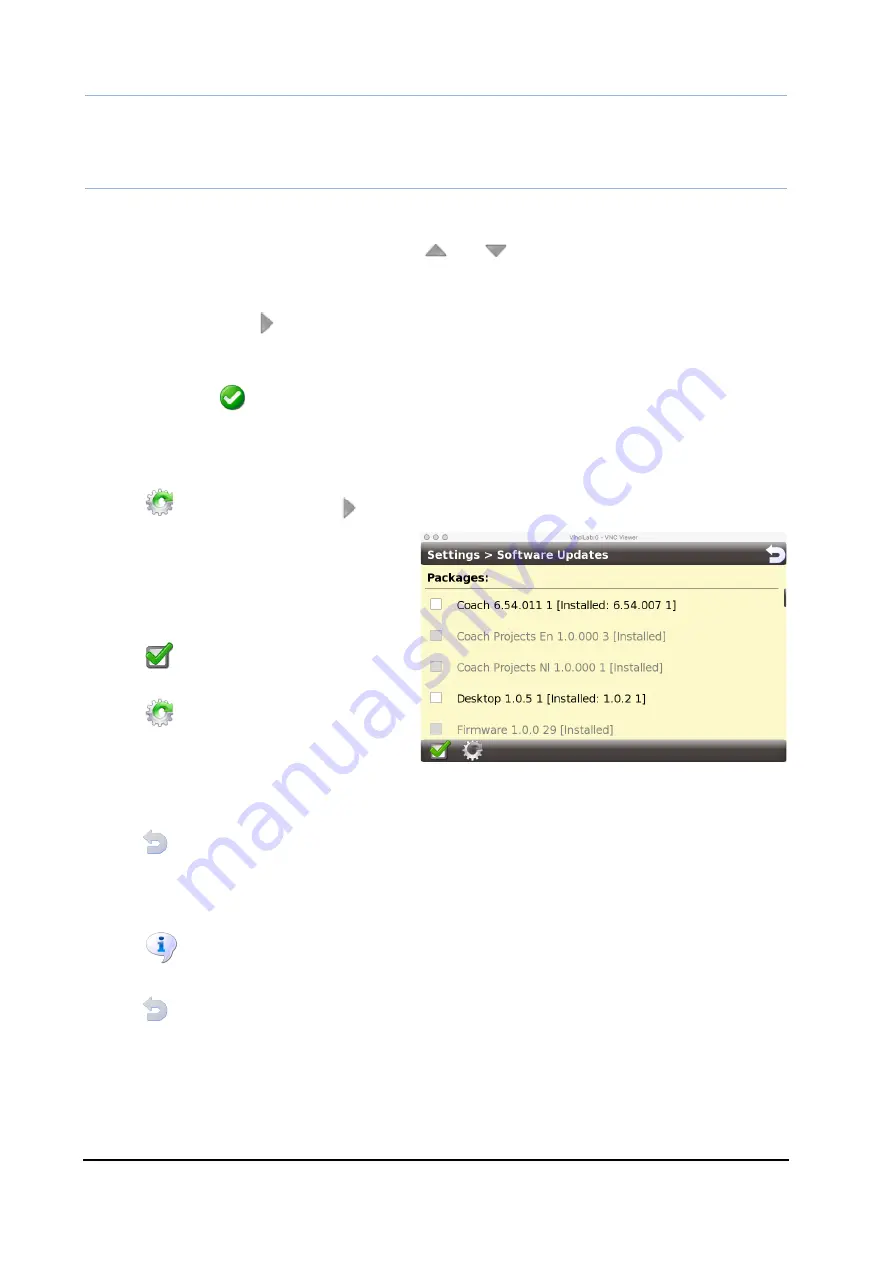
VinciLab User’s Guide
| 17
Note:
•
This language setting is
only
for the Desktop Applications, not for Coach. Language of Coach
has to be set via the option Switch Language in the Main Tool menu of Coach.
To set the date and time
•
Enter the current date/time by tapping and .
To set the homepage
•
Tap
Homepage
or .
•
Type in a webpage address you like to use as the Homepage for VinciLab Web
Browser.
•
Confirm with
.
To update VinciLab system and its applications
•
Connect to a Wi-Fi network. See ‘
III. VinciLab Applications, 4.1. Wi-Fi’
.
•
Tap
Software Update
or
.
•
The Software Update screen appears
and automatically lists all installed
software packages (grey) and new
available updates (black).
•
Tap an update package to select it or
tap
to select all available new
packages.
•
Tap
to start the update.
•
The selected updates will be
downloaded and installed on the
device. The progress of this process is displayed on the Screen. Wait until the
message
Update is finished
appears, it may take a few minutes.
•
Tap
to return to the Settings Screen.
•
Reboot your device.
To view Information about VinciLab
•
Tap
About
.
•
On the About Screen the i
nformation about VinciLab is displayed.
•
Tap
to return to the Settings Screen.
















































