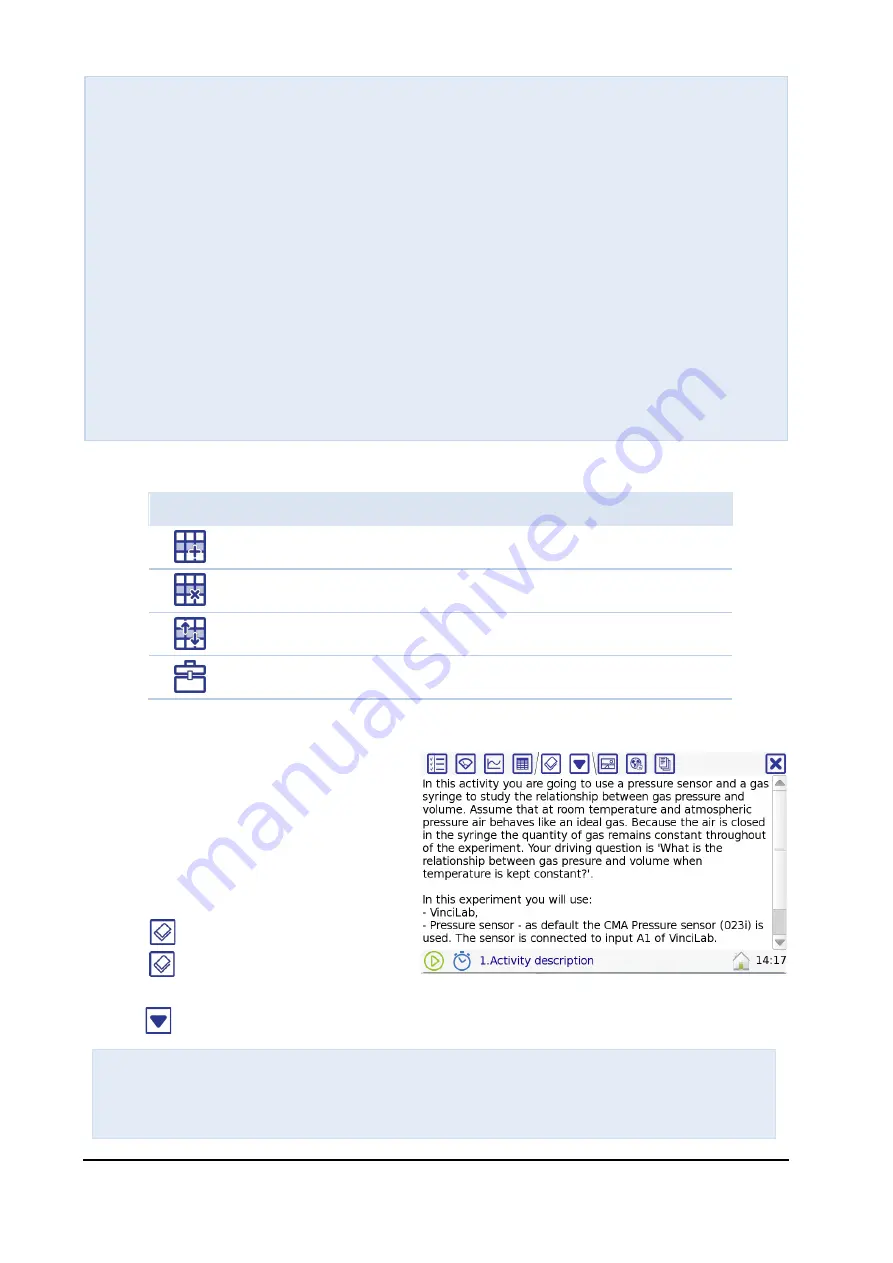
VinciLab User’s Guide
| 35
At the right the following icons are present:
Icon
Tap this icon to:
Add a table row
Delete a table row
Sort table rows
Go directly to the data processing and analysis tools.
8. Texts Screen
The Texts Screen is used to display texts
that are prepared by Authors in the
Coach 7 program. Student users cannot
edit these texts. New Results created on
VinciLab do not include Texts Screen
since Student users can write and edit
only Student Texts.
•
Tap
to go to the Texts Screen.
•
Tap
again to see all available
texts and to select another text.
•
Tap
to open the Tool menu.
T
ABLE
S
CREEN
T
OOL
M
ENU
−
Erase all Values
(only for a table with data)
- to remove all data from the activity.
−
Import Table
- to import data from csv (text) file, after this action a new table
with data will be added.
−
New Table…
- to create a new table.
−
Delete Table
- to delete the displayed table.
−
Edit Table …
- to edit the displayed table.
−
Process/Analyze
- to select data processing and analysis tools.
−
Import CSV File -
to import data from csv (text) file, after this action new columns
with data will be added to the existing table.
−
Export CSV File –
to export data into csv (text) file
−
Data Rows
- to
add, delete and sort table rows.
−
Edit
- to edit table cells.
−
Copy column
(only for a table with data)
- to keep previous run(s) active.
T
EXTS
S
CREEN
T
OOL
M
ENU
-
Copy
- to copy a piece of text.
-
Text size
- to select the font size used in (all) Texts.
















































