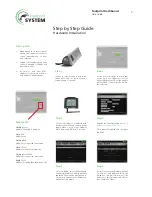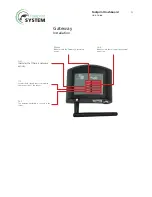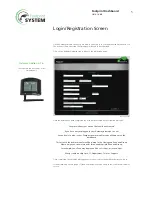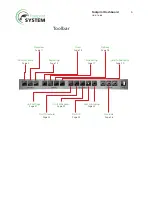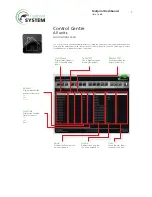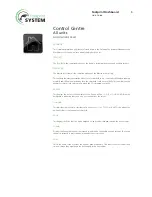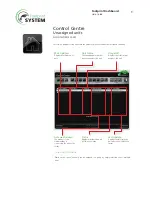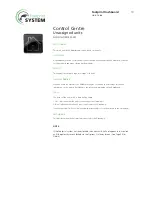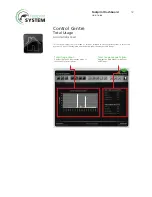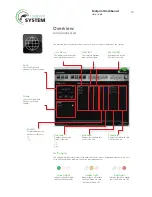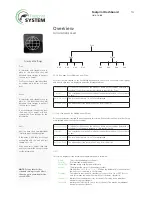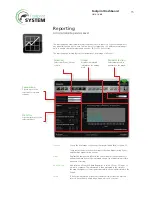5
Footprint Dashboard
Help Guide
Login/Registration Screen
On the Dashboard login screen you are able to either login to your personalised Dashboard, or if
this is the first time accessing, the Gateway(s) will need to be registered.
Click on the ‘Register Gateway’ link to move to the registration page.
Once the details have been completed the user will be greeted by the following message:
Congratulations your account has now been created.
If you have not yet plugged in your Gateway please do so now.
As you begin to plug in your Footprint power modules, they will appear on the
dashboard.
To start with, the power modules will be placed in the Unassigned Zone and Group.
Please assign your power modules into an appropriate Zone and Group.
For example, your Zone may be ground floor, first floor, or second floor.
Groups could be Help Desk, I.T Department, Sales, or Support.
Once completed, the Gateway will appear (once connected) on the Dashboard after you log in.
If the mobile app is used (page 11) then new modules will be listed in the ‘Confirm Unit Names’
section.
Gateway Address & Pin
These details can be found on the
Gateway unit.
Registration Page