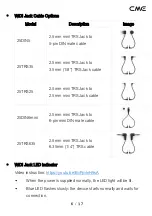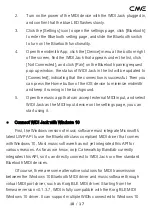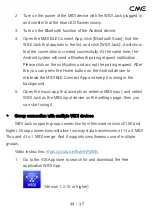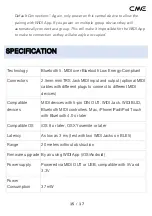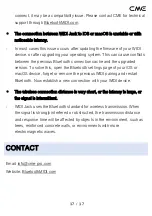11
/
17
computers at the same time with two-way MIDI data transmission. The
operations are as follows:
1.
Please visit Korg official website to download the BLE MIDI
Windows driver.
https://www.korg.com/us/support/download/driver/0/530/2886/
2.
After decompressing the driver files with the decompression
software, click the exe file to install the driver (you can check
whether the installation is successful in the sound, video, and game
controller list of the device manager).
3.
Please use the WIDI App to upgrade the firmware of the WIDI
device to v0.1.3.7 or later (for upgrade steps, please refer to the
relevant instructions and videos on BluetoothMIDI.com). At the
same time, please set the upgraded WIDI BLE role to "Forced
Peripheral" to avoid automatic connection when multiple WIDIs are
used at the same time. If necessary, you can rename each WIDI
after the upgrade, so that you can distinguish between different
WIDI devices when you use them at the same time.
4.
Please make sure that the Windows 10 and the Bluetooth driver of
your computer has been upgraded to the latest version (the
computer needs to be equipped with Bluetooth 4.0/5.0 capability).
5.
Plug a WIDI into the MIDI device, turn on the power to start the
WIDI. Click "Start" - "Settings" - "Devices", open the "Bluetooth and
other devices" window, turn on the Bluetooth switch, and click "Add
Bluetooth or other devices".
6.
After entering the Add Device window, click "Bluetooth", click the
WIDI device name listed in the device list, and then click "Connect".