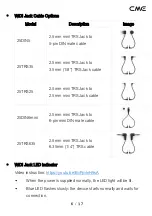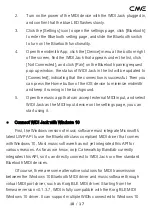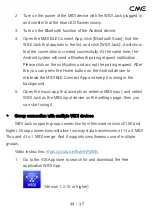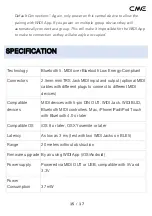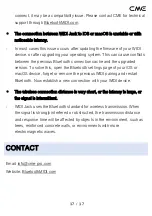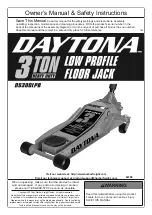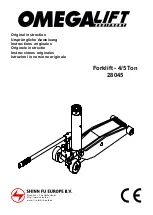9
/
17
1.
Turn on the power of the MIDI device with the WIDI Jack plugged in,
and confirm that the blue LED flashes slowly.
2.
Click the [Apple icon] on the upper left corner of the screen, click
the [System Preferences] menu, click the [Bluetooth icon], and
click [Turn Bluetooth On], then exit the Bluetooth settings window.
3.
Click the [Go] menu at the top of the screen, click [Utilities], and
click [Audio MIDI Setup]
Note: If you don't see the MIDI Studio window, click the [Window] menu at the
top of the screen and click [Show MIDI Studio].
4.
Click the [Bluetooth icon] at the upper right of the MIDI studio
window, find the WIDI Jack that appears under the device name list,
and click [Connect]. The WIDI
Jack’s Bluetooth icon will appear in
the MIDI studio window, indicating the successful connection.
Please note, the MIDI studio can now be minimized to run in the
background. If no music software is running, macOS will
automatically disconnect the Bluetooth MIDI connection after a
period to optimize resource usage. That is why it is recommended
to keep MIDI studio running and minimize the view of the window.
⚫
Connect WIDI Jack with iOS device
1.
Go to the Apple AppStore to search and download the free
application [midimittr].
Note: If the App you are using already has a Bluetooth MIDI connection
function, please directly connect to the WIDI Jack on the MIDI setting page in
the App.