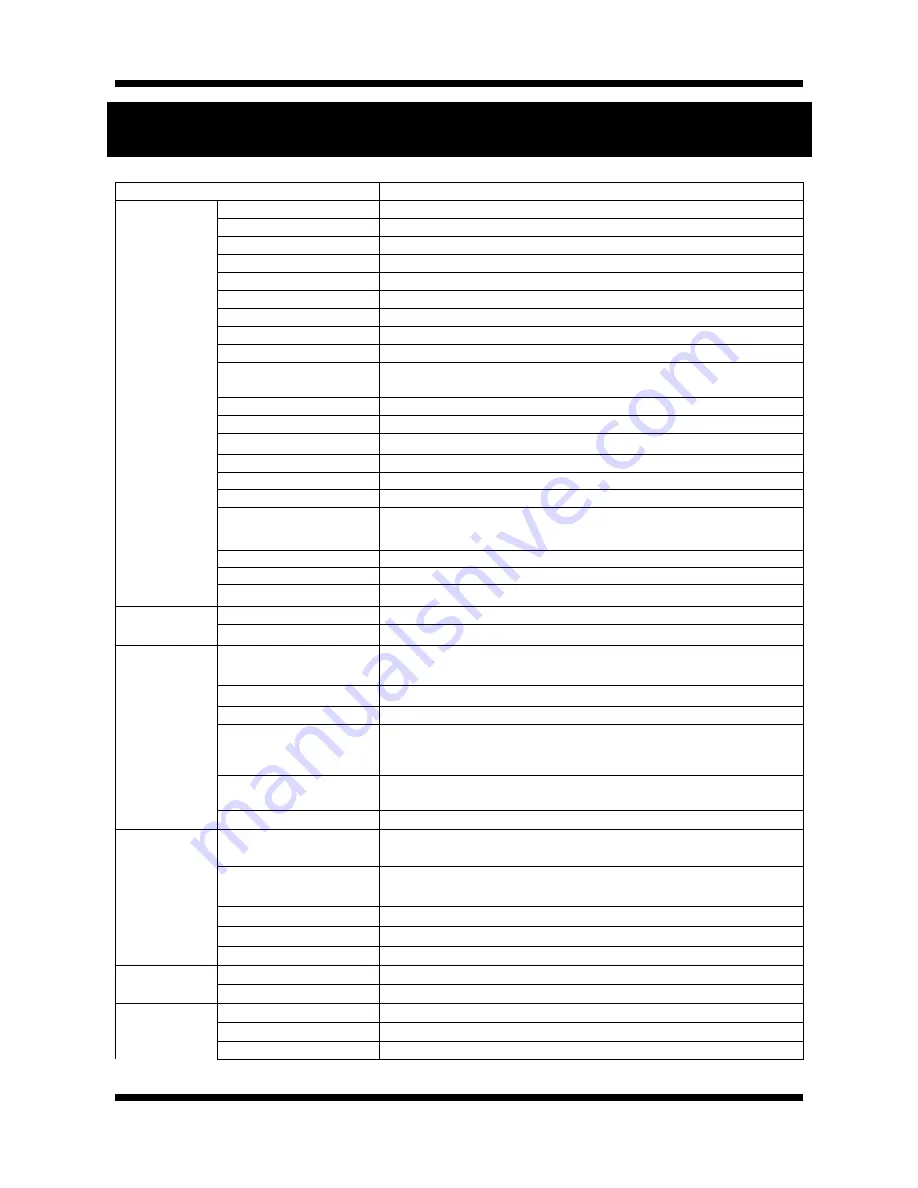
17
/
18
Network Dome/Vandal Camera Installation Manual
5. Specification
IDP4030VR/IVP4030VR Specifications
Camera
Signal System
Progressive image processing
Scanning System
4:3 Progressive
Pixel Clock
48 MHZ
Scanning Frequency (H)
26 KHz (NTSC) / 27 KHz (PAL)
Scanning Frequency (V)
24 KHz (NTSC) / 25 KHz (PAL)
Image Sensor
Progressive CMOS Sensor
Sync. System
Internal
Effective Pixels Number
1280 (H) x 960 (V) 1.3 Mega pixel
Horizontal Resolution
800 TV Lines
Video Output Level
Select NTSC/PAL 1.0Vp-p (BNC 75
Ω
, composite)
* VGA / QVGA Mode Only
Lens
Built-in DC Iris Vari-focal Lens, f=3 ~ 9mm, F 1.2
Back Light Compensation
On/Off
Flickerless
On/Off
White Balance
Auto/Manual
Exposure Auto/Manual
Functions B/W
Electronic Shutter Speed
NTSC : 1/6 ~ 1/600 (13 Step)
PAL : 1/6 ~ 1/500 (13 Step)
Min. Illumination
1 Lux (IR off, DSS on), 0 Lux (IR on)
IR LED and Sensor
850nm / 45
˚
IR LED 18EA, Sensor 1EA
IR LED Lighting Distance
Max. 15m
System
Main Processors
32bit Embedded CPU with Linux
System Memory
NAND Flash Memory : 64MByte, 128MB DDR Memory
Video / Audio
Compression
SXGA / XGA : MJPEG
VGA : MJEPG / MPEG4 / H.264
Frame rate
SXGA / XGA / VGA / CIF : 24 fps
Resolution
SXGA (1280 x 960), XGA ( 1024 x 768), VGA (640 x 480), CIF (320 x 240)
Video streaming
SXGA / XGA : MJPEG Single mode, VGA : Dual Capable
Constant and variable bit rate in MPEG4 or H264
Controllable frame rate and bandwidth
Image settings
Compression level setting
Configurable Brightness, Sharpness, White Balance
Audio
Two-way (Full duplex / ADPCM G.726)
Network
Protocol
Ipv4, HTTP, HTTPs, UDP, TCP, RTSP, RTP, SMTP, FTP, ICMP, DHCP, UPnP, Bonjour,
ARP, DNS, DynDNS, NTP, IGMP(Multicast) *) OnVif
Supported DDNS
1. CNB DDNS 2. DynDNS.org
3. Reference code with SDK
Video access from
Camera live view for up to 10 clients
LAN Interface
Ethernet 10/100 Base-T (RJ-45 Type)
Support PoE
Standard IEEE 802.3af supported
Security
Access level setup
Multiple user access levels with password protection
Network Security
IP Filtering
Alarm and Event
Management
Image detection
Motion detection (Select 3 Regions - each area)
Sensor detection
Sensor In, Scheduling, Alarm out
After Event process
JPEG Image upload over FTP server / SMTP (E-mail server)


































