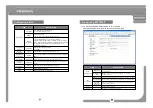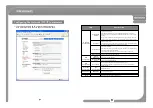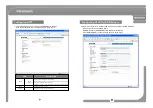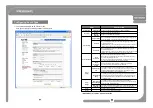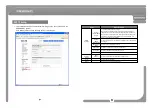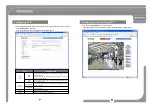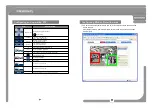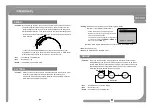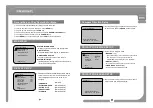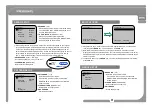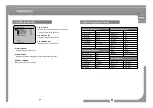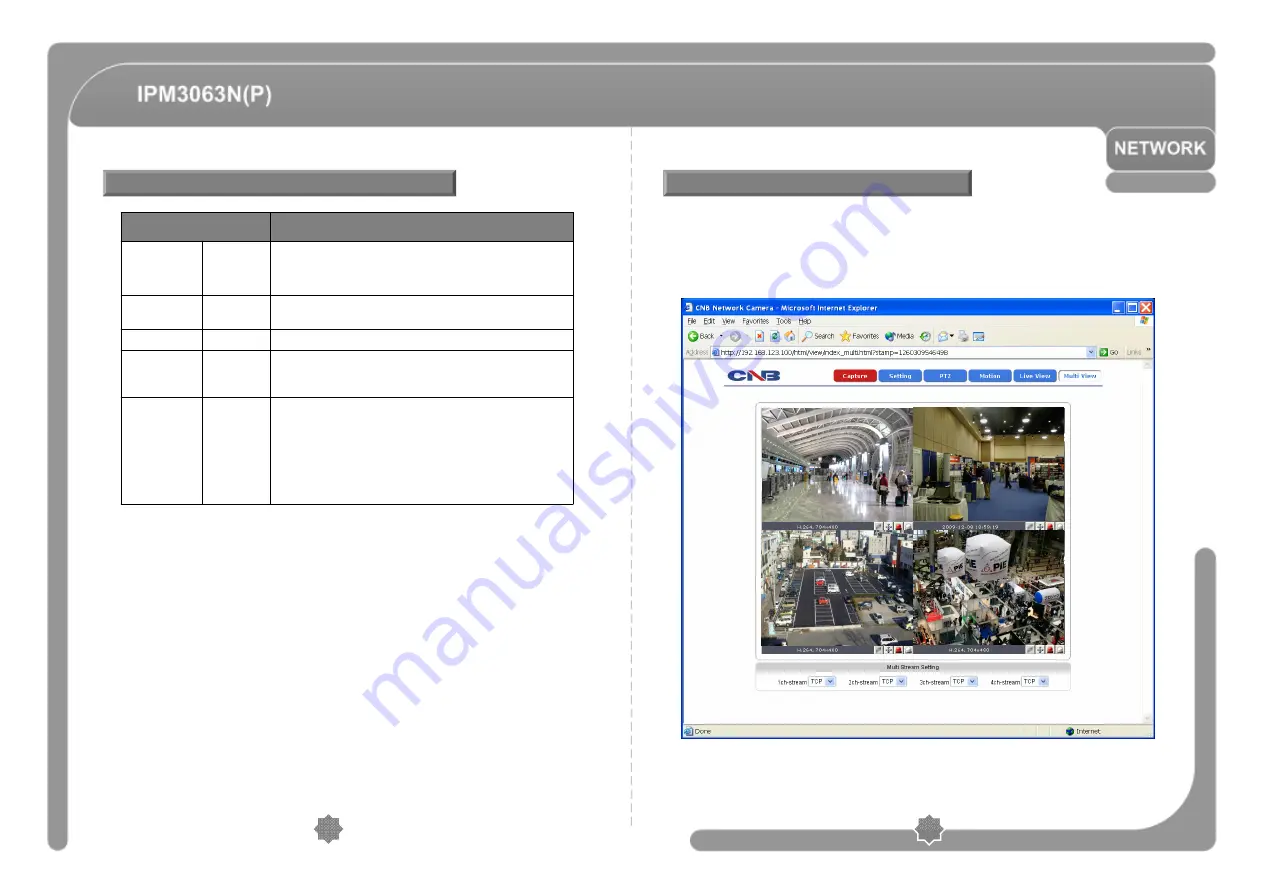
◎
This configures viewing of up to 4 different camera images simultaneously.
Click [Multi View] button to open the page shown in below figure.
The video from the XPEED-XNET product gets displayed on top left and the rest
Display video signals coming from the IP addresses defined in the Multi-Viewer Setup
page.
Configuring Motion Detection area
57
56
Configuring Multi View Option
1. Enter a designation in the caption bar and set sensitivity.
2. Click “Add” button.
3. A square with the designation you’ve just defined will appear in viewer
window.
4. The size of the square can be adjusted by clicking and dragging its
lower right corner and the position can be adjusted by dragging the
square.
5. Click “Save” button once you are done defining the areas.
Defining
Motion
Detection
Area
Sets sensitivity for detection motions. “1” being the least sensitive and
“10” being the most sensitive. The user needs to configure this according
to their applications and circumstances.
Sensitivity
Enter designation for each area.
Caption
When this is checked, only the selected area gets displayed in viewer
window.
Show
selected area
Displays currently defined Motion Detection area.
When an area is selected from the list, its defined area gets displayed
and highlighted in viewer window.
Up to 3 motion detection area can be defined.
Area
DESCRIPTION
ITEM
Summary of Contents for IPM3063N
Page 1: ...INSTRUCTION MANUAL Ver 1 0 Interior Network Speed Dome Camera IPM3063N P 3810 0204A...
Page 41: ...Product Bracket Ceiling Bracket Unit mm Specifications 81 80...
Page 42: ...Ver 1 0 IPM3063N P...
Page 43: ...RJ 45...
Page 46: ...4 4 4 Video Connect DC Adaptor 91 90 CD...
Page 48: ...TCP IP 192 168 123 XXX 192 168 123 100 IP PC IP LAN 1 1 PC IP 95 94 LAN Web Viewer CMS XXX...
Page 50: ...99 98 DC AC 110V DC 24V 1A AC 125V 0 5A AC or DC OUT 1 Web Viewer...
Page 54: ...XPEED XNET User XPEED XNET Status 107 106...
Page 82: ...mm 162...