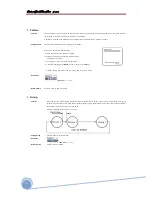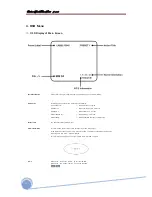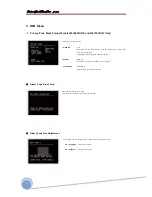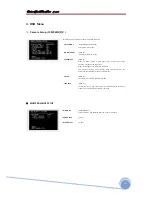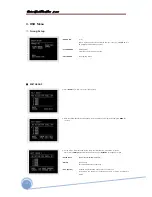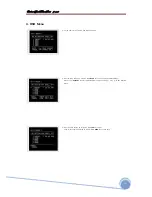bâàwÉÉÜ fÑxxw WÉÅx fxÜ|xá |Ñ@åÇxà
30
4. OSD Menu
⊙
Camera Setup ( ISS2965N(P)X )
Setup the general functions of 36x optical zoom modules.
• FOCUS MODE
[AUTO/MANUAL/SEMIAUTO]
Sets camera focus mode.
• DIGITAL ZOOM
[ON/OFF]
Sets digital zoom on or off.
• FLICKERLESS
[ON/OFF]
When an NTSC camera is used under 50Hz or PAL under 60Hz,
flickering may appear on the screen.
When this happens, turn Flickerlees setting ON.
This prevents flickering which happens when the frequency of the
power and the frequency of camera are different.
• COLOR
[ON/OFF]
Switching color mode to black-white mode.
• LINE LOCK
[ON/OFF]
If Line lock sync is ON, video signal is synchronized with AC power.
Video can be fluctuated after setting is changed.
■ WHITE BALANCE SETUP
• WB MODE
[AUTO/MANUAL]
In Manual mode, Red and Blue level can be setup manually.
• RED ADJUST
[0~255]
• BLUE ADJUST
[0~255]
Summary of Contents for IS2765N
Page 10: ...b w f xxw W x fx x x 10 General LAN WAN Configuration...
Page 11: ...b w f xxw W x fx x x 11 2 Installation Installation Using the Wall Mount...
Page 12: ...b w f xxw W x fx x x 12 2 Installation Installation Using the Pendant Mount...
Page 16: ...b w f xxw W x fx x x 16 Figure 3 1 Log in window...
Page 46: ...b w f xxw W x fx x x 46 MEMO...
Page 86: ...b w f xxw W x fx x x 86 MEMO...
Page 89: ...b w f xxw W x fx x x 89 6 Specifications Dimensional Drawings unit mm...
Page 90: ...b w f xxw W x fx x x 90 6 Specifications Dimensional Drawings Unit mm...
Page 92: ...b w f xxw W x fx x x 92 MEMO...