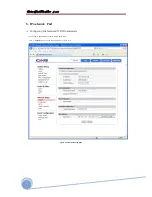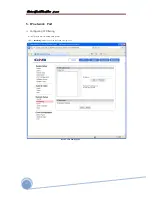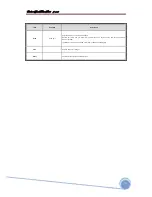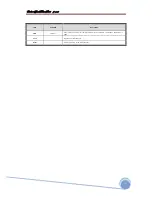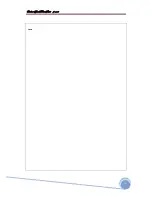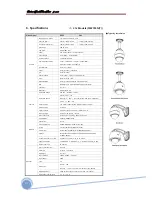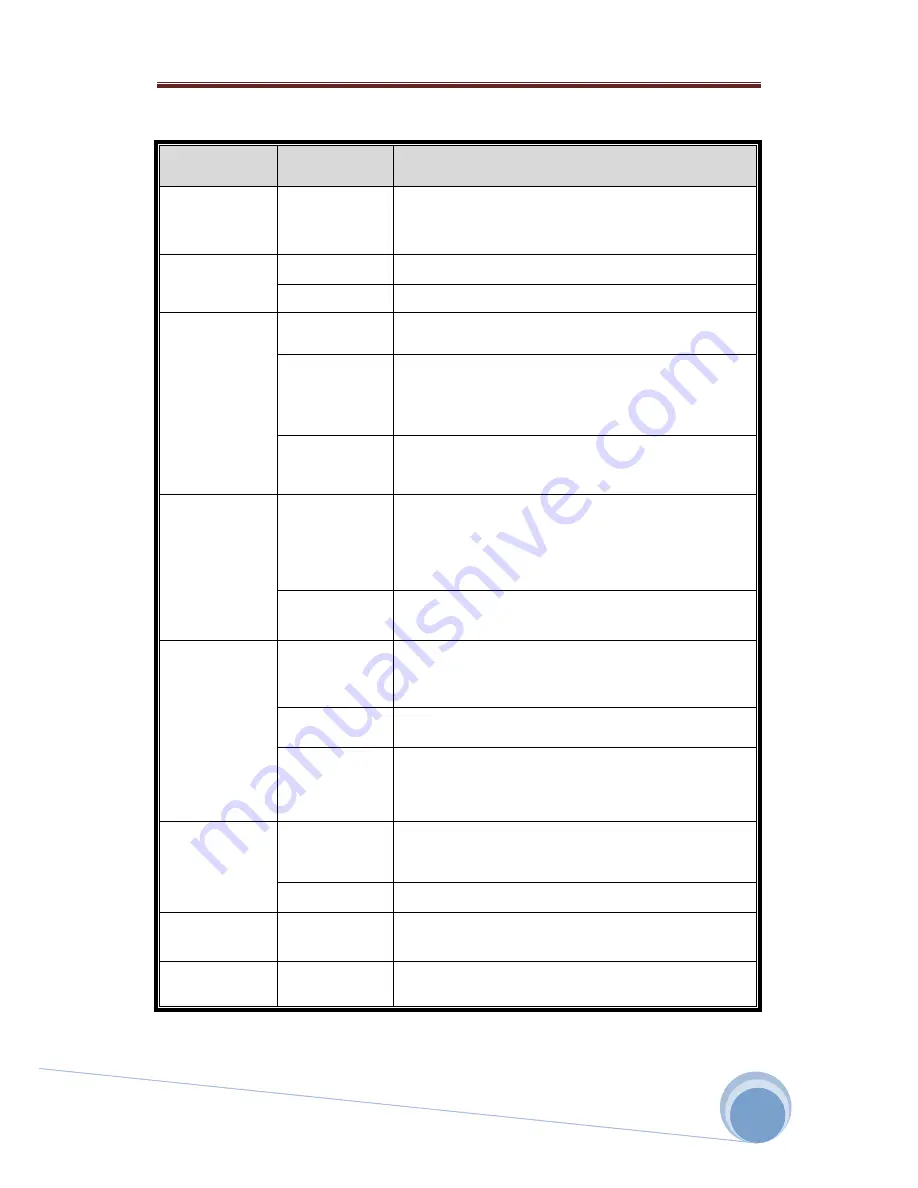
bâàwÉÉÜ fÑxxw WÉÅx fxÜ|xá |Ñ@åÇxà
76
Field
Sub Field
Description
Event Enable
Enable Event
Enables or disables event processing. <Default : Disable>
<Note for users>
When this is enabled in the D1 Mode, the transmitted fame rate is reduced by up to 15
fps.
Event Mode
Sensor
Enables or disables the Alarm sensor.
Motion Detection
Enables or disables Motion Detection.
Event Setting
Capture Frame
When processing an event, this establishes the number of images to be saved per
second. It can be selected between 1 and 3.
Pre-Alarm
When processing an event, this establishes saving images before the occurance of the
event.
It can be between 1 and 5 seconds before the event, and the number of the images to
be saved gets determined by the Capture Frame rate.
Post-Alarm
When processing an event, this establishes saving images after the occurance of the
event.
It can be between 1 and 8 seconds after the event, and the number of the images to be
saved gets determined by the Capture Frame rate.
Event Schedules
Event Schedules
Enables or disables scheduled event monitoring.
When Always is selected while Event (Alarm) is activated, the unit will monitor event
(Alarm.) all the time.
During Time is selected while Event (Alarm) is activated, the unit will monitor event
(Alarm.) during the time period specified.
Event Schedules
Setting
Specifiy schedule for Event (Alarm) monitoring. Event (Alarm) is monitored according to
the schedule specified here.
Event
Output
Upload image to FTP
This allows Alarm images to be uploaded to an FTP server when processing an event. The
client PC has to run FTP server to receive the images, and the information of the FTP
server has to be accurately entered and saved at the FTP Cofiguration page.
Alarm Output Port
This sends out Alarm signal to its output port during event processing.
Send Image to Email
This allows Alarm images to be sent out by an e-mail when processing an event. Only
one image file at the moment of the event gets sent out.
The e-mail address has to be accurately entered and saved at SMTP configuration page.
Select
Storage
Save Image to Internal
Memory
This allows Alarm images to be saved in the internal memory. Saved image can get
transferred to the client’s PC by using save image button at system configuration page.
Save Image to SD
Memory
This allows Alarm images to be saved in the external memory (SD Card). SD card has to
be properly installed and recognized for this feature. ( Not Supported x27/x36 )
Save
-
Applies and saves changes.
Reset
-
Recalls previously saved configurations.
Summary of Contents for IS2765N
Page 10: ...b w f xxw W x fx x x 10 General LAN WAN Configuration...
Page 11: ...b w f xxw W x fx x x 11 2 Installation Installation Using the Wall Mount...
Page 12: ...b w f xxw W x fx x x 12 2 Installation Installation Using the Pendant Mount...
Page 16: ...b w f xxw W x fx x x 16 Figure 3 1 Log in window...
Page 46: ...b w f xxw W x fx x x 46 MEMO...
Page 86: ...b w f xxw W x fx x x 86 MEMO...
Page 89: ...b w f xxw W x fx x x 89 6 Specifications Dimensional Drawings unit mm...
Page 90: ...b w f xxw W x fx x x 90 6 Specifications Dimensional Drawings Unit mm...
Page 92: ...b w f xxw W x fx x x 92 MEMO...