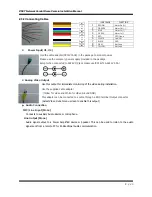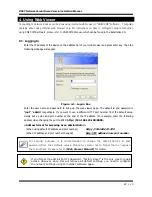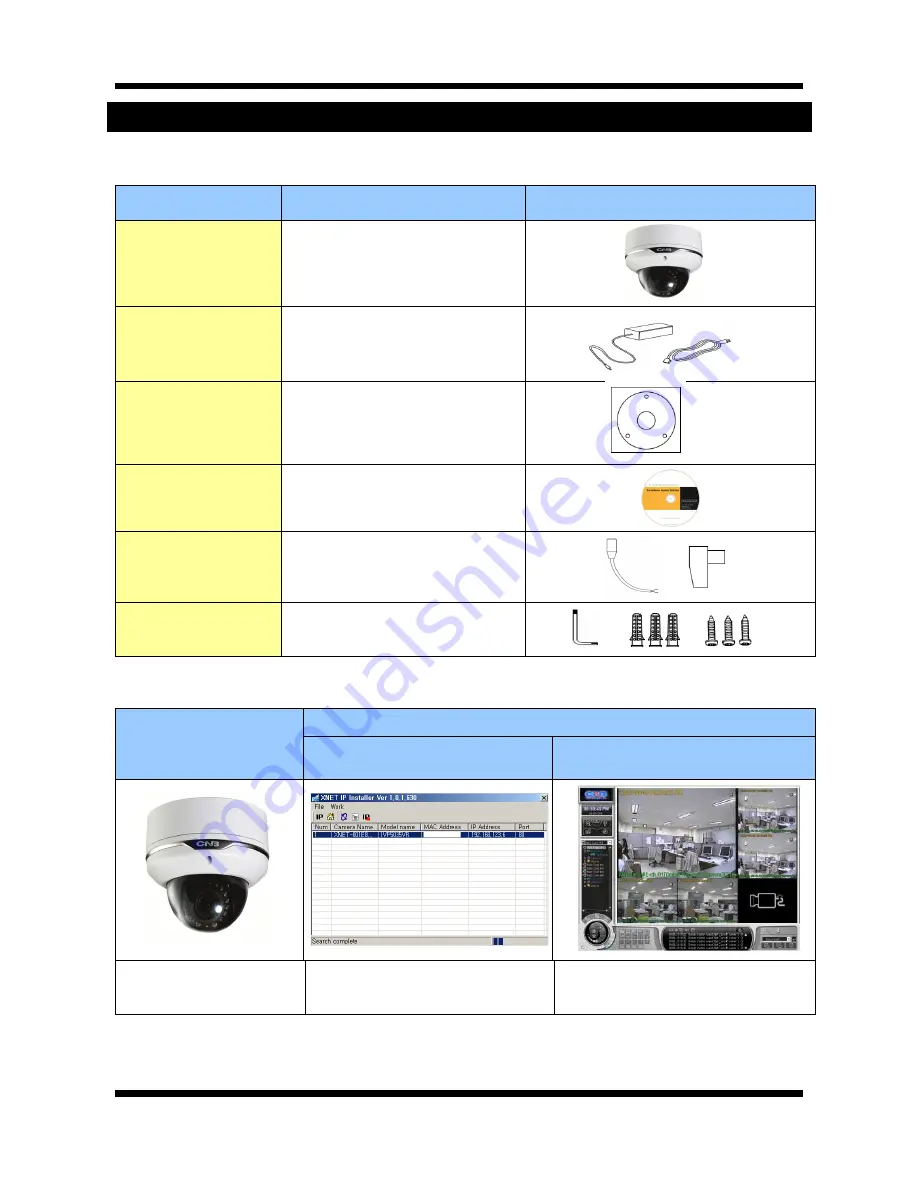
X
X
N
N
E
E
T
T
N
N
e
e
t
t
w
w
o
o
r
r
k
k
V
V
a
a
n
n
d
d
a
a
l
l
D
D
o
o
m
m
e
e
C
C
a
a
m
m
e
e
r
r
a
a
I
I
n
n
s
s
t
t
a
a
l
l
l
l
a
a
t
t
i
i
o
o
n
n
M
M
a
a
n
n
u
u
a
a
l
l
5 /
20
2. About the Product
2
2
.
.
1
1
.
.
C
C
o
o
n
n
t
t
e
e
n
n
t
t
s
s
Please make sure the following contents are included when you open the package
.
Contents
Description
Additional info.
XNET
XNET IP Vandal Dome Camera
POWER ADAPTOR
AC Power Cable
INPUT : 100~240VAC 50-60Hz
OUTPUT : 12VDC 2A AC24V 2.5A
2Jack Cable
GUIDE PATTERN
Guide Pattern
CD
Software and User’s manual
DC JACK
DC CONNECTOR
Connect the Power Adaptor DC jack
Connect the DC jack Connector
Accessory
SCREW 3EA, Wall Anchors 3EA
L (wrench) 1EA
2
2
.
.
2
2
.
.
P
P
r
r
o
o
d
d
u
u
c
c
t
t
I
I
n
n
f
f
o
o
r
r
m
m
a
a
t
t
i
i
o
o
n
n
XNET
(
IVP5035VR
)
Install CD
IP-Installer
Viewer Program
(CNB-CMS)
IP Vandal Dome Camera
(IVP5035VR)
A software that assigns an IP address
to the product
A software that monitors and records
Audio and Video signal from the device