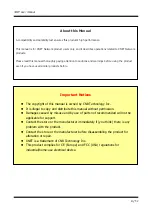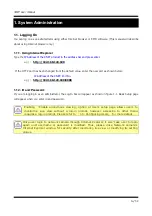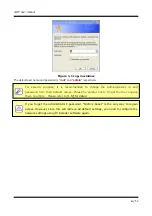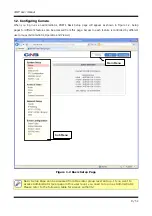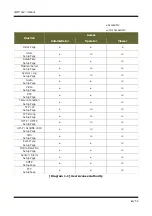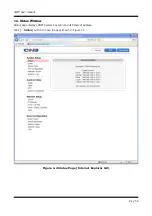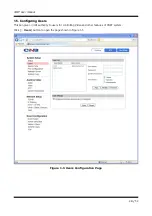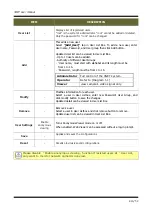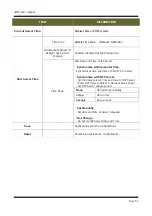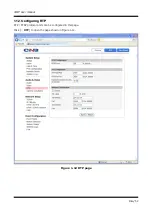Reviews:
No comments
Related manuals for IXP3035VR

SCC-A2013P
Brand: Samsung Pages: 40

2GIG-CAM-100W
Brand: 2gig Technologies Pages: 8

2GIG-FT1-345
Brand: 2gig Technologies Pages: 2

W7
Brand: Wansview Pages: 12

UVC-G3
Brand: Ubiquiti Pages: 24

CAM-53CIR
Brand: Mace Pages: 1

CutOff
Brand: MSA Pages: 104

TR-D2S1
Brand: TRASSIR Pages: 2

LU-BELT
Brand: Air Specialties Express Pages: 4

HGWIP815
Brand: Iget Pages: 8

V25 ArmorDome
Brand: Silent Witness Pages: 26

ClearSHOT 10 USB
Brand: VADDIO Pages: 17

TOCS01
Brand: Titan Pages: 3

SK-2020
Brand: Huviron Pages: 2

Caregiver CAS-FAM
Brand: Secure Pages: 3

SA003E-B
Brand: evology Pages: 12

S 3300
Brand: Icare Pages: 27

DV087
Brand: Conbrov Pages: 10