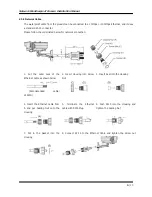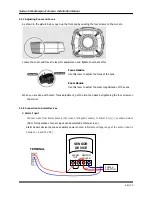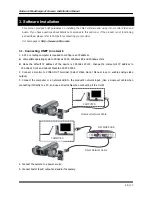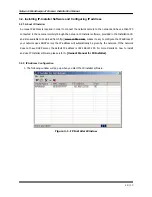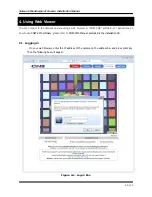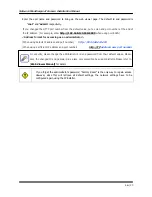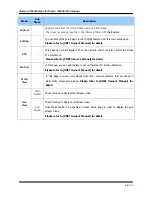Network Weatherproof Camera Installation Manual
15
/ 20
4. Using Web Viewer
You can connect to the network camera using a web browser or “XNET-CMS” software. For instructions on
how to use
XNET-CMS software,
please refer to
XNET-CMS Manual, provided in the installation CD.
4.1. Logging In
On your web browser, enter the IP address of the camera on the address bar and press enter key.
Then the following box will appear:
Figure 4-1. Log-in Box