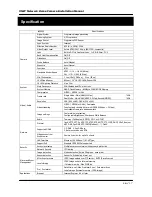Reviews:
No comments
Related manuals for XNET IDP4000VD

5
Brand: FED Pages: 5

5912
Brand: Olympia Pages: 5

T5
Brand: Lampa Pages: 2

Omni Pro II
Brand: HAI Pages: 2

DL 100
Brand: SGB Pages: 49

DG-SC3610W
Brand: Digisol Pages: 18

WiFi GSM
Brand: QBTech Pages: 13

BAR70-M955
Brand: Aurora Pages: 2

HTs18x4.2BERM
Brand: FujiFilm Pages: 2

Atom 180
Brand: Lencarta Pages: 8

ENVIROMUX-IPCAM-NPOE
Brand: NTI Pages: 5

sme.NCM629GB
Brand: Zipato Pages: 2

VistaCam 1103
Brand: eZLO Pages: 10

AT27SDTD7-V1
Brand: V-Tec Pages: 16

ScoutGuard BG330
Brand: Boly Pages: 17

360 GROUND FINDER Series
Brand: S&C Pages: 3

AS80SR11A
Brand: ELRO Pages: 4

PTI-403I
Brand: Camlux Pages: 90