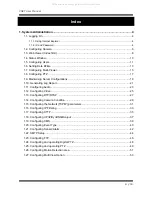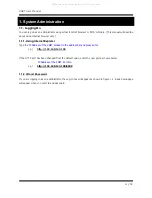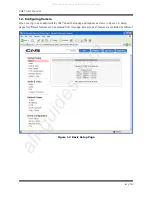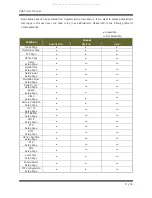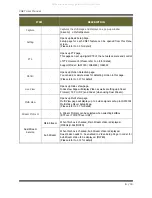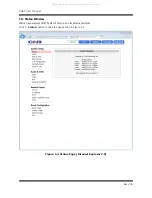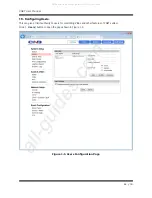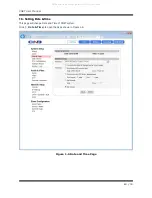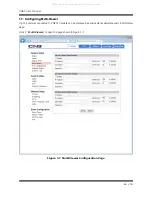Reviews:
No comments
Related manuals for XNET IGP1030

C7000
Brand: Malta Dynamics Pages: 16

SU2020
Brand: NED Pages: 60

ZVC7640
Brand: Zonet Pages: 58

ZK-D3180S
Brand: ZKTeco Pages: 2

ZK-D1010S
Brand: ZKTeco Pages: 5

NE7MHDWCB
Brand: Neptune Pages: 35

LHD60008
Brand: LONGHORN Pages: 15

AFDS2
Brand: Bogen Pages: 2

XR400GSM
Brand: Hiltron Pages: 64

Digi-Max2
Brand: Trailer Vision Pages: 18

SECURITY M3P17
Brand: Iget Pages: 2

IVS-CCAM3
Brand: OEM Optical Pages: 25

Panametrics Epoch 4 Plus
Brand: Olympus Pages: 188

D-TECT GJD360/AM
Brand: D-tect Systems Pages: 7

DC-Y1513
Brand: Idis Pages: 20

XND-6081F
Brand: Wisenet Pages: 65

CD-6MC
Brand: Macurco Pages: 32

blackhawk
Brand: Verizon Pages: 67