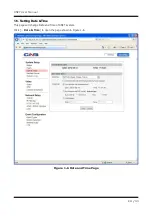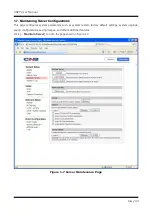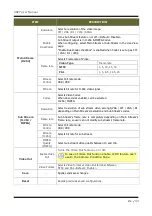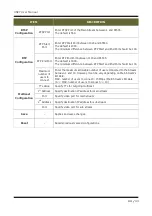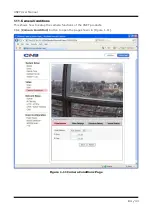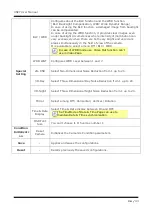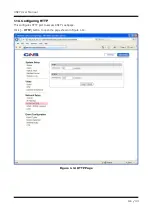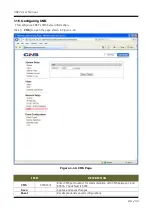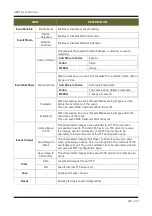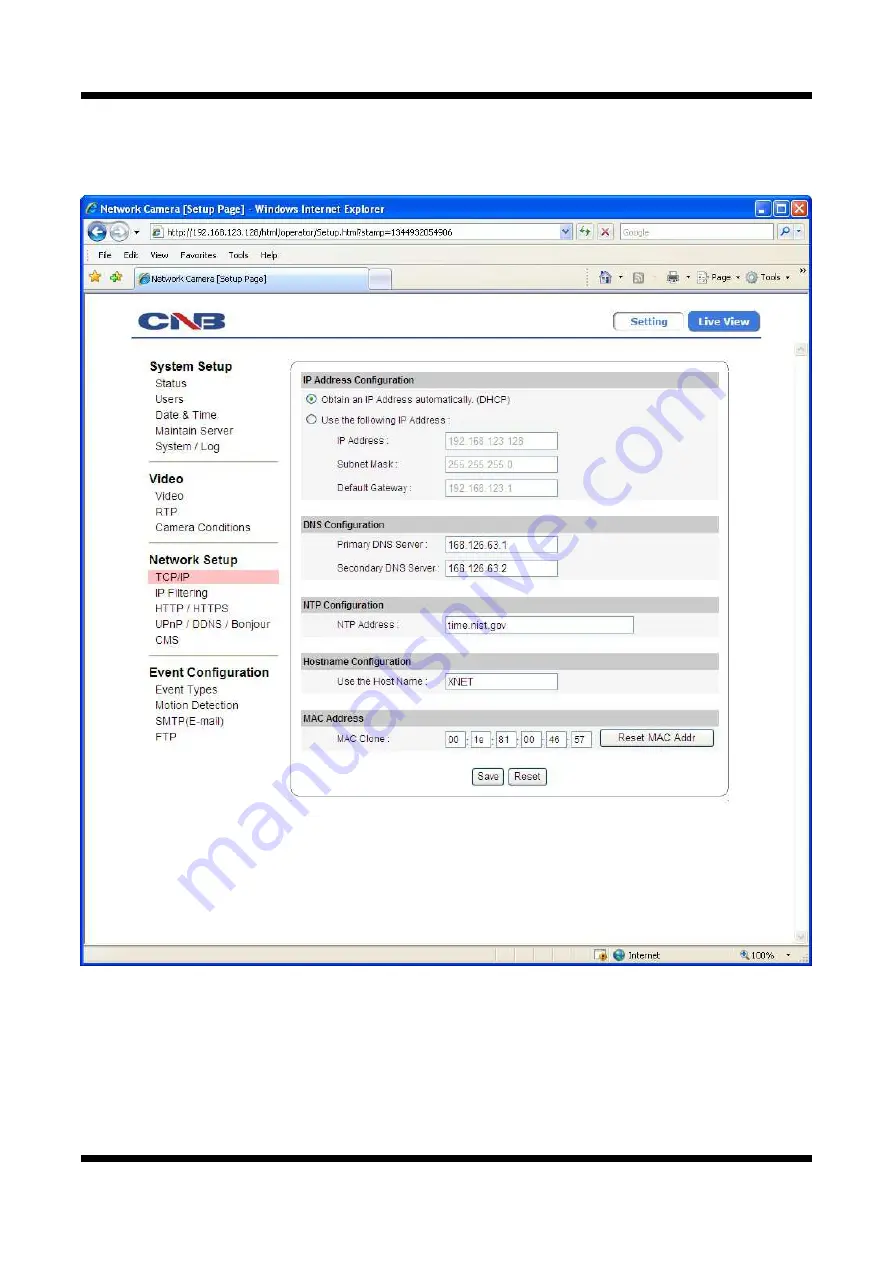Reviews:
No comments
Related manuals for XNET ITE1030

2MP
Brand: YESKAMO Pages: 28

K900
Brand: Ziginte Pages: 18

SSA-R1001
Brand: Samsung Pages: 1

System 238
Brand: C&K systems Pages: 28

Sierra
Brand: C&K systems Pages: 2

DUAL TEC DT-900 Series
Brand: C&K systems Pages: 2

236E
Brand: C&K systems Pages: 40

Mini Rad-D
Brand: D-tect Systems Pages: 4

ANPR
Brand: Parklio Pages: 29

F4X5
Brand: iCamera Pages: 58

DSS4004-S2
Brand: Dahua Pages: 18

DC-200
Brand: DAGE-MTI Pages: 16

10550
Brand: NA-DE Pages: 7

HW Series
Brand: wanscam Pages: 19

B023
Brand: Tamron Pages: 4

A067
Brand: Tamron Pages: 4

A025
Brand: Tamron Pages: 4

A007
Brand: Tamron Pages: 2