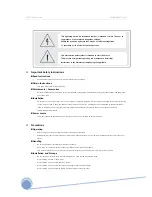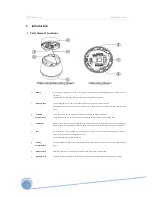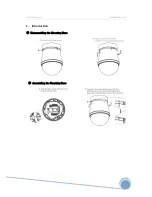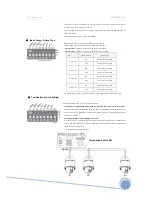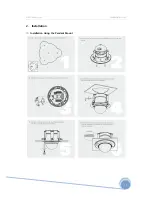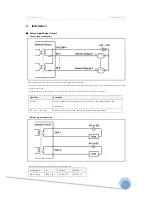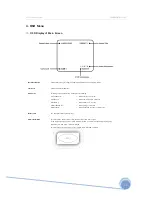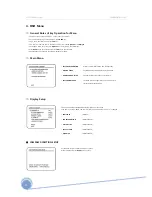XPEED Indoor Series WWW.CNBTEC.COM
1. Introduction
⊙
Parts Name & Functions
①
Bubble
If the bubble is damaged or soiled by scratching or foreign matters, the damaged/dirty part will be visible on
the screen.
Therefore, do not undo the protective cover until the installation is complete.
②
Mounting Base
The mounting base is to used to install the camera onto the ceiling or camera brackets.
Disassemble the mounting base first and install it onto ceiling or brackets and then assemble it with the main
body.
③
Anti-drop
Spring & Hook
This is used to prevent the main body of camera from dropping during installation.
Attach the anti-drop spring to the hook when assembling the main body to the mounting base.
④
TORX Screw
When the main body and the mounting base are assembled, be sure to insert the screw to the mounting base,
otherwise there is a risk of the main body dropping from the mounting base by vibration, jarring or movement.
⑤
Fuse
If a fuse is blown by over-voltage current, change it with a new one, and contact the manufacturer or dealer to
check the cause of the over-voltage and remove it.
The breaking capacity of a fuse is 250V, 2A
⑥
Cabling
Terminal Block
During installation, Power, Video, Communication, Alarm I/O cables are connected on to this cabling terminal
block.
⑦
MainConnector
With this connector, I/O board mounting base and the dome drive are connected.
⑧
Mounting Hole
Fastening the mounting base to the ceiling or camera brackets using the three mounting screws provided.
6
Summary of Contents for XPEED Indoor Series
Page 1: ...www cnbtec com XPEED Indoor Series Ver 1 0 INSTALLATION AND OPERATION MANUAL 3810 0251A_110119...
Page 10: ...XPEED Indoor Series WWW CNBTEC COM 2 Installation Installation Using the Wall Mount 10...
Page 11: ...XPEED Indoor Series WWW CNBTEC COM 2 Installation Installation Using the Pendant Mount 11...
Page 12: ...XPEED Indoor Series WWW CNBTEC COM 2 Installation Installation using the Pendant Mount 12...
Page 13: ...XPEED Indoor Series WWW CNBTEC COM 2 Installation Installation using the Wall Mount 13...
Page 37: ...XPEED Indoor Series WWW CNBTEC COM 5 Specifications Dimensional Drawings Unit mm 37...
Page 38: ...XPEED Indoor Series WWW CNBTEC COM 5 Specifications Dimensional Drawings Unit mm 38...