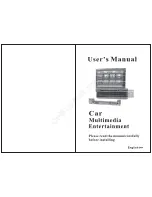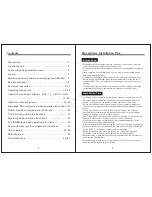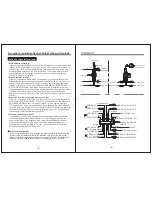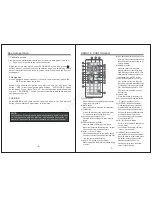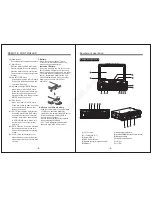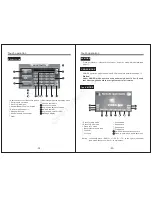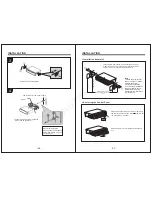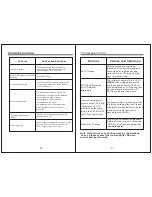Touch operation
RADIO 1 MODE (RDS:ON)
-20-
12
00
Fm1
87.50MHz
87.50
87.50
87.50
87.50
87.50
87.50
5
6
7
8
9
5
6
8
9
5
6
8
9
6
8
9
10
11
12
13
14
15
16
RADIO 2 MODE (RDS:OFF)
12
00
Fm1
87.50MHz
87.50
87.50
87.50
87.50
87.50
87.50
17
18
19
Clock,band,frequency display
Mute on/off.
Power of Screen
Preset:Parameter set mode.
Band
(FM1-FM22-FM3-AM1-AM2-FM1)
11
12
Message display
13
Angle down of screen
14
Station choose and display
15
Angle up of screen
16
Retuen last menu
17
Loud switch
18
19
Stereo on/off
Short press to adjust frequency slightly,
long press to back scan a frequency to stop.
Short press to review the broadcasting
station; long press to search and save
station, press to stope when browsing
or searching.
Short press to adjust frequency slightly
long press to scan another frequency
then stop
Program choosing, press to switch
between traffic message and news
( this function should be used under
AF opened)
Traffic notice station, press to turn on
Or off traffic notice.
Press to open or close AF function,to
save the same program but best
quality frequency once AF opened
Switch between sound effect mode
and close(Rock/Pop/Classic/close
sound effect)
Touch operation
TV MODE
-21-
Message display
Station by Numbe
Scan station forward then stop
can station backward then stop
Choose last station.
Sound effect switch
11
Picture systems switch
12
Angle down adjust of screen
13
Choose last station
14
Mute on/off
15
Choose next station
16
Eject
17
Angle up adjust of screen
18
Back to last menu
Choose next starion
Press to open TV under this mode
Set,press to set menu
1
2
3
4
5
6
7
8
9
10
CH 1 48.25MHz PAL 1
5
6
5
6
5
6
6
7
8
9
8
9
8
9
8
9
10
11
12
13
14
15
16
17
18
Scan on/off
Cross up/down/left/right and OK
Stop
Pause/play
Choose last music
Speed move(twice speed increase)
Set,press to set menu.
11
12
Angle down adjust of screen
13
Eject
Angle up adjust of screen
Back to last menu
Left/right track switch
Choose next music
OK
L/R
SEL
5
5
5
6
6
6
6
7
8
8
8
8 9
9
9
9
10
11
12
13
Speed Back(twice speed decrease)
CnBuyNet.com
Summary of Contents for CBNJBLJ7685
Page 1: ...C n B u y N e t c o m...