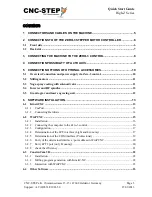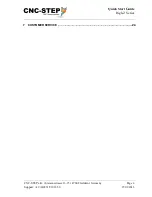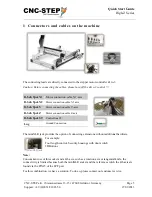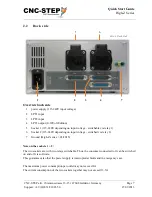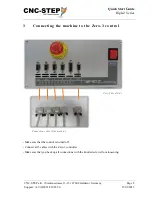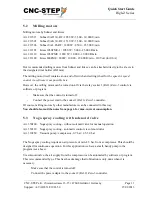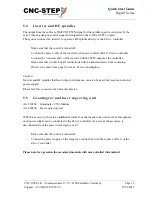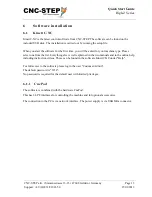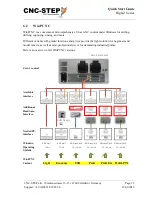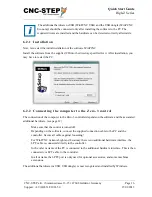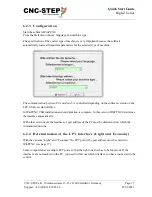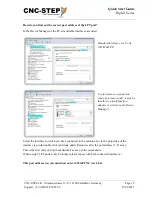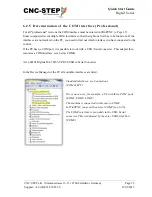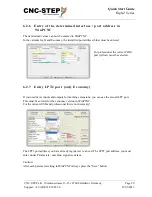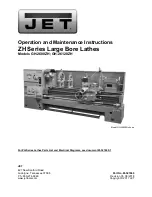Quick Start Guide
High-Z Series
CNC-STEP e.K. ▪ Siemensstrasse 13-15 ▪ 47608 Geldern ▪ Germany
Page 5
Support: +49 (0)2831/91021-50
27.09.2013
1
Connectors and cables on the machine
The connecting leads are directly connected to the stepper motor controller Zero-3.
Caution: Before connecting the cables, please turn off the Zero-3 control !!!
D-Sub 9pol. X1
Motor connection cable X1-axis
D-Sub 9pol. X2
Motor connection cable X2 axis
D-Sub 9pol. Y
Motor connection cable Y-axis
D-Sub 9pol. Z
Motor connection cable Z-axis
D-Sub 9pol. ST
Control line ST
Lug
Ground Connection
The miniXLR jack provides the option of connecting extensions without additional hardware.
For example:
Tool length control, Security housings with door switch
3D Buttons
Note:
Concomitant use of this socket and a 4th axis, such as a rotation axis or tangential knife, the
connectivity is limited because both the miniXLR socket and the reference switch the 4th axis are
found via the PIN15 of the LPT port.
For this combination, we have a solution. To do so, please contact our customer service.
Mini-XLR-jack