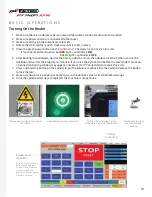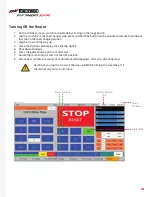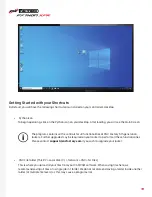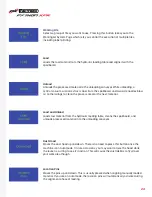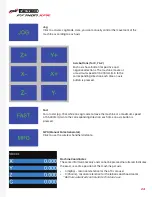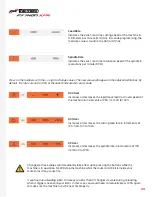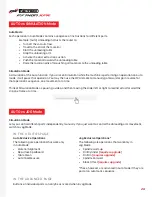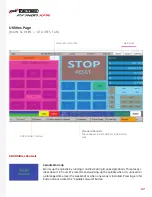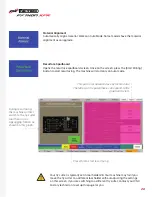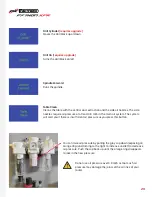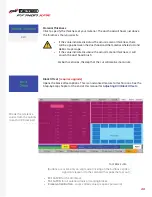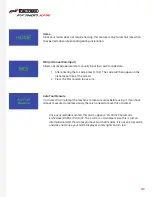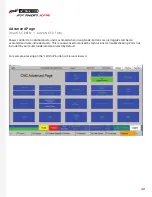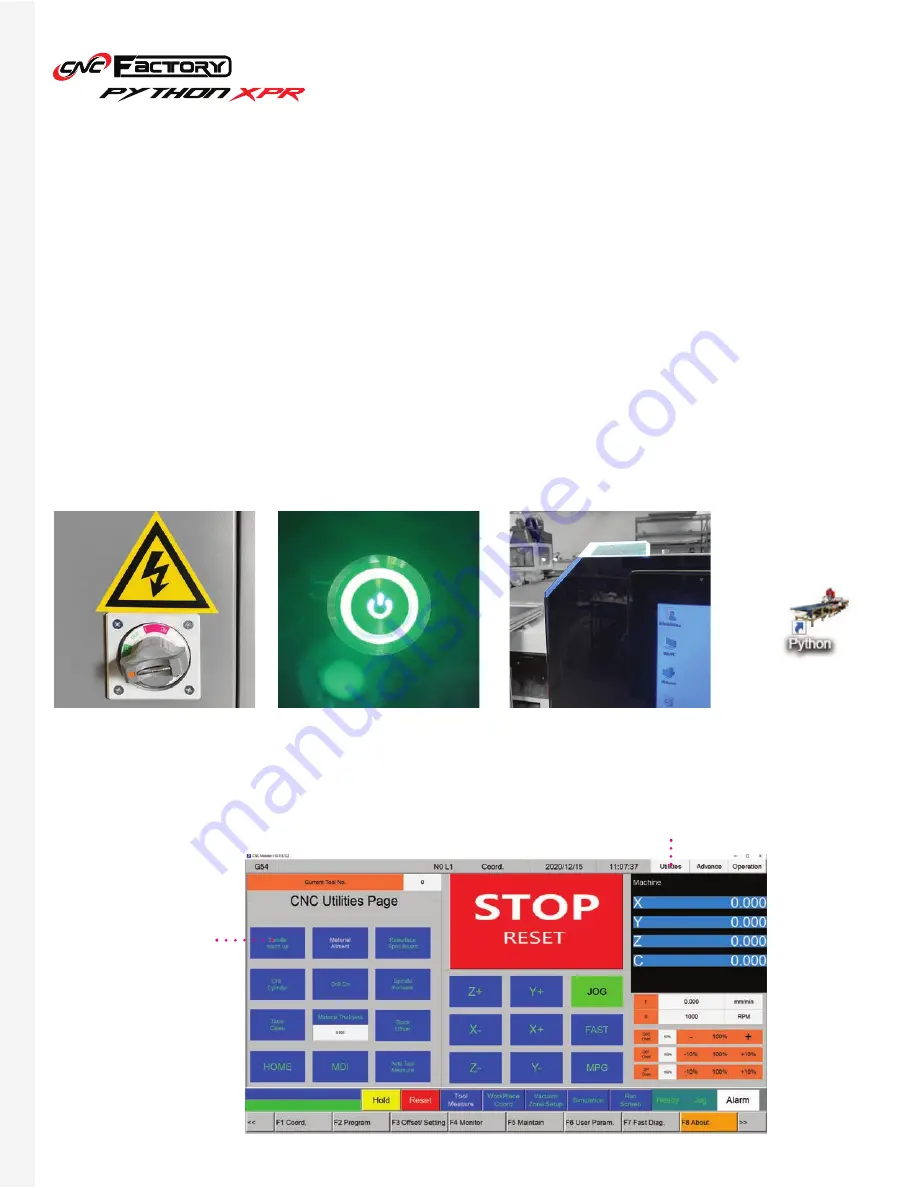
17
B A S I C O P E R A T I O N S
Turning On the Router
1. Make sure there is no object or person around the router’s motion area to prevent collision.
2. Make sure power and air are connected to the router.
3. Make sure all the E-Stop buttons are released.
4. Rotate the main contact switch clockwise until it clicks in place.
5. Press the green power button on the control cart. The power is on once it turns red.
It may seem counterintuitive, but
RED
light = controller is
ON
GREEN
light = controller is
OFF
6. After booting into Windows, wait for the Safety Light to turn on, then double click the Python icon on the
desktop and wait for the program to initialize. If you click the Python icon before the safety light comes on,
a Connection Setting window may appear. Just press [F2 IP Connection] to resolve this error.
7. Press and hold the button on the spindle to put the previous tool back into the spindle. Release the button
to lock the tool.
8. Make sure no alarm is pending or flashing. Go to the Utilities screen, click [Spindle warm up].
9. Once the spindle warm up is completed, the machine is ready to use.
Main contact switch at the side of
the router.
Power button on the control cart.
Wait for the safety light to turn
white before starting the program.
Python program icon
on the controller
desktop.
Utilities
Screen Tab
Spindle Warm
Up button
Warm up the spindle only
during intitial spindle
setup or when not in use
for a prolonged time.
Otherwise, you can warm
it up once a month.
Summary of Contents for PYTHON XPR
Page 1: ... U S E R G U I D E ...