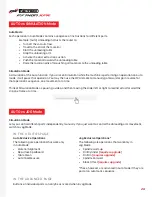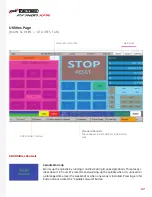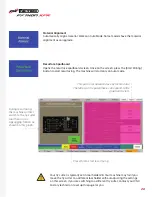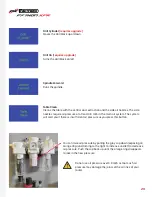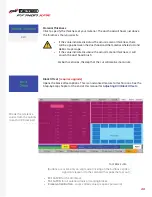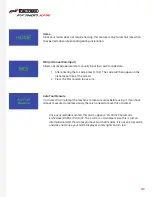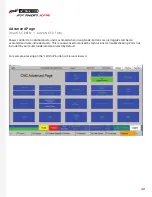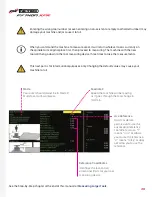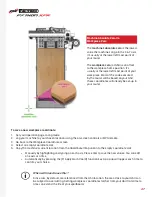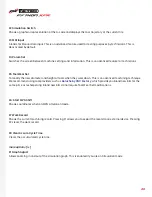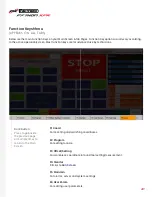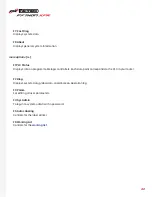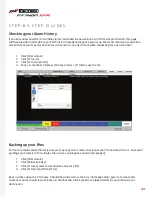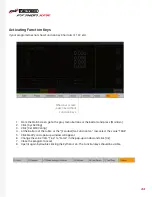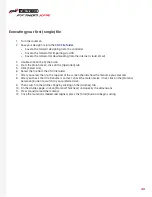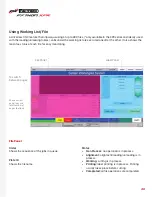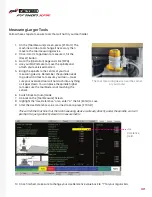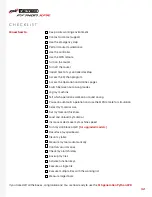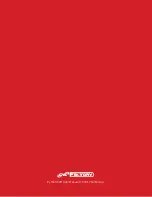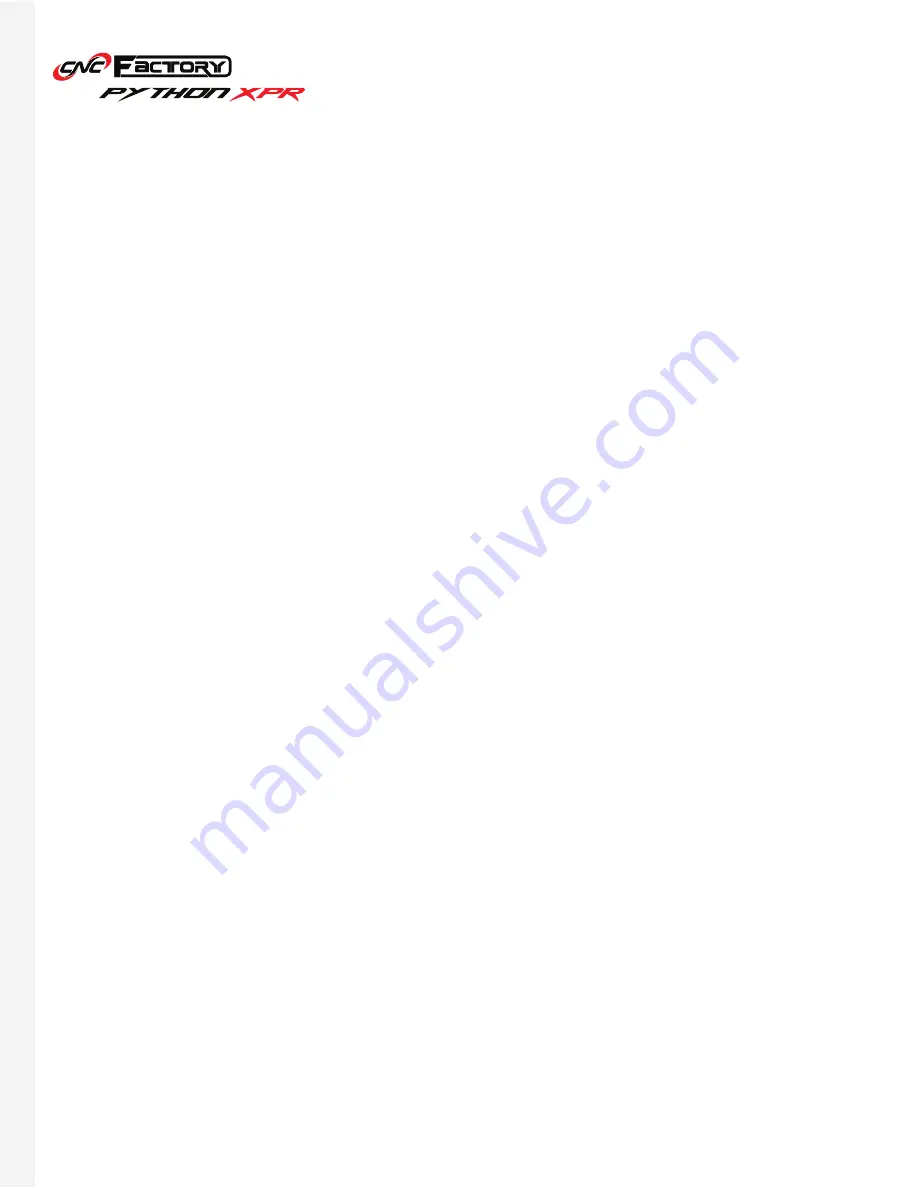
40
F2 Simulation Switch
F3 MDI Input
F4 Param Set
F5 Tool Wear Set
F6: Start MPG Shift
F7 Work Record
F8 Clear Accum. Cycle Time
F1 Graph Adjust
more options
[>>]
Shows a graphical representation of the G-code and displays the tool trajectory of the current file.
Stands for Manual Data Input. This is an advanced feature used for testing purposes by technicians. This is
deactivated by default.
Switches the screen between machine settings and information. This is an advanced feature for technicians.
To modify the new diameter and height of tools when they wear down. This is an advanced machining technique.
We recommend using tool providers such as
, which provide you brand new bits for the
same price as resharpening. Brand new bits do not require Tool Wear Set modifications.
Shows coordinates when on MPG simulation mode.
Shows the current machining record. Pressing F1 allows you to export the record to an external device. Pressing
F2 clears the work record.
Clears the accumulated cycle time.
Allows zooming in and out of the simulation graph. This is enabled if you are on Simulation mode.
Summary of Contents for PYTHON XPR
Page 1: ... U S E R G U I D E ...