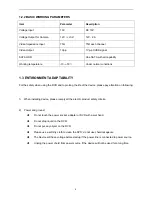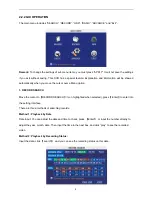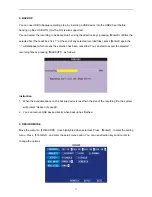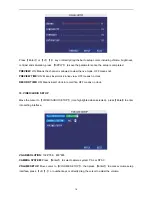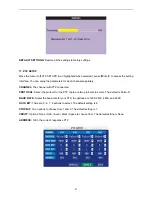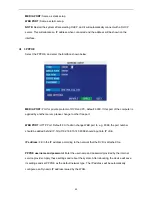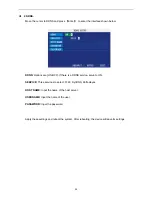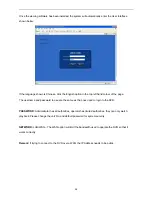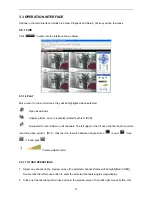CHANNEL:
ON: Means the channel is enabled for recording.
QUALITY:
There are three options: HIGHEST, HIGH and NORMAL, corresponding to HIGHEST, HIGH
and NORMAL data stream standards.
AUDIO:
ON: Means audio recording for all channels is enabled, OFF: Means audio recording is disabled.
REC.MODE:
POWER UP: Means the device will start recording when it starts up.
TIME: Recording as scheduled; you can tailor the setup schedule as follows.
CHANNEL:
You can select all channels or just one channel
(
Blue means selected
)
DAILY:
There are three modes: ALARM, NORMAL and NO REC. If you select one mode, the whole day
will be recorded in that mode. You can cancel recordings by pressing the
【
Enter
】
button; grounding
means do not recording. Different colors mean different record modes: Red means alarm record, Green
means normal record and Blue means no record
.
RECORD SIZE:
There are 15min, 30min, 45min, 60min options; to record using the mode selected.
Scroll to
APPLY
and press
ENTER t
o save the new settings.
4. HDD (Hard Disk Drive) MANAGEMENT.
Move the cursor to
【
HDD
】(
Icon highlighted when selected
)
, press
【
Enter
】
to enter into the setting
interface, and you can use direction keys or cursor to change the options.
12