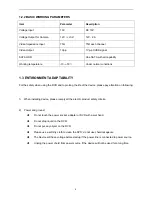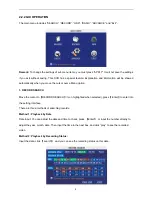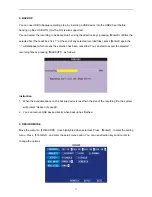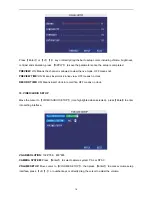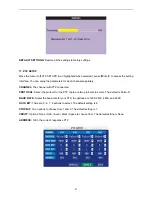2.1.2 MOUSE OPERATION
You can use mouse to operate the menu as well as using the IR remote controller. (It operates in the
same way as the Windows Operating System does). Please insert the mouse into USB 1.1.
Enter into main menu: Click the right mouse button on the live view.
Exit the present menu: It will not save the settings if clicking the right key to exit.
Click right button
Exit the playback interface: Click the right key to exit during playback.
Click the left button to enter into the setting interface.
Click the left button to zoom the window on live view and playback video. Double
clicking the left button will exit to the live view and playback multi-window interface.
1. Volume adjustment, color adjustment setting. This is for setting the single channel
volume adjustment and color adjustment. If it is multi-window, please use the left
button to select a single window.
2. The control shown when clicking the left button for volume adjustment and color
adjustment is as follow:
a. There is a box to show the volume on the volume adjustment interface. Move
the mouse to the corresponding position and click the left button. The right side
of box will show the volume, click “x” to exit.
b. Color adjustment is the similar in operation to volume adjustment.
When there are many options in the option frame, click the left button to see a pull-down
menu.
Click left button
Clicking the left button on the playback interface allows the following operations >>
Forward function, << Rew function, >>I Slow play function, I> Frame play function,>
Play function, X Exit function.
Click left button
1. In the input frame, clicking the left button to activate the keyboard. Numbers, symbols
and alphabetical characters can all be input by clicking the mouse.
2. When inputting numbers, click the right key, the number soft keyboard will pop up
first, and then use the left key to select the corresponding numerical value. Also click the
left key to exit the number keyboard.
6