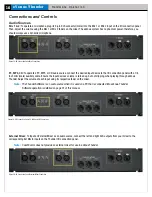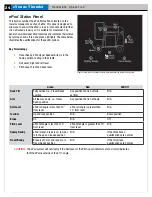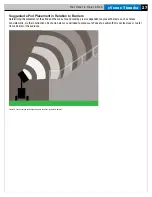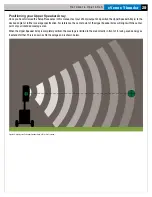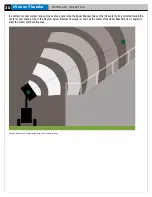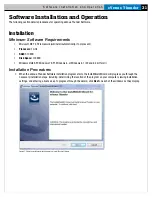eVenue Thunder
16
H a r d w a r e O p e r a t i o n
Connections and Controls
Audio Sources
Mic 1 & 2:
To operate a microphone, plug its 3-pin XLR connector (male) into the Mic 1 or Mic 2 input on the I/O connection panel.
Then, adjust the volume using the Mic 1 or Mic 2 faders on the mixer. The eVenue system has no phantom power; therefore, you
should always use a dynamic microphone.
PC, MP3, CD:
To operate a PC, MP3, or CD audio source, connect the desired input device to the I/O connection panel with a 1/8
inch mini (male) auxiliary cable. Ensure the input device’s volume is turned up, but not clipping, when playing through eVenue
Thunder. Adjust the volume of each input using its respective fader on the mixer.
Note:
The Thunder Software is an audio source when it is used on a PC that is connected into eVenue. Thunder
Software operation is detailed on page 31 of this manual.
External Mixer:
To input an External Mixer as an audio source, connect the left and right XLR outputs from your mixer to the
corresponding Ext Mix In inputs on the Thunder I/O connection panel.
Note:
CoachComm does not provide an external mixer for use in eVenue Thunder.
Figure 18: I/O Connection Panel Mic Connections
Figure 19: I/O Connection Panel PC, MP3, and CD Connections
Figure 20: I/O Connection Panel External Mixer Connection