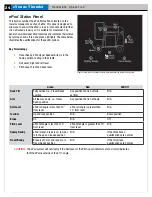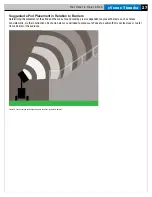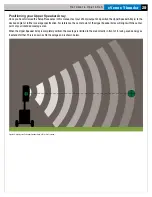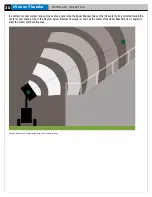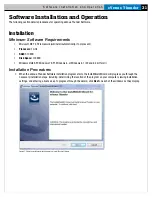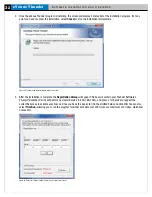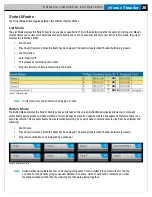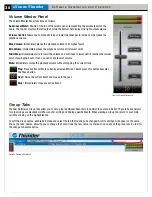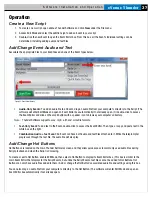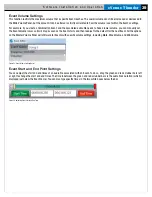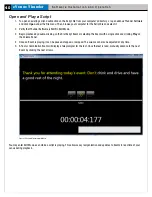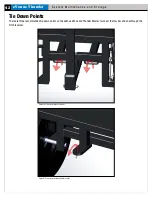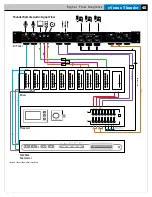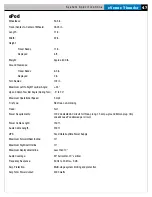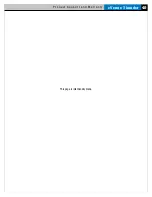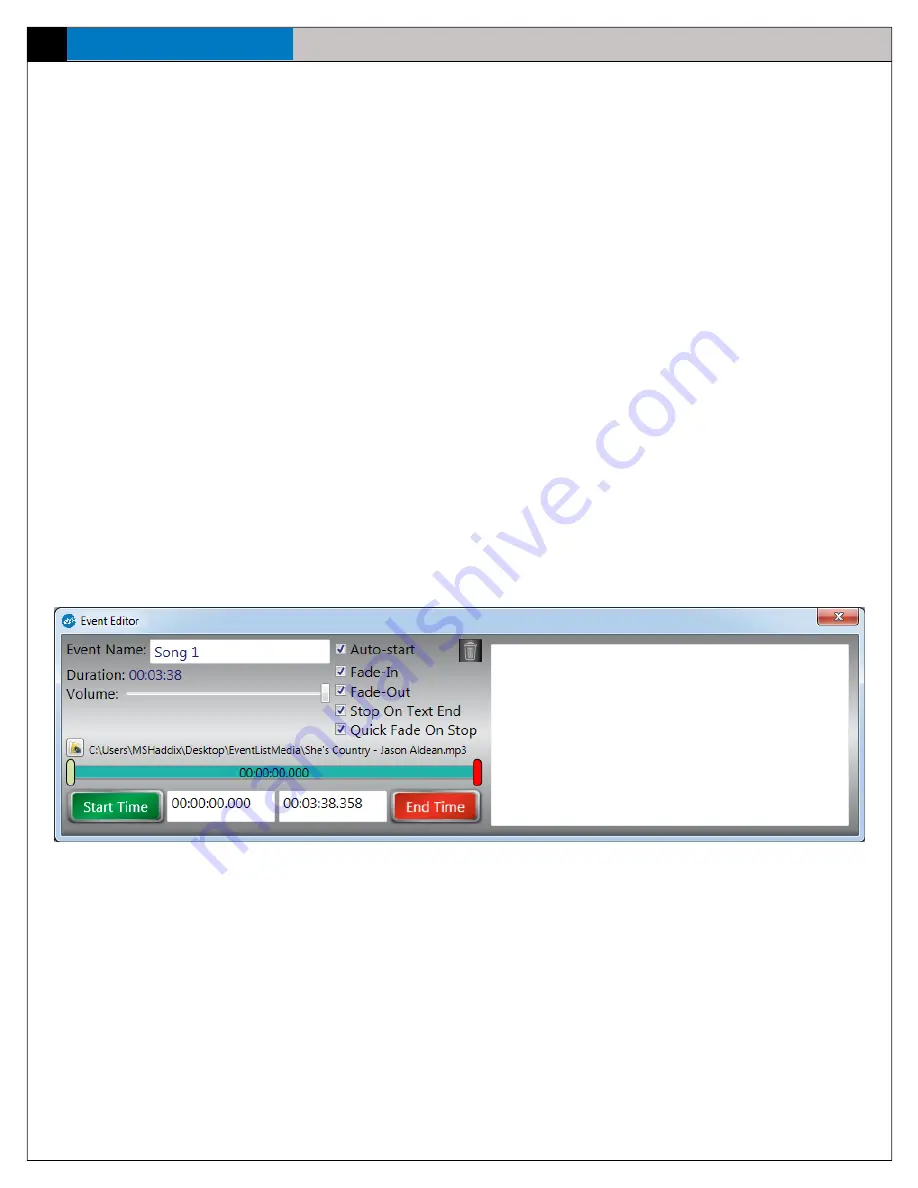
eVenue Thunder
38
S o f t w a r e I n s t a l l a t i o n a n d O p e r a t i o n
Adjust Event Settings
Adjust each Event’s settings by accessing the Event Editor and using these features:
•
Event Name
: In this field, enter an Event name to display in the Script. If there is no Event Name entered before an audio
file is attached, the Event will take the name of the audio file.
Note:
This name is not permanent and can be changed at any time.
Event Editor Checkbox Settings
•
Auto-start:
Enabling Auto-start allows the Event to start as soon as the previous Event finishes. Events can auto-play
with the Shuffle or Continuous playback setting. The auto-play will select the next song in the list that has the function
activated.
•
Fade-in:
Enabling Fade-in causes the Event’s audio to start off quiet and then slowly increase until it hits the desired
volume.
•
Fade-out:
Enabling Fade-out causes the Event’s audio volume to slowly decrease toward the end of the file. The volume
will decrease until the audio file stops.
•
Stop on Text End:
Enabling Stop on Text End applies only if there is both a text file and an audio file attached to the
Event. When enabled, the audio and teleprompter progress through the Event, and the associated audio file ends after the
teleprompter reaches the end of the text.
Note:
When the Event finishes, the user will still have to manually move on to the next Event because of the text file attached.
•
Quick Fade on Stop:
Enabling Quick Fade on Stop functions similarly to the Fade-out, except that it applies to a manual
stop. When enabled in an Audio or Combination Event, if you stop the Event, the audio will fade to stop, rather than stop
immediately.
Figure 52: Event Settings Checkboxes