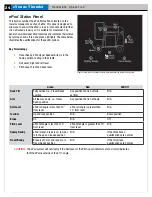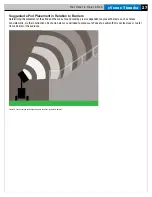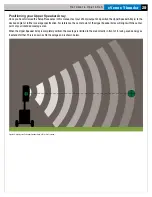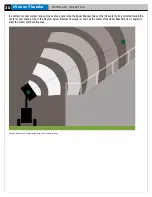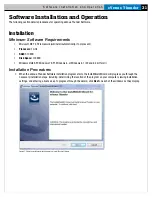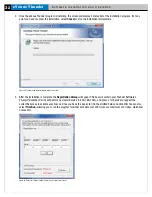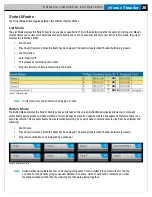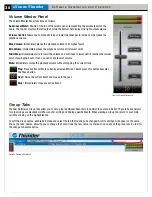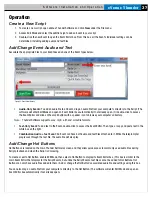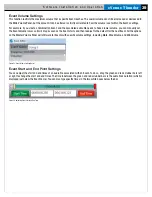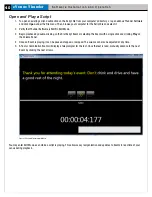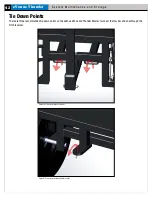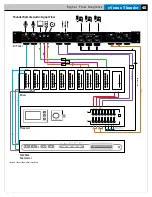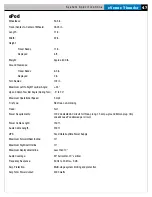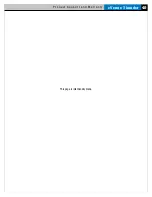eVenue Thunder
34
S o f t w a r e I n s t a l l a t i o n a n d O p e r a t i o n
File Menu Options
The eVenue Thunder File menu is accessible by clicking on the eVenue logo in the upper left-hand corner.
This menu provides the following options for creating, editing, and playing your Scripts.
•
New
: Creates a new Thunder Software Script file.
•
Open
: Allows you to browse your computer’s directory and open an existing Thunder Software
Script file.
•
Save
: Saves the changes to the open Thunder Software Script file.
•
Save As
: Saves the current Thunder Software Script as a new file to your local machine.
• Shuffle:
This playback setting randomly selects Events throughout the Script. Shuffled Audio Events play through
completion, and then the software randomly chooses another Event. Shuffled Text Events or Combination (Audio and
Text) Events are shown on the teleprompter at random, but the user must manually advance the script after the Event is
completed. This is a safety feature to prevent the next Event from starting in the middle of the announcement.
• Continuous:
This playback setting moves through Events in the order they are arranged in the Script. Once the Script
ends, playback will start over again and continue in that order until stopped by a user. As in the Shuffle playback setting, a
Text Event or Combination Event must be manually advanced.
Note:
In either Shuffle or Continuous playback setting, if an Event is set to Auto-Start, its audio or teleprompter will
begin automatically.
• Add Event:
Allows you to add another Event to the Group that is currently in use. The new Event will be added to the
bottom of the current Event list.
• Zoom:
Allows you to increase or decrease the Event bar’s size.
• WPM (Words Per Minute):
Changes how quickly the teleprompter reads through an Event’s attached text.
Alter the speed to be as fast or slow as needed for your announcer.
• Import:
Allows you to open and use Thunder Software files that have been created and exported by other
program users, allowing you to move script, audio, and text files from computer to computer. The file must
have the extension .exp in order to be imported. Once a file is imported, it can only be viewed and played.
In order to make changes, save the file locally to your computer.
• Export:
Allows you to format and export the Thunder Software Script in order for other program users to
import it on another computer, if desired. The Export function packages and reformats audio files and all
Script settings. The exported file’s extension will be .exp.
Edit Mode Menu
Enter Edit Mode by clicking on the pencil icon in the upper left-hand corner. Additional buttons will then display, and
they are listed below:
•
Up Arrow:
The selected Event will move up one spot in the Event order.
•
Down Arrow:
The selected Event will move down one spot in the Event order.
•
Addition Sign:
A new Event is added at the bottom of the list.
•
Trash:
The selected Event will be deleted.
You may enter Edit Mode, even while a script is playing. This allows for easy reorganization and updates to Events in
real-time at your venue during playback.
Figure 45: eVenue Logo/File
Menu Button
Figure 46: Thunder Software Edit Mode Options