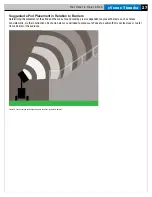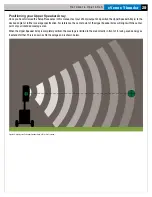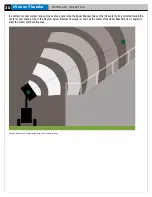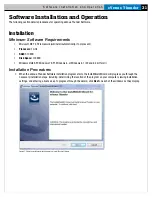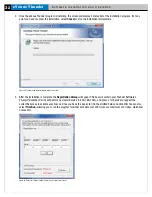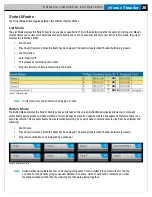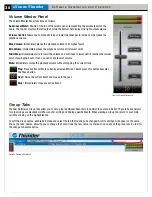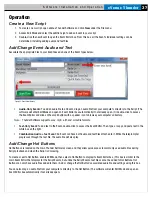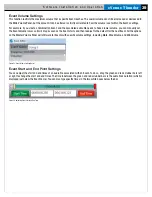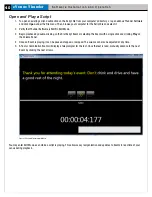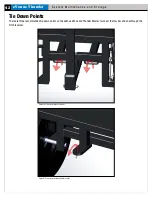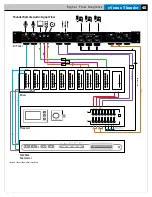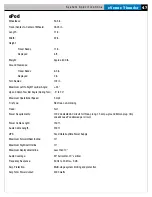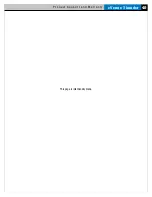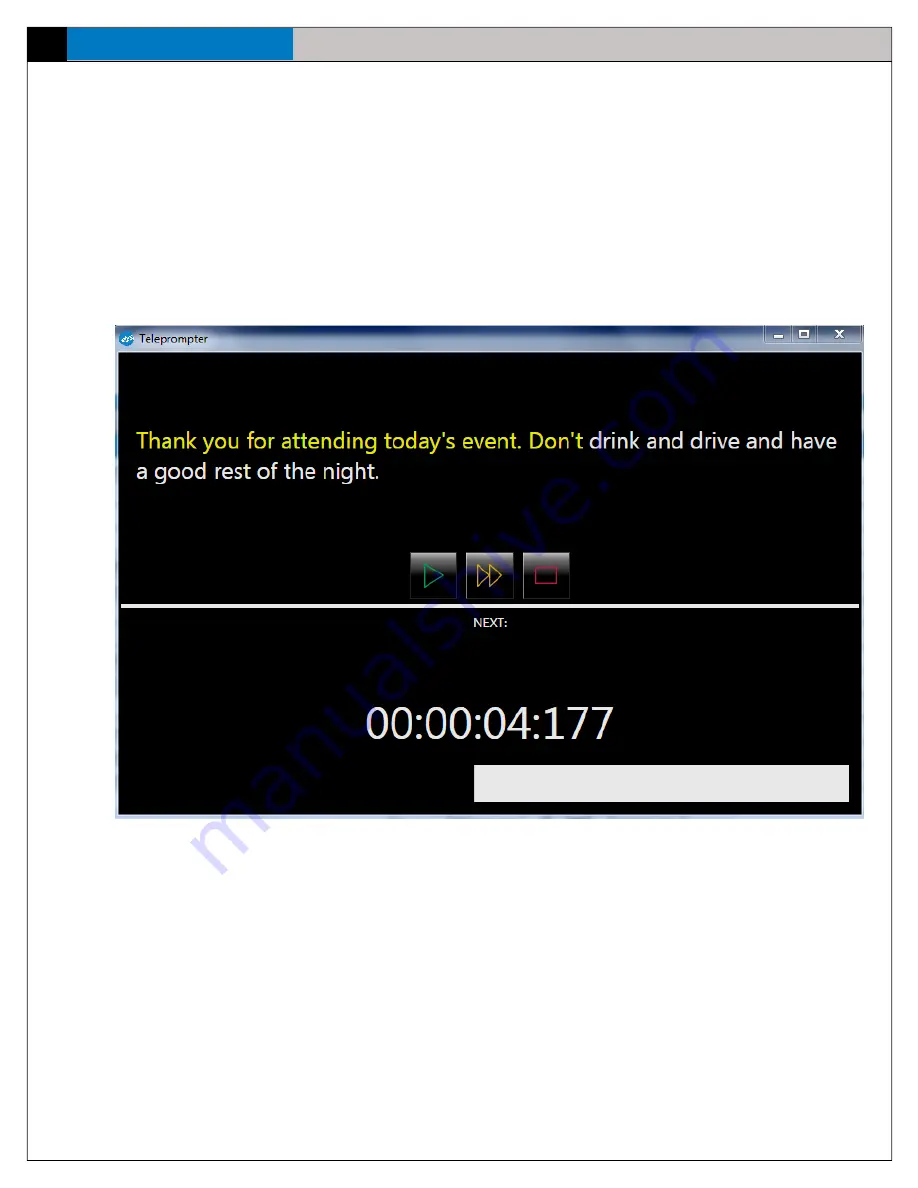
eVenue Thunder
40
S o f t w a r e I n s t a l l a t i o n a n d O p e r a t i o n
Open and Play a Script
1. To open an existing script, double click on the Script file from your computer’s directory, or open eVenue Thunder Software
and click
Open
under the File menu. Then, browse your computer for the Script file and select it.
2. Verify that Thunder Software is
NOT
in Edit Mode.
3. Begin playback by double-clicking on the first Script Event or selecting the Event with a single click and clicking
Play
on
the Volume Panel.
4. Once an Event is playing, it can be paused, stopped, or skipped. The volume can also be adjusted at any time.
5. A Text or Combination Event will display a teleprompter for the text. Once the text is read, manually advance to the next
Event by clicking the next arrows.
You may enter Edit Mode, even while a script is playing. This allows easy reorganization and updates to Events in real-time at your
venue during playback.
Figure 55: Example Teleprompter Window