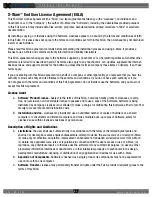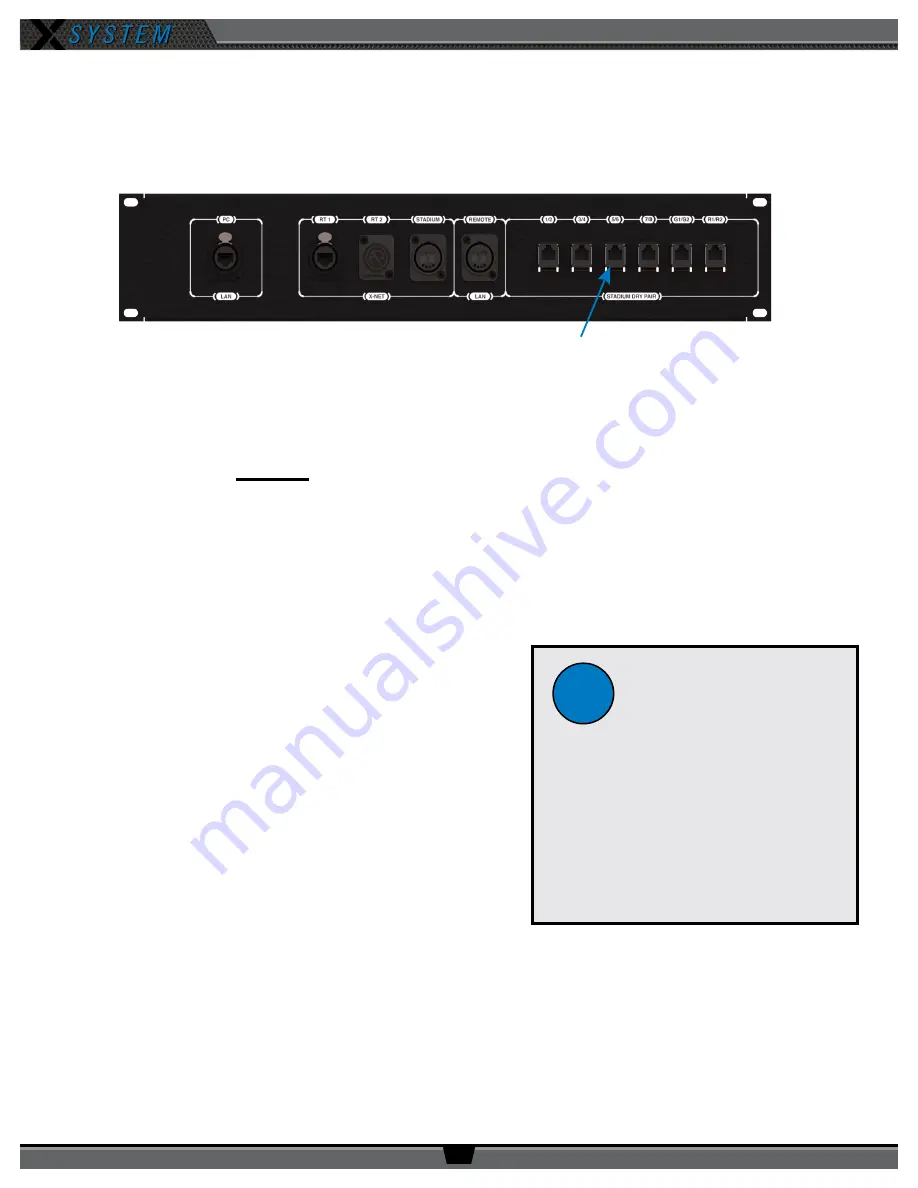
O P E R A T I N G M A N U A L
8 0 0 . 7 4 9 . 2 7 6 1
w w w . c o a c h c o m m . c o m
9 8
Using Dry Pair with Wireless Press Box (WPB1)
Use the following steps to set up and connect your press box system to your sideline system via stadium dry pair
connections.
1. Make connections as shown below.
2. Connect AC power for the wireless press box, then do the following:
A. Power on the wireless press box unit’s Uninterruptible Power Supply (UPS).
B. Power on the
press box
Control Units (CUs). Select Home or Away and allow the CCF to load. This will
configure the Press Box Radio Transceivers (RTs).
C. Power on the press box Radio Packs (RPs). Verify that the RPs’ active pairing is to the press box CU.
Note:
Press box RPs should be paired to both the secondary (bottom) sideline CU and the primary (top) press box
CU.
Tip:
RPs with dual pairing can switch the active pairing between Control Units with this shortcut: Hold down both
Function buttons for 5 seconds.
3. Connect to X-Ware.
A. Power on the press box tablet.
B. Launch the press box X-Ware.
4. Access each CU’s menu (Wired Settings > Intercom Settings)
and verify that all 2-Wire ports are set to AudioCom (“A-C”).
5. If desired, connect your backup wired BeltPacks for all users
to the Wired Interface Panel.
A. Power on wired BeltPacks and make sure TALK buttons
are off.
6. Perform the dry pair test and auto-null all of the lines from the
press box using X-Ware’s Conference view (under the System
Settings menu).
IMPORTANT
:
Do not auto-null the sideline CUs and press box CUs at the same time.
7. Test operation of the press box RPs.
8. After the game, power off and stow away X-System wireless press box components.
STADIUM DRY PAIR:
Copper from Sideline (RJ-14 Ports)
Wireless Press Box Unit Rear Panel
Dry Pair Workflow
Reminders:
• The Press Box CUs will be turned on
and will configure the Press Box RTs.
• The RPs’ active pairing should be to the
primary (top) press box CU.
• X-Ware will control the press box CUs,
and it will operate separately from the
sideline system’s X-Ware.
!