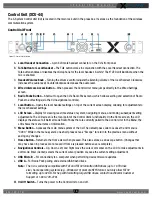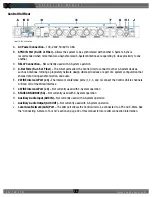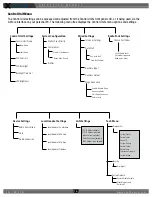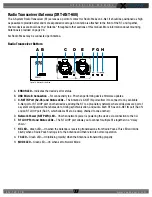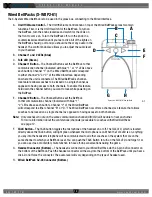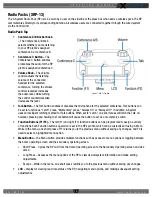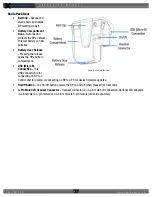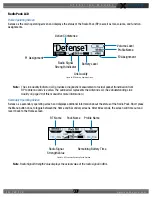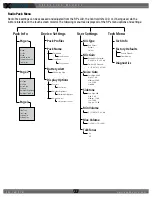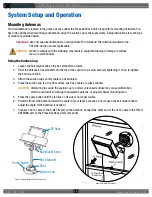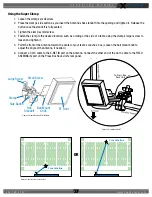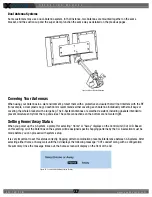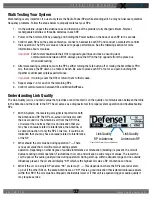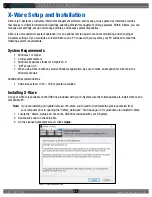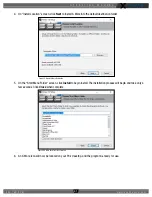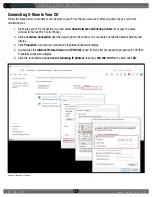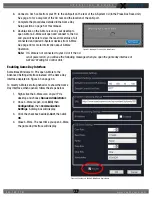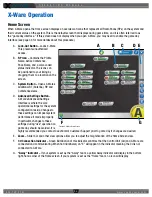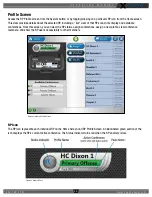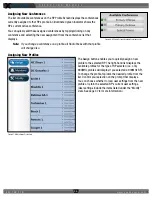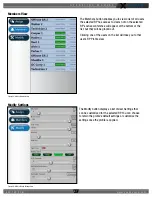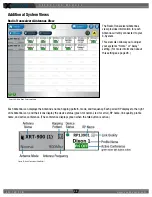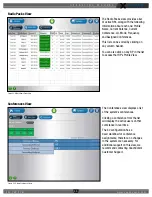O P E R A T I N G M A N U A L
8 0 0 . 7 4 9 . 2 7 6 1
w w w . c o a c h c o m m . c o m
2 4
Pairing an RP to a Control Unit
Note:
New systems are configured and paired at the manufacturer. The following procedures may not be
required initially if your system was configured at the manufacturer.
RPs must be paired to the Control Unit (CU) before they can operate with your X-System. Once RPs are paired to the CU,
this process does not need to be done again unless the RP is being paired to a new or different CU (for example, after a
replacement is made for repairs). An RP may be paired without installing a battery, if required. In this case, the CU will
provide power to the RP during the pairing process. If no battery is installed, the RP will power down as soon as it is
disconnected from the CU.
To pair your RP, use the following steps. While pairing, do not disconnect the RP until you are instructed to do so.
1. Connect the Antenna(s) (on the mounting bracket) to the Press Box Rack Unit’s rear panel. Then, power on the
CU.
2. Ensure the RP to be paired is powered off.
3. Connect a USB-to-Micro-USB cable from the CU to the device (micro end goes into the RP’s USB port beneath its
rubber port cover). The RP will power on by itself.
4. Follow the prompts displayed on the RP. You will need to use the RP volume knob and function buttons to choose a
profile from those available in the list on the RP’s LCD.
5. Wait for the profile to load. The LCD will display a “Pairing Complete” message when the profile is finished
loading.
6. Disconnect the USB cable from the device. The RP will power down automatically when disconnected.
7. Power on the RP and wait for it to log in to the system. The initial login may take up to 1.5 minutes.
When an RP is logged in, its RSSI indicator will display on the primary LCD screen.
8. If using X-Ware, you can verify that the RP paired correctly and is displayed in X-Ware. You may need
to refresh the X-Ware display by touching the grid button on the right-hand side.
9. The RP is ready for use. Repeat these steps until every RP is paired.
Figure 27: X-Ware
Grid Button