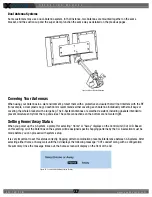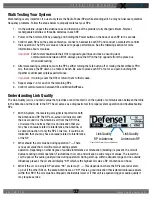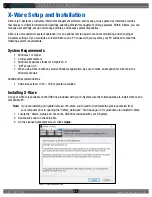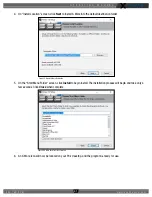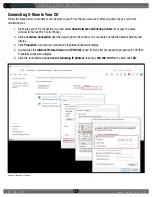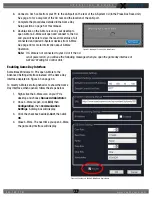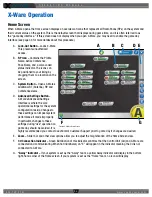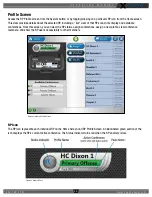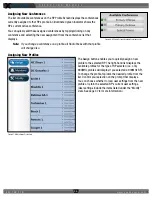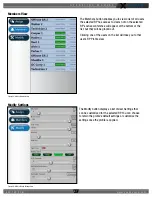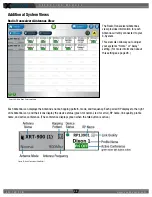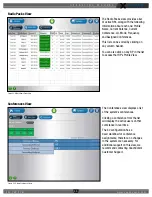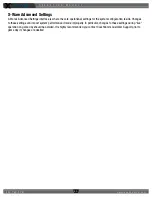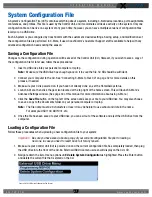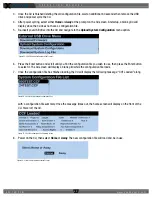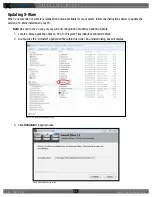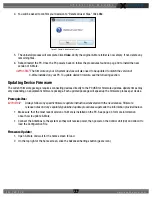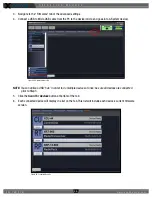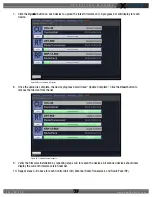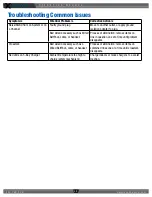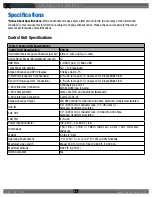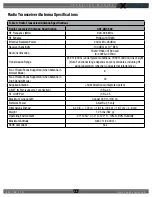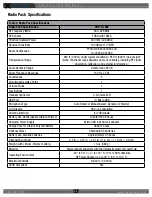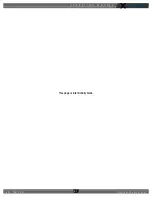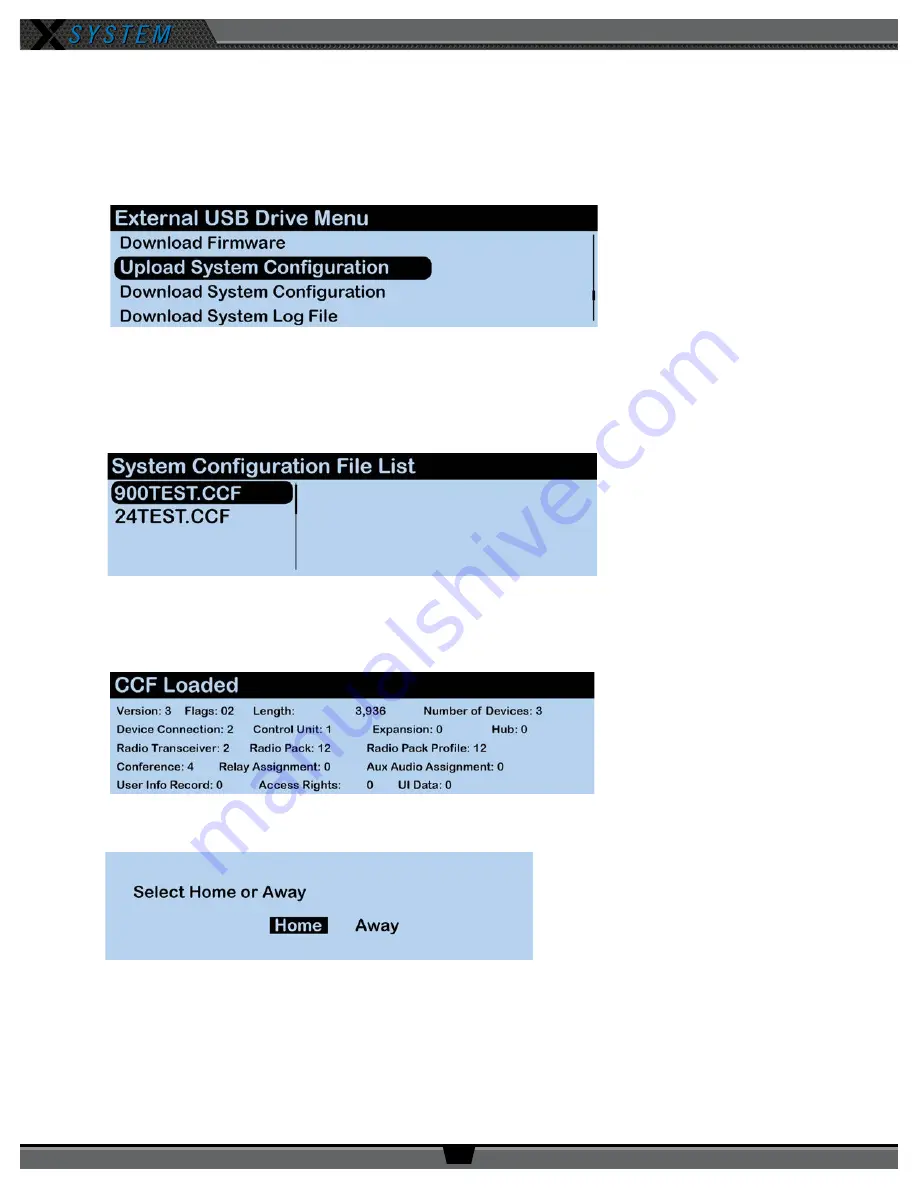
O P E R A T I N G M A N U A L
8 0 0 . 7 4 9 . 2 7 6 1
w w w . c o a c h c o m m . c o m
4 2
3. Once the CU is finished deleting the old configuration file, wait an additional 60 seconds then remove the USB
drive and power cycle the CU.
4. After power cycling, select either
Home
or
Away
at the prompt on the CU screen. At startup, a blank grid will
display since the CU does not have a configuration file.
5. Re-insert your USB drive into the CU and navigate to the
Upload System Configuration
menu option
.
6. Press the Enter button and scroll until you find the configuration file you wish to use, then press the Enter button
to select it. The CU screen will display a blank grid while the configuration file loads.
7. Once the configuration file has finished loading, the CU will display the following message: “CCF Loaded” along
with a configuration file summary. Once the message times out, the home screen will display on the front of the
CU. Power off the CU.
8. Power on the CU, then select
Home
or
Away
. The new configuration file will load and be in use.
Figure 55: CU LCD Upload Configuration File Prompt
Figure 56: CU LCD List of Available Configuration Files
Figure 57: CU LCD Configuration File Summary Screen
Figure 58: Control Unit Home/Away Status Prompt